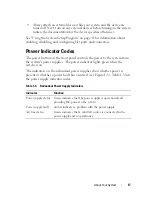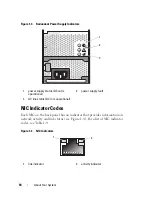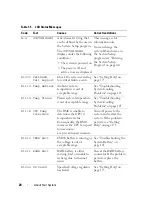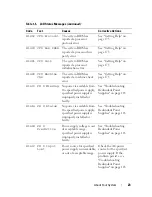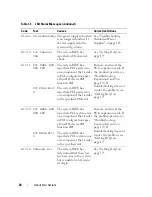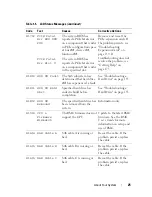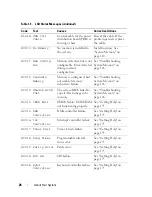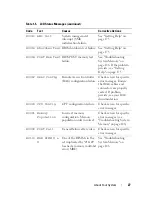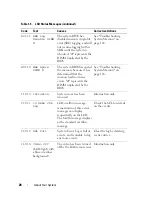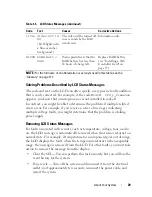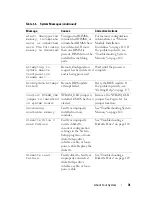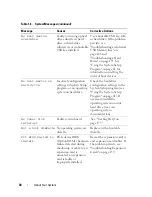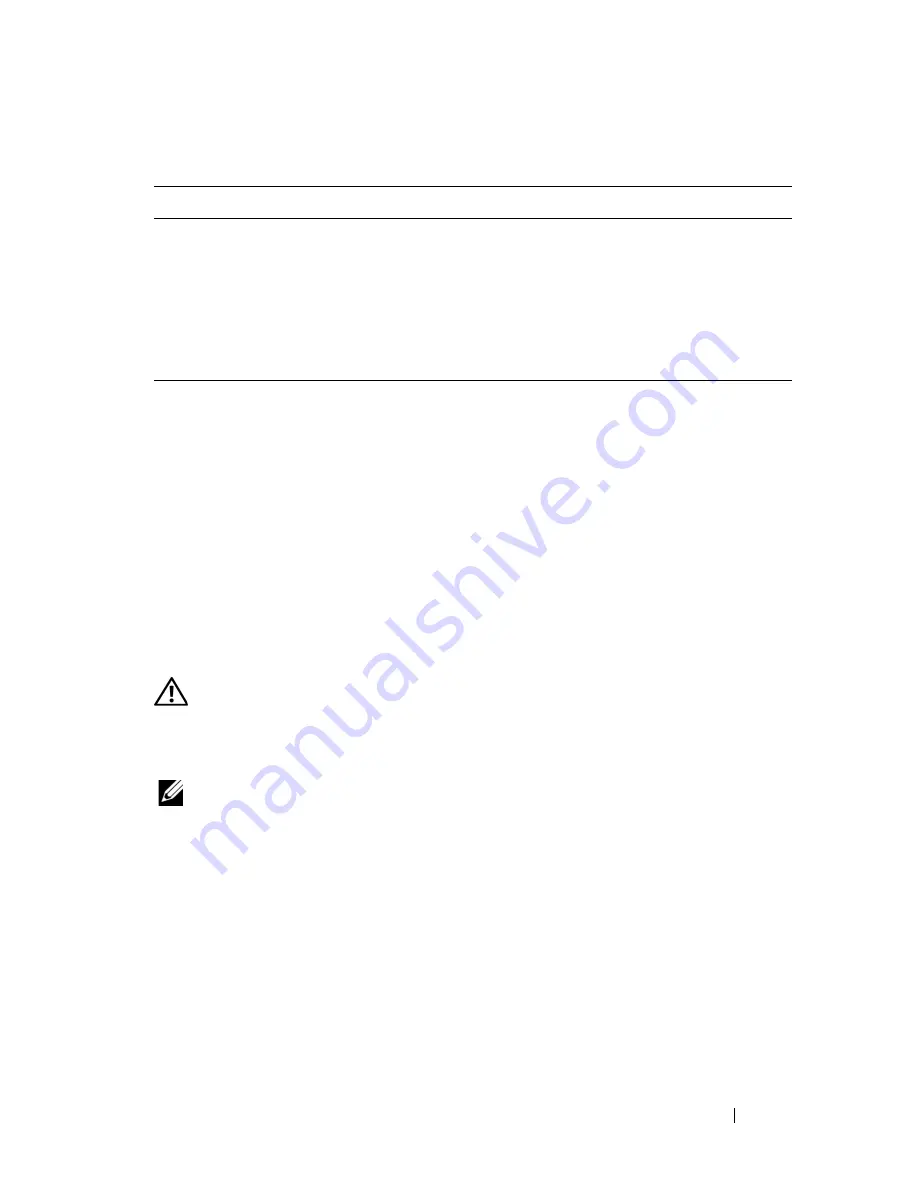
About Your System
19
LCD Status Messages
The system's control panel LCD provides status messages to signify when the
system is operating correctly or when the system needs attention.
The LCD lights blue to indicate a normal operating condition, and lights
amber to indicate an error condition. The LCD scrolls a message that
includes a status code followed by descriptive text. Table 1-5 lists the LCD
status messages that can occur and the probable cause for each message. The
LCD messages refer to events recorded in the System Event Log (SEL). For
information on the SEL and configuring system management settings, see
the systems management software documentation.
CAUTION:
Only trained service technicians are authorized to remove the system
cover and access any of the components inside the system. See your
Product
Information Guide
for complete information about safety precautions, working
inside the computer, and protecting against electrostatic discharge.
NOTE:
If your system fails to boot, press the System ID button for at least five
seconds until an error code appears on the LCD. Record the code, then see "Getting
Help" on page 175.
Table 1-4.
NIC Indicator Codes
Indicator
Indicator Code
Link and activity
indicators are off
The NIC is not connected to the network.
Link indicator is green
The NIC is connected to a valid link partner on the
network.
Activity indicator is
amber blinking
Network data is being sent or received.
Summary of Contents for POWEREDGE T300
Page 10: ...10 Contents ...
Page 132: ...132 Installing System Components ...
Page 174: ...174 Jumpers and Connectors ...
Page 176: ...176 Getting Help ...
Page 188: ...188 Glossary ...