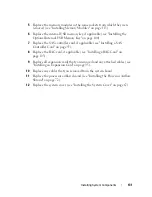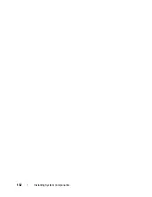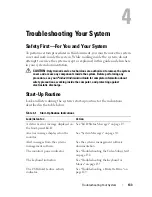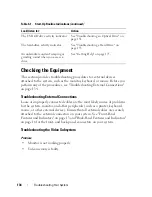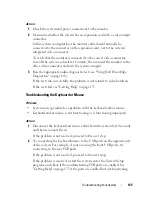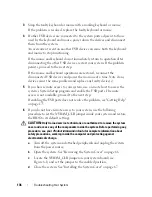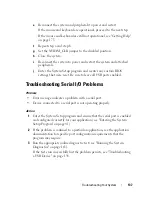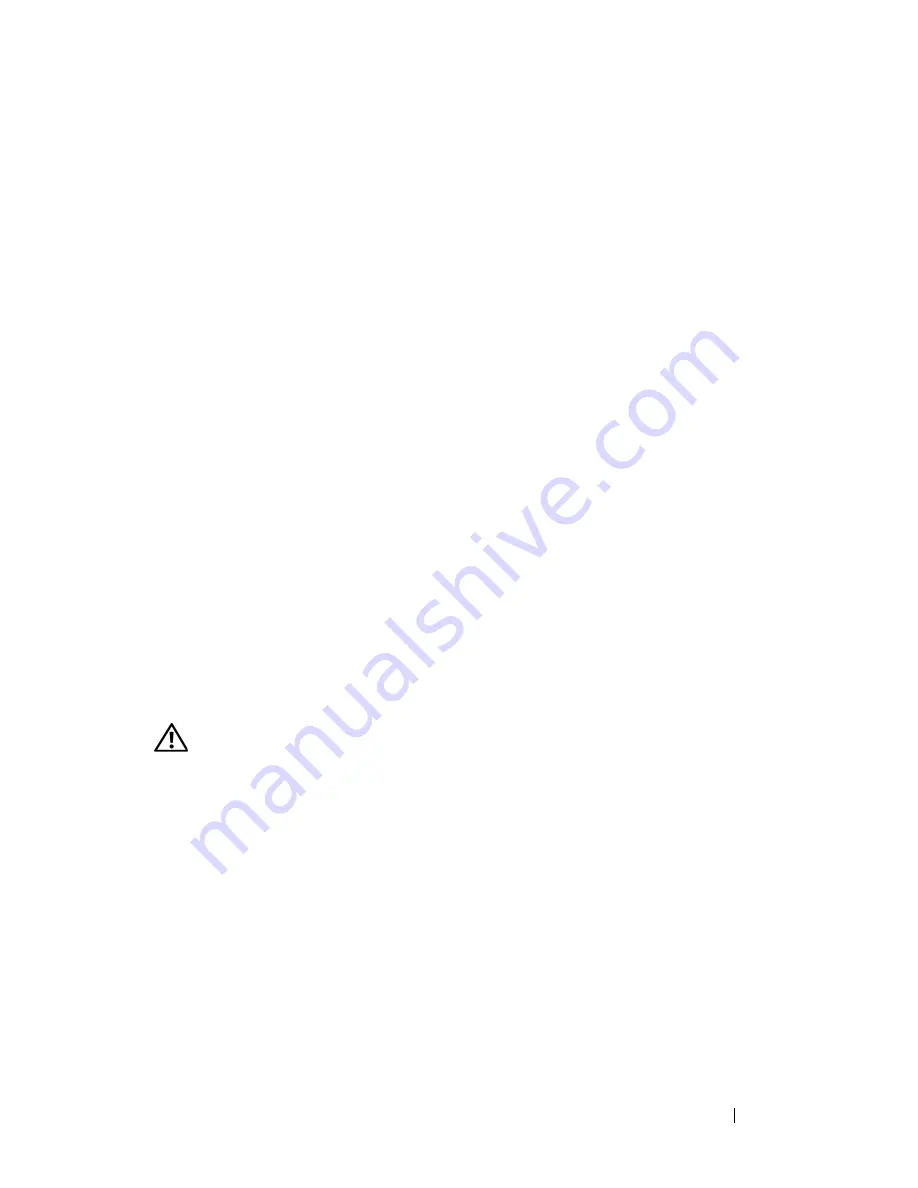
Troubleshooting Your System
145
Troubleshooting System Cooling Problems
Problem
•
Systems management software issues a fan-related error message.
Action
Ensure that none of the following conditions exist:
•
System cover, drive blanks, or shrouds are removed.
•
Ambient temperature is too high.
•
External airflow is obstructed.
•
Cables inside the system obstruct airflow.
•
An individual cooling fan is removed or has failed (see "Troubleshooting a
Fan" on page 145).
Troubleshooting a Fan
Problem
•
Systems management software issues a fan-related error message.
•
Front panel LCD indicates a problem with the fan.
Action
CAUTION:
Only trained service technicians are authorized to remove the system
cover and access any components inside the system. Before performing any
procedure, see your
Product Information Guide
for complete information about
safety precautions, working inside the computer, and protecting against
electrostatic discharge.
1
Run the appropriate diagnostic test (see "Using Dell PowerEdge
Diagnostics" on page 163).
2
Turn off the system and attached peripherals, and disconnect the system
from the electrical outlet and peripherals.
3
Open the system (see "System Cover" on page 66).
4
Locate the faulty fan indicated by the LCD display or diagnostic software.
For the identification number of each fan, see "Cooling Fans" on page 106.
Summary of Contents for POWEREDGE T300
Page 10: ...10 Contents ...
Page 132: ...132 Installing System Components ...
Page 174: ...174 Jumpers and Connectors ...
Page 176: ...176 Getting Help ...
Page 188: ...188 Glossary ...