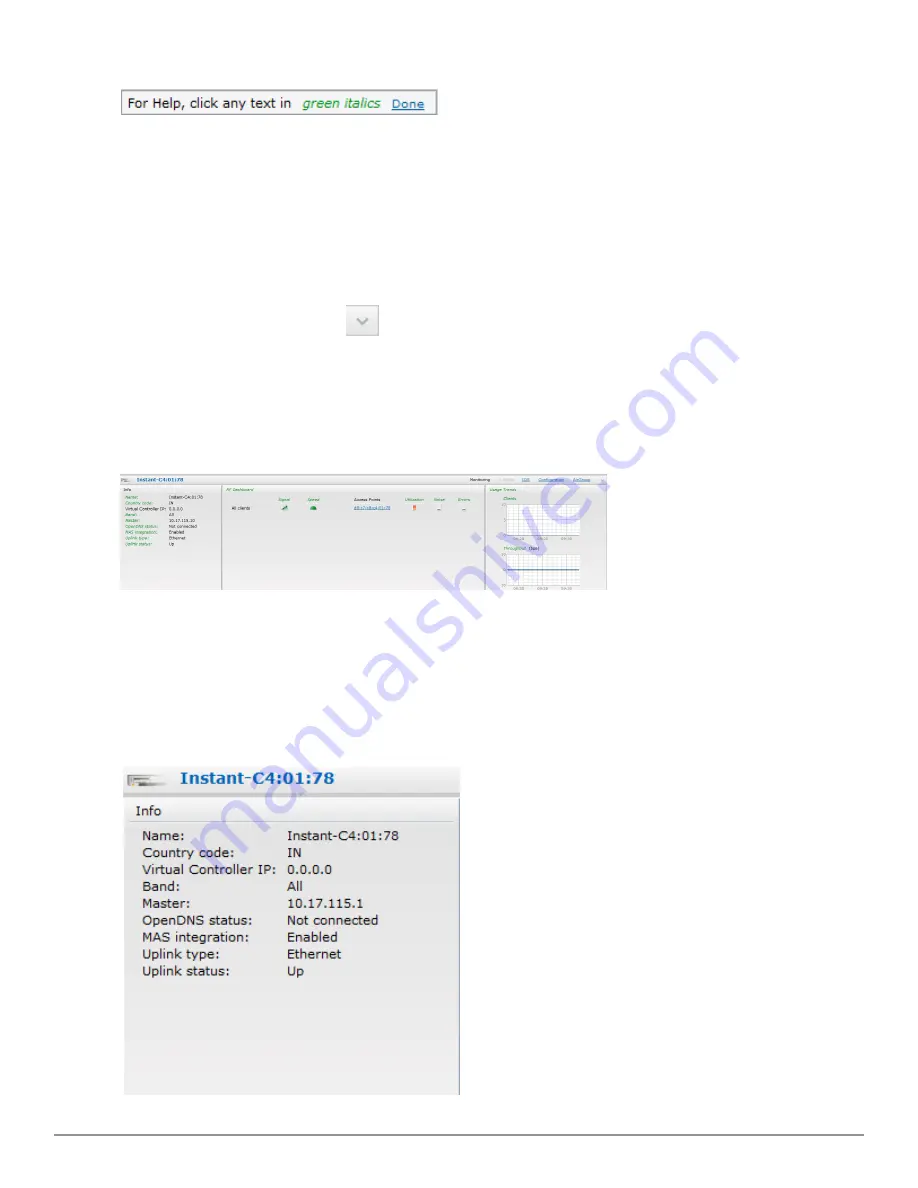
Figure 15
- Help Link
2. Click any text or term displayed in green italics to view its description or definition.
3. To disable the help mode, click
Done
.
Logout
Use this link to logout of the Dell W-Series Instant UI.
Monitoring
This link displays the Monitoring pane. This pane can be used to monitor the Dell W-Instant
network. Use the down arrow
located to the right side of these links to compress or expand
the monitoring pane. The monitoring pane consists of the following sections:
l
"Info " on page 33
l
"RF Dashboard" on page 34
l
"Usage Trends " on page 35
Figure 16
- Monitoring on Instant UI
Info
Displays the configuration information of the Virtual Controller by default. In a
"Network View"
on page 232
, this section displays configuration information of the selected network. Similarly, in
an
"Dell W-Instant Access Point View" on page 235
or
"Client View" on page 243
, this section
displays the configuration information of the selected W-IAP or the client.
Figure 17
- Info Section in the Monitoring Pane
Dell PowerConnect W-Series Instant Access Point
6.2.0.0-3.2.0.0
|
User Guide
33
|
Dell W-Instant User Interface
Summary of Contents for PowerConnect B-RX4
Page 1: ...Dell PowerConnect W Series Instant Access Point 6 2 0 0 3 2 0 0 User Guide ...
Page 228: ...228 AirGroup Dell PowerConnect W Series Instant Access Point 6 2 0 0 3 2 0 0 User Guide ...
Page 248: ...248 Monitoring Dell PowerConnect W Series Instant Access Point 6 2 0 0 3 2 0 0 User Guide ...
















































