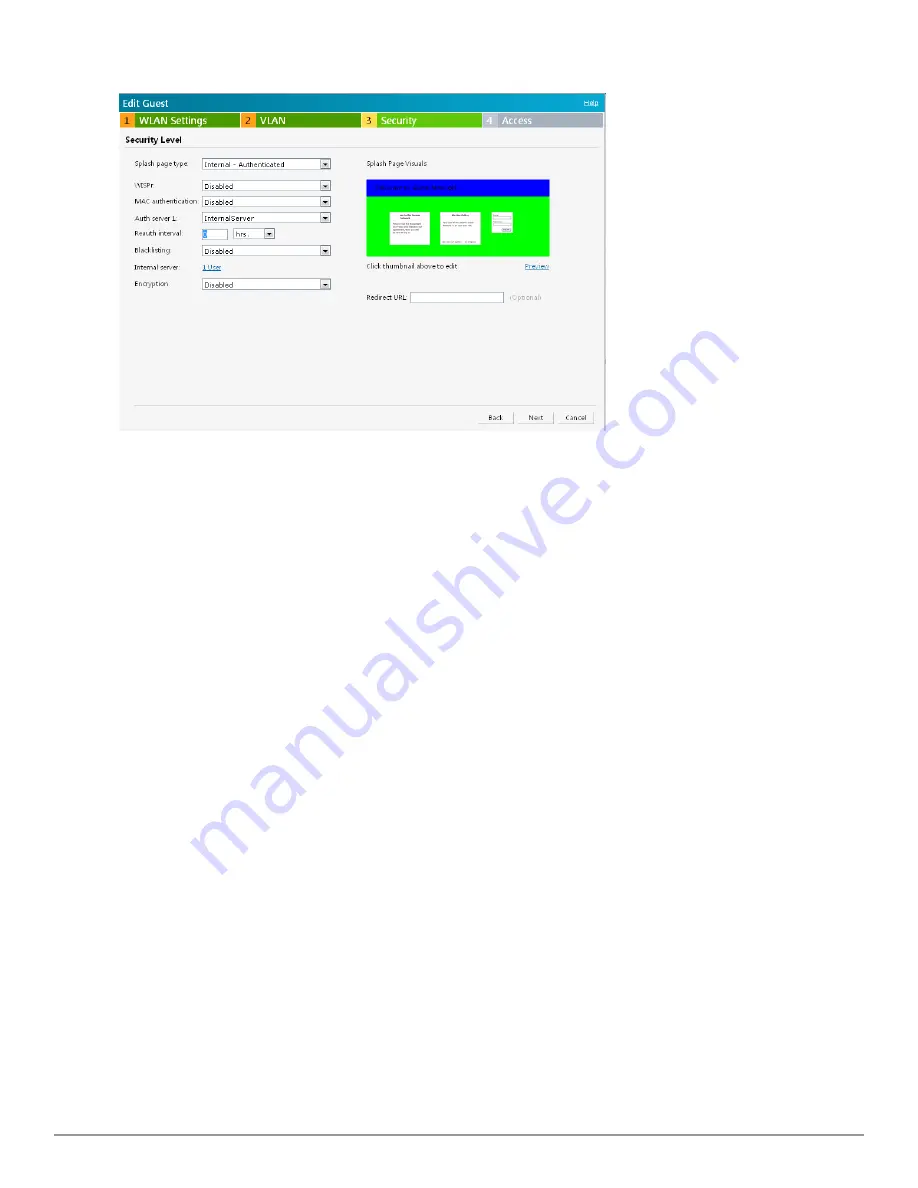
124
|
Authentication
Dell PowerConnect W-Series Instant Access Point
6.2.0.0-3.2.0.0
|
User Guide
Figure 86
- Configuring Captive Portal when Editing a Guest Network
The appearance of a splash page can be customized as required. For information on customizing a
splash page, see
"Customizing a Splash Page" on page 125
.
4. Click
Next
and click
Finish.
Configuring Internal Captive Portal with External RADIUS Server Authentication when Adding a
Guest Network
To configure internal captive portal with external RADIUS server authentication, perform the
following steps:
1. In the
Network
tab, click the
New
link. The
New WLAN
window opens.
2. In the
WLAN Settings
tab, perform the following:
a. Enter a name for the network in the
Name (SSID)
text box.
b. Select
Guest
and then click
Next.
3. Use the
VLAN
tab, to specify how the clients on this network get their IP address and VLAN.
4. Click
Next
to continue.
5. In the
Security
tab, select
Internal — Authenticated
under the splash page type.
6. Select an external RADIUS server from the Authentication server drop-down list to
authenticate user credentials at run time. If there is no external RADIUS server in the drop-
down list, click
New
to add a RADIUS server. For information on configuring external
RADIUS server, see
"External RADIUS Server" on page 112
.
7. Click
Next
and then click
Finish
.
Summary of Contents for PowerConnect B-RX4
Page 1: ...Dell PowerConnect W Series Instant Access Point 6 2 0 0 3 2 0 0 User Guide ...
Page 228: ...228 AirGroup Dell PowerConnect W Series Instant Access Point 6 2 0 0 3 2 0 0 User Guide ...
Page 248: ...248 Monitoring Dell PowerConnect W Series Instant Access Point 6 2 0 0 3 2 0 0 User Guide ...
















































