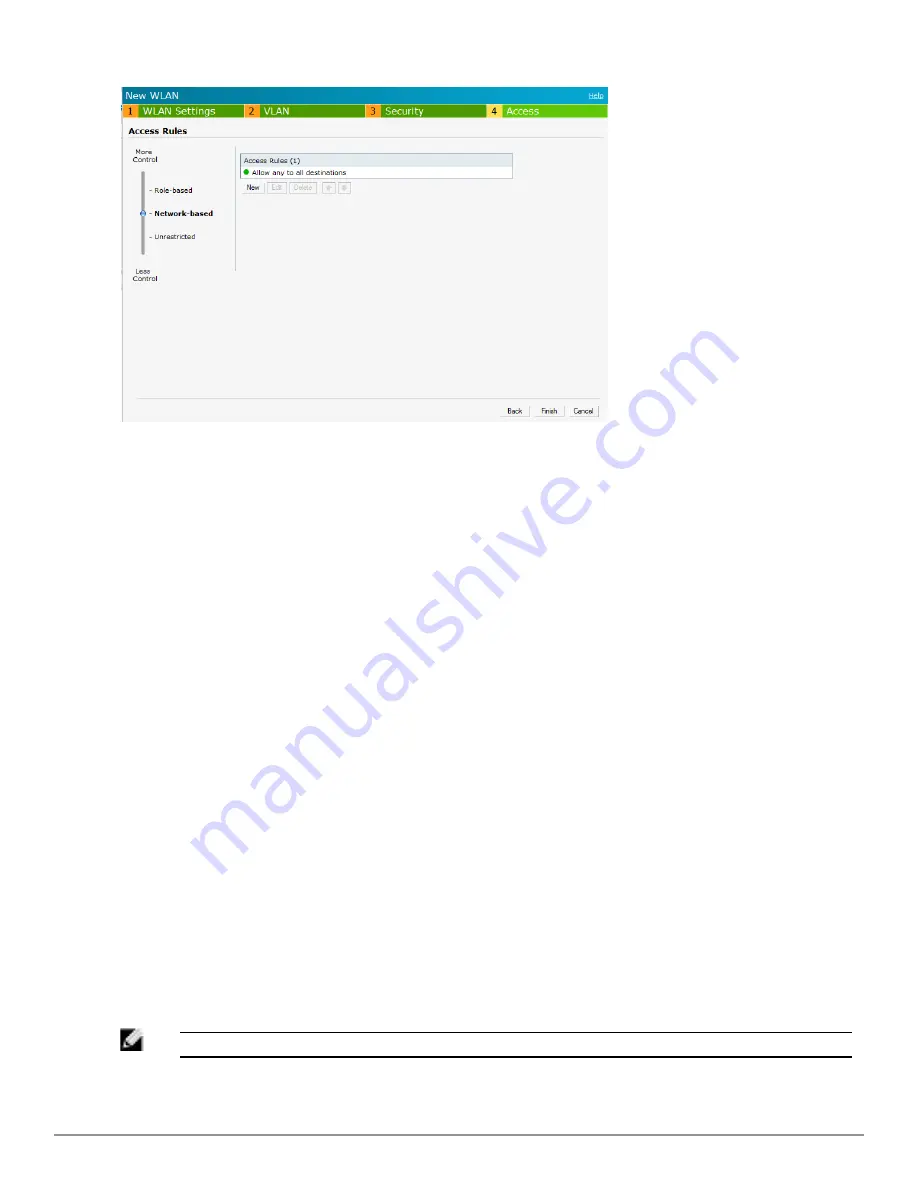
68
|
Wireless Network
Dell PowerConnect W-Series Instant Access Point
6.2.0.0-3.2.0.0
|
User Guide
Figure 42
- Adding a Guest Network — Access Rules Tab
6. Click
Finish
. The network is added and listed in the
Networks
tab.
Editing a Network
To edit a network:
1. In the
Networks
tab, select the network that you want to edit. The edit link appears.
2. Click the
edit
link. The
Edit network
window appears.
3. Make the required changes in any of the tabs. Click
Next
or the tab name to move to the next
tab.
4. Click
Finish
.
Deleting a Network
To delete a network:
1. In the
Networks
tab, click the network which you want to delete. A
x
link appears against the
network to be deleted.
2. Click
x
. A delete confirmation window appears.
3. Click
Delete Now
.
Number of WLAN SSIDs Supported
By default, you can create up to six networks or WLANs. You can enable the Extended SSID
option and create up to 16 WLANs. W-IAP175P, W-IAP104, and W-IAP105 devices support up
to 8 SSIDs and W-IAP3WNP, W-IAP92, W-IAP93, W-IAP134, and W-IAP135 devices support
up to 16 SSIDs. After you enable this option, the number of SSIDs that become active on each
W-IAP depends on the W-IAP platform.
NOTE: Enabling the Extended SSID option disables mesh.
Summary of Contents for PowerConnect B-RX4
Page 1: ...Dell PowerConnect W Series Instant Access Point 6 2 0 0 3 2 0 0 User Guide ...
Page 228: ...228 AirGroup Dell PowerConnect W Series Instant Access Point 6 2 0 0 3 2 0 0 User Guide ...
Page 248: ...248 Monitoring Dell PowerConnect W Series Instant Access Point 6 2 0 0 3 2 0 0 User Guide ...






























