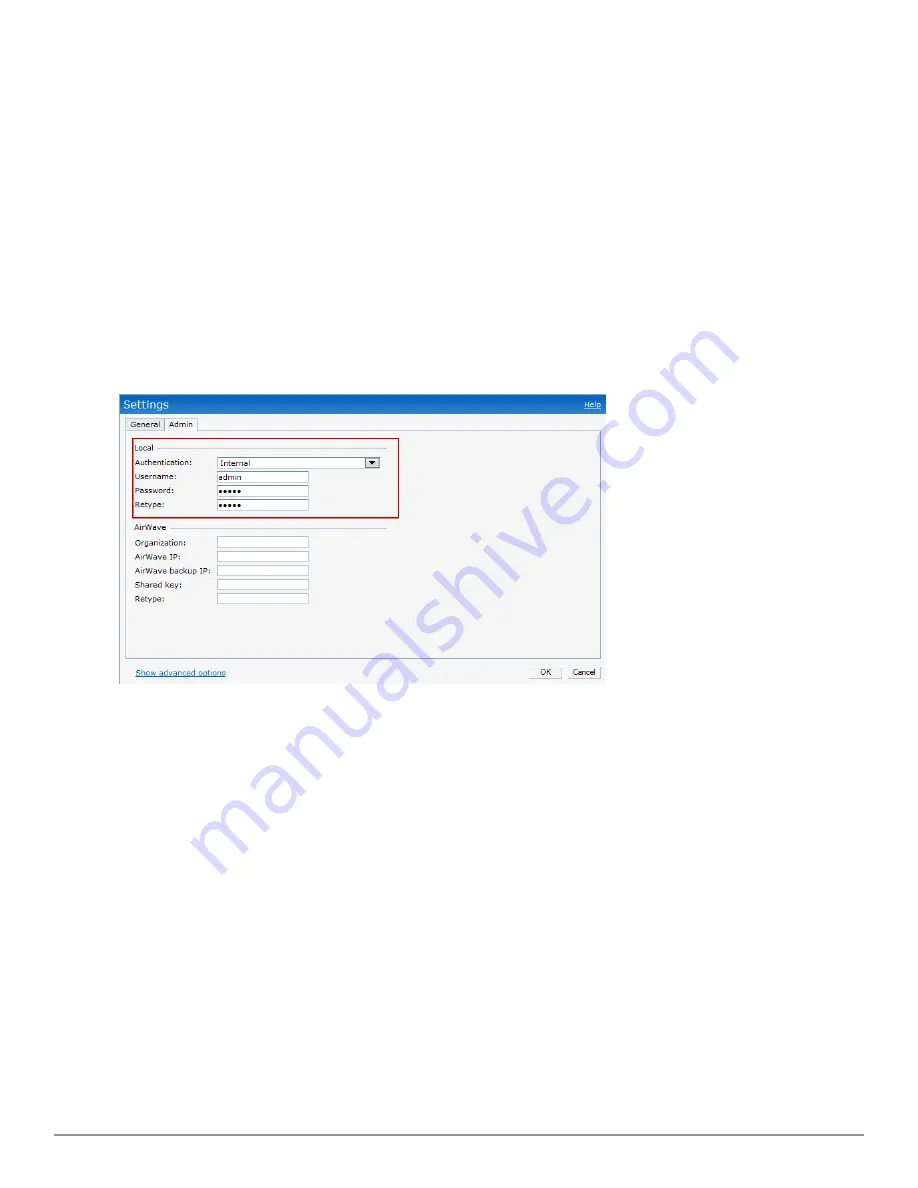
2. Select the
Admin
tab.
3. In the
Authentication
drop-down list, select any one of the following:
l
Internal
— Select to specify a single set of user credentials. Enter the
Username
and
Password
for accessing the Virtual Controller Management User Interface.
l
RADIUS Server
— Specify one or two RADIUS servers to authenticate the Dell W-Series
Instant UI. If two servers are configured users can use them in primary/backup mode or load-
balancing mode, this is identical to the RADIUS server configuration for SSIDs. For
information on configuring external RADIUS server, see
"External RADIUS Server" on page
112
.
l
RADIUS server w/ fallback to internal
— Specify the RADIUS servers as well as a Username
and Password. If there is no response from the RADIUS server (RADIUS server timeout), the
authentication switches to
Internal
.
4. Click
OK
.
Figure 84
- Management Authentication Settings
Captive Portal
Dell W-Instant network supports captive portal authentication method for a Guest network type.
In this method, a web page is displayed to a guest user who tries to access the Internet. The user
has to authenticate or accept company's network usage policy in the web page. Two types of
captive portal authentication are supported on Dell W-Instant.
l
"Internal Captive Portal" on page 121
l
"External Captive Portal" on page 127
Internal Captive Portal
In the Internal Captive Portal type, an internal server is used to host the captive portal service.
Internal captive portal authentication is classified as follows:
l
Internal Authenticated— To gain access to the wireless network, a user must authenticate in
the captive portal page. If this option is selected, then users who are required to authenticate
have to be added to the user database. Click the
Users
link to add the users. For information
about adding users, see
"Adding a User" on page 269
.
Dell PowerConnect W-Series Instant Access Point
6.2.0.0-3.2.0.0
|
User Guide
121
|
Authentication
Summary of Contents for PowerConnect B-RX4
Page 1: ...Dell PowerConnect W Series Instant Access Point 6 2 0 0 3 2 0 0 User Guide ...
Page 228: ...228 AirGroup Dell PowerConnect W Series Instant Access Point 6 2 0 0 3 2 0 0 User Guide ...
Page 248: ...248 Monitoring Dell PowerConnect W Series Instant Access Point 6 2 0 0 3 2 0 0 User Guide ...
















































