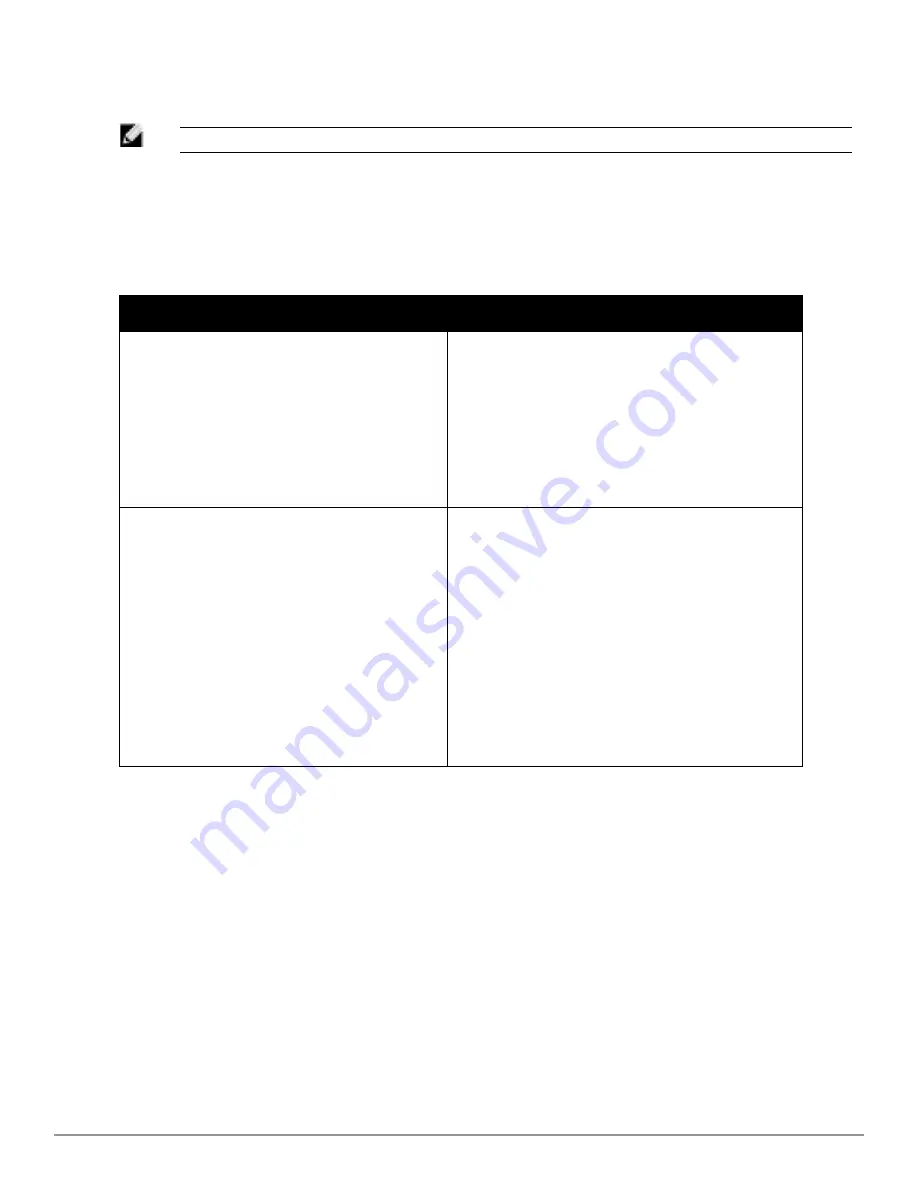
l
Hide SSID— Select this check box if you do not want the SSID (network name) to be
visible to users.
NOTE: The Airtime Fairness and Bandwidth limits do not apply for voice traffic.
4. Click
Next
to continue.
5. Select the required Client IP assignment option—
Virtual Controller assigned
and
Network
assigned
.
If you select
then
Virtual Controller assigned
The client obtains the IP address from the
Virtual Controller. The Virtual Controller
creates a private subnet and VLAN on the W-
IAP for the wireless clients.
The Virtual Controller NATs all traffic that
passes out of this interface. This setup
eliminates the need for complex VLAN and IP
address management for a multi site wireless
network. See
"Virtual Controller" on page
109
for configuring the DHCP server.
Network assigned
By default, the client VLAN is assigned to the
native VLAN on the wired network.
l
Default— The client obtains the IP address
in the same subnet as the W-IAPs.
l
Static— Select to specify a single VLAN, a
comma separated list of VLANs, or a range
of VLANs for all clients on this network.
l
Dynamic— Select to create rules for per-
user VLAN assignment. See
"VLAN
Derivation Rule " on page 150
for more
information.
NOTE:
Select the
Static
option in
Client VLAN
assignment
section to configure VLAN
pooling. See
"VLAN Pooling" on page 69
for
additional details.
Table 8
- Conditions for Client IP and VLAN Assignment
6. Click
Next
to continue.
7. Slide and select the appropriate security levels in the
Security
tab. The default level is
Personal.
The available options are
Enterprise, Personal,
and
Open
which are described in the
following tables
.
Dell PowerConnect W-Series Instant Access Point
6.2.0.0-3.2.0.0
|
User Guide
55
|
Wireless Network
Summary of Contents for PowerConnect B-RX4
Page 1: ...Dell PowerConnect W Series Instant Access Point 6 2 0 0 3 2 0 0 User Guide ...
Page 228: ...228 AirGroup Dell PowerConnect W Series Instant Access Point 6 2 0 0 3 2 0 0 User Guide ...
Page 248: ...248 Monitoring Dell PowerConnect W Series Instant Access Point 6 2 0 0 3 2 0 0 User Guide ...






























