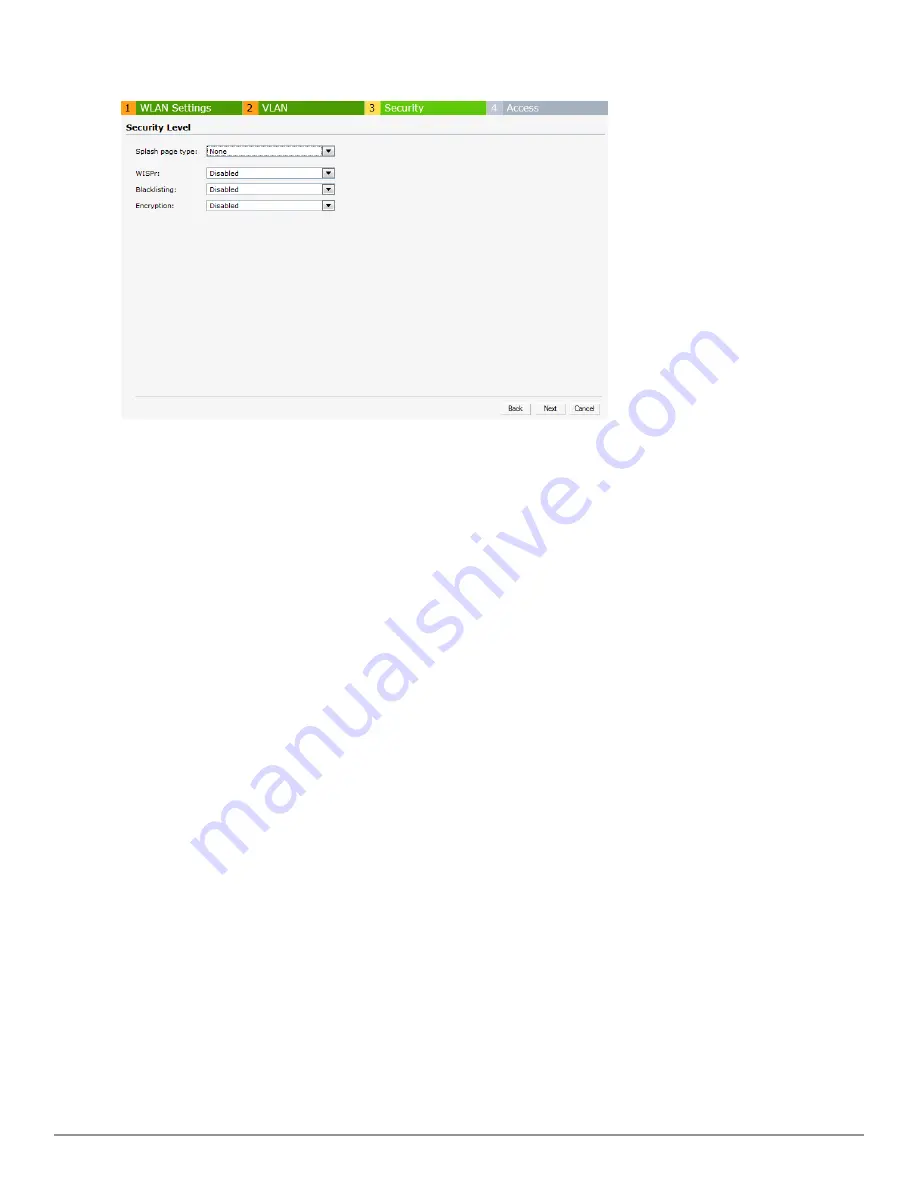
Figure 89
- Disabling Captive Portal Authentication
4. Click
Next
and then click
Finish.
External Captive Portal
Dell W-Instant supports external captive portal authentication. The external portal can be on the
cloud or on a server outside the enterprise network.
Configuring External Captive Portal Authentication when Adding a Guest Network
To configure external captive portal authentication when adding a guest network, perform the
following steps:
1. In the
Network
tab, click the
New
link. The
New WLAN
window appears.
2. In the
WLAN Settings
tab, perform the following:
1. Enter a name for the network in the
Name (SSID)
text box.
2. Select
Guest
and click
Next
to continue
.
3. Use the
VLAN
tab to specify how the clients on this network get their IP address and VLAN.
4. Click
Next
to continue.
5. In the
Security
tab, select
External - Authentication Text
from the
Splash page type
drop-
down list and enter the
Auth text
. This entry is not mandatory. The Authentication text
indicates the text string returned by the external server after a successful authentication.
Or
Select
External - RADIUS Server
from the
Splash page type
drop-down list and select
New
from
the
Auth server 1
and
Auth server 2
to add a RADIUS server.
1.
IP or hostname —
Enter the IP address or the hostname of the external splash page server.
2.
URL —
Enter the URL for the external splash page server.
3.
Port —
Enter the number of the port to be used for communicating with the external
splash page server.
4.
Redirect URL —
Specify a redirect URL if you want to override the user's original request
and redirect them to another URL.
Dell PowerConnect W-Series Instant Access Point
6.2.0.0-3.2.0.0
|
User Guide
127
|
Authentication
Summary of Contents for PowerConnect B-RX4
Page 1: ...Dell PowerConnect W Series Instant Access Point 6 2 0 0 3 2 0 0 User Guide ...
Page 228: ...228 AirGroup Dell PowerConnect W Series Instant Access Point 6 2 0 0 3 2 0 0 User Guide ...
Page 248: ...248 Monitoring Dell PowerConnect W Series Instant Access Point 6 2 0 0 3 2 0 0 User Guide ...
















































