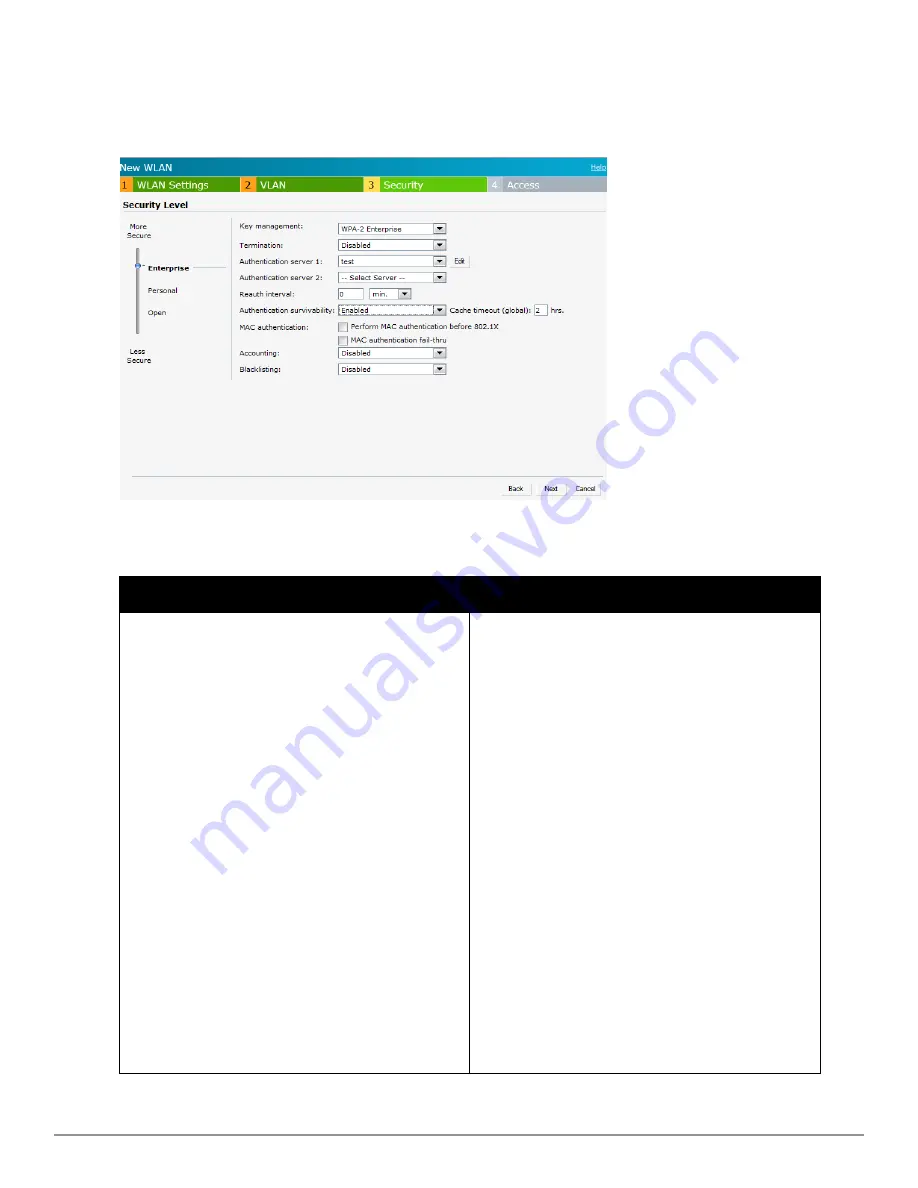
7. Set the appropriate security levels using the slider in the
Security
tab. The default level is
Personal.
The available options are
Enterprise, Personal,
and
Open
which are described in the
following tables
.
Figure 32
- Employee Security Tab— Enterprise
If
then,
You select the
Enterprise
security level
Perform the following steps:
1. Select the required key options from the
Key management
drop-down list.
Available options are:
l
WPA-2 Enterprise
l
WPA Enterprise
l
Both (WPA-2 & WPA)
l
Dynamic WEP with 802.1X
l
Use Session Key for LEAP—
Use the
Session Key for LEAP
instead of using
Session Key from the RADIUS Server to
derive pair wise unicast keys. This is
required for old printers that use dynamic
WEP via LEAP authentication. This is
Disabled
by default.
For more information on encryption and
recommended encryption type, see
"Encryption" on page 143
.
2.
Termination
— Enable this option to
terminate the EAP portion of 802.1X
authentication on the W-IAP instead of the
RADIUS server. For more information, see
"External RADIUS Server" on page 112
.
3.
Authentication server 1—
Select the
required Authentication server option from
the drop-down list. Available options are:
l
New
— If you select this option, an
Table 6
- Conditions for Adding an Employee Network— Security Tab
Dell PowerConnect W-Series Instant Access Point
6.2.0.0-3.2.0.0
|
User Guide
47
|
Wireless Network
Summary of Contents for PowerConnect B-RX4
Page 1: ...Dell PowerConnect W Series Instant Access Point 6 2 0 0 3 2 0 0 User Guide ...
Page 228: ...228 AirGroup Dell PowerConnect W Series Instant Access Point 6 2 0 0 3 2 0 0 User Guide ...
Page 248: ...248 Monitoring Dell PowerConnect W Series Instant Access Point 6 2 0 0 3 2 0 0 User Guide ...






























