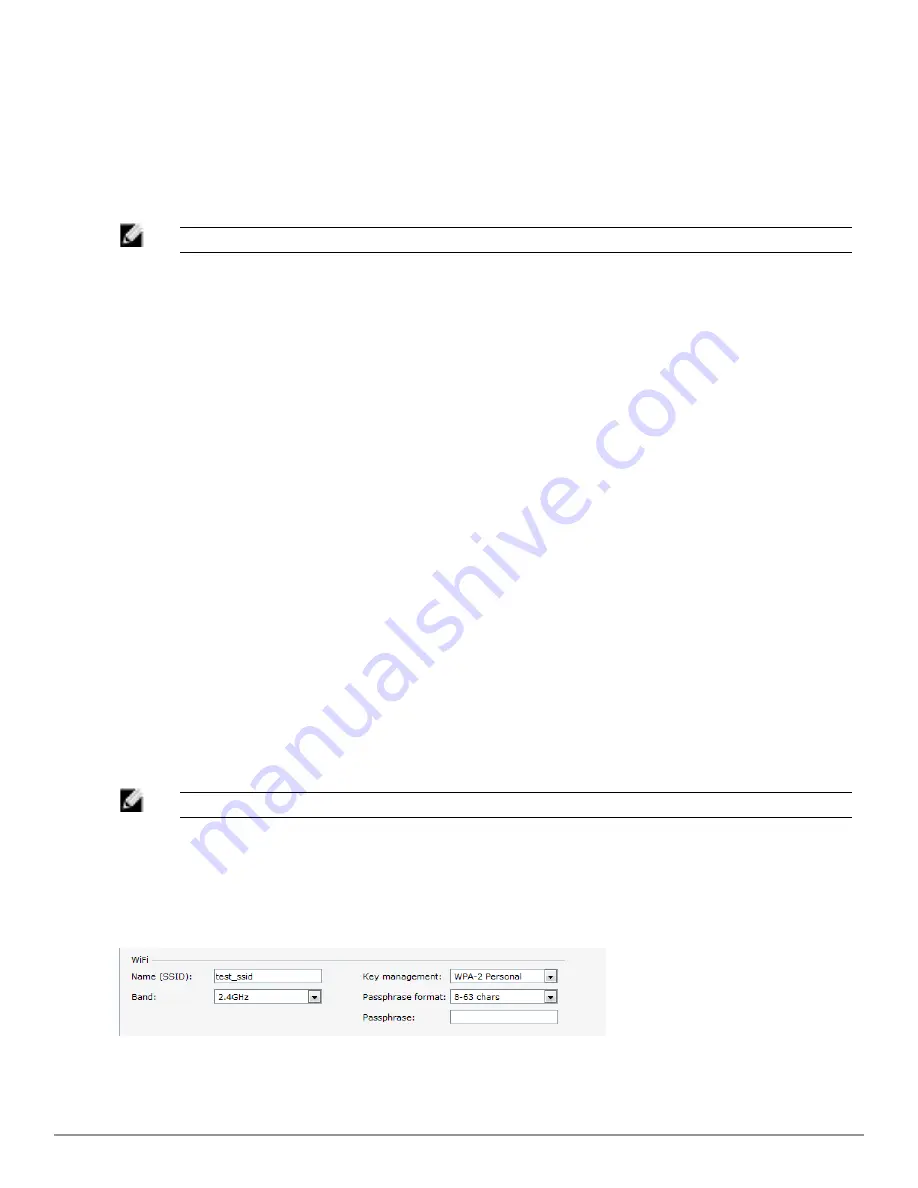
200
|
Uplink Configuration
Dell PowerConnect W-Series Instant Access Point
6.2.0.0-3.2.0.0
|
User Guide
Wi-Fi Uplink
The Wi-Fi uplink is supported for all the W-IAP models but only the master W-IAP uses this
uplink. The Wi-Fi allows uplink to open, PSK-CCMP, and PSK-TKIP SSIDs.
l
For single radio W-IAPs, the radio serves wireless clients and the Wi-Fi uplink.
l
For dual radio W-IAPs, both radios can be used to serve clients but only one of them can be
used for the Wi-Fi uplink.
NOTE: When the Wi-Fi uplink is in use, the client IP is assigned by the internal DHCP server.
You can provision an Instant AP to support the Wi-Fi uplink.
l
To bind or unbind the Wi-Fi uplink on the 5 GHz band, you must reboot the W-IAP.
l
If the Wi-Fi uplink is used on the 5 GHz band, mesh is disabled. The two are mutually
exclusive.
l
As of DellOS 6.2, APs do not support forming a Wi-Fi uplink with a W-IAP.
Provisioning Wi-Fi Uplink
To provision the Wi-Fi Uplink:
1. Navigate to
Settings > Show advanced options > Uplink
.
2. Under WiFi, enter the name of the wireless network that is used for the Wi-Fi uplink in the
Name (SSID) text box.
3. Select the type of key for uplink encryption and authentication from the
Key management
drop-down list. If the uplink wireless router uses mixed encryption, WPA-2 is suggested for
Wi-Fi uplink.
4. Select the band in which the Virtual Controller is operating from the
band
drop-down list.
Available options are:
l
2.4GHz (default)
l
5 GHz
5. Select a passphrase format from the
Passphrase format
drop-down list. Available options are:
l
8 - 63 alphanumeric characters
l
64 hexadecimal characters
NOTE: Ensure that the hexadecimal password string is exactly 64 digits in length.
6. Enter a pre-shared key (PSK) passphrase in the
Passphrase
text box.
7. Click
OK
.
Figure 145
- Provisioning Wi-Fi Uplink
Provisioning 3G/4G and Wi-Fi Uplink with Factory Setting
Once the W-IAP is rebooted with the factory setting:
Summary of Contents for PowerConnect B-RX4
Page 1: ...Dell PowerConnect W Series Instant Access Point 6 2 0 0 3 2 0 0 User Guide ...
Page 228: ...228 AirGroup Dell PowerConnect W Series Instant Access Point 6 2 0 0 3 2 0 0 User Guide ...
Page 248: ...248 Monitoring Dell PowerConnect W Series Instant Access Point 6 2 0 0 3 2 0 0 User Guide ...
















































