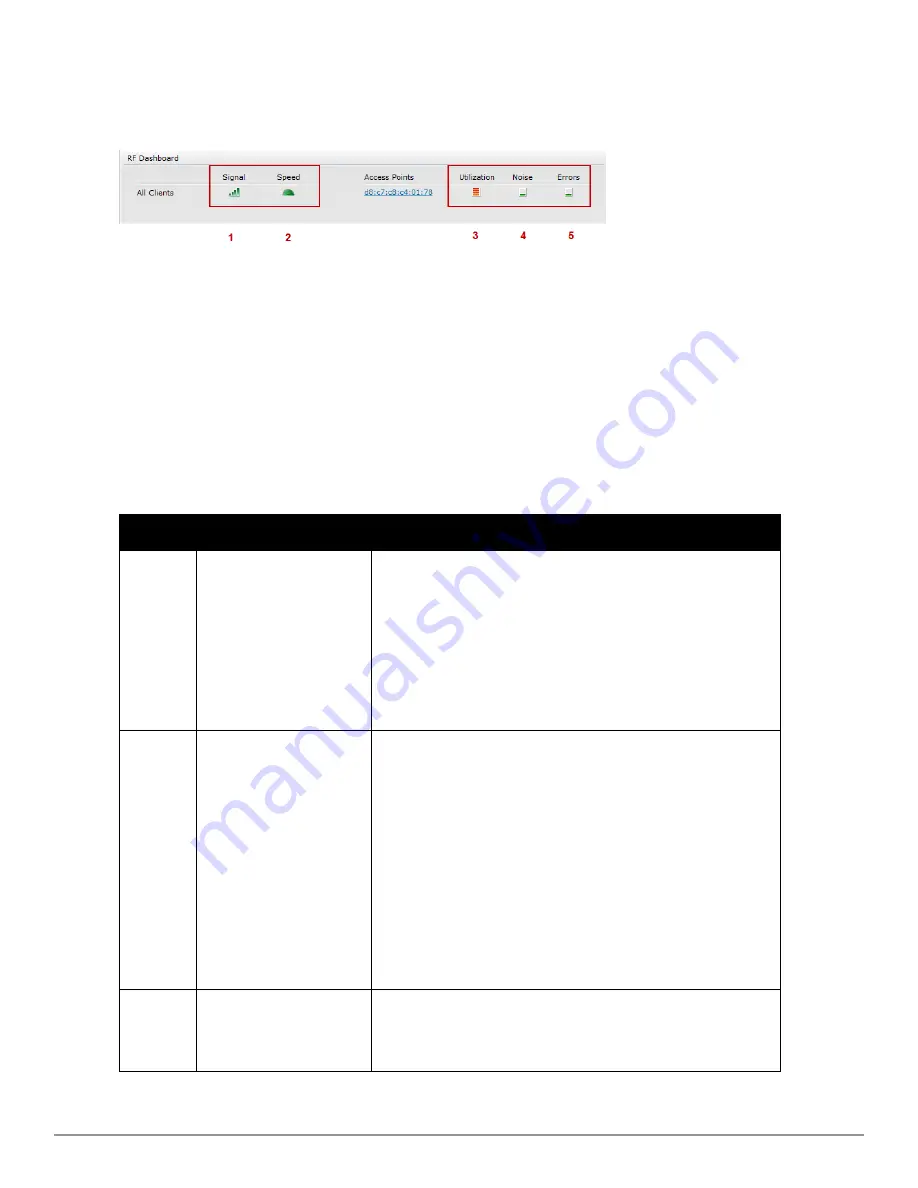
34
|
Dell W-Instant User Interface
Dell PowerConnect W-Series Instant Access Point
6.2.0.0-3.2.0.0
|
User Guide
RF Dashboard
Allows you to view trouble spots in the network. It displays the following information:
Figure 18
- RF Dashboard in the Monitoring Pane
The
RF Dashboard
displays the following information:
l
Clients— Lists the clients with low speed or signal strength in the network.
l
Access Points— Lists the W-IAPs whose utilization, noise, or errors are not within the
specified threshold. The W-IAP names appear as links. When the W-IAP is clicked, the W-
IAP configuration information is displayed in the Info section. The RF Dashboard section is
pushed to the bottom left corner of the Dell W-Series Instant UI. The RF Trends section
appears in its place. This section consists of the Utilization, Band frames, Noise Floor, and
Errors graphs. For more information on the graphs, see
"Monitoring" on page 229
.
The following table lists the icons available on the RF Dashboard pane:
Table 3
- RF Dashboard Icons
Icon
Name
Description
1
Signal Icon
Displays the signal strength of the client. Depending
on the signal strength of the client, the color of the
lines on the Signal bar changes from Green > Orange
> Red.
l
Green— Signal strength is more than 20 decibels.
l
Orange— Signal strength is between 15-20
decibels.
l
Red— Signal strength is less than 15 decibels.
To view the signal graph for a client, click on the
signal icon against the client in the
Signal
column.
2
Speed icon
Displays the data transfer speed of the client.
Depending on the data transfer speed of the client,
the color of the Signal bar changes from Green >
Orange > Red.
l
Green— Data transfer speed is more than 50
percent of the maximum speed supported by the
client.
l
Orange— Data transfer speed is between 25-50
percent of the maximum speed supported by the
client.
l
Red— Data transfer speed is less than 25 percent
of the maximum speed supported by the client.
To view the data transfer speed graph of a client,
click on the speed icon against the client in the
Speed
column.
3
Utilization icon
Displays the radio utilization rate of the IAPs.
Depending on the percentage of utilization, the color
of the lines on the Utilization icon changes from
Green > Orange > Red.
Summary of Contents for PowerConnect B-RX4
Page 1: ...Dell PowerConnect W Series Instant Access Point 6 2 0 0 3 2 0 0 User Guide ...
Page 228: ...228 AirGroup Dell PowerConnect W Series Instant Access Point 6 2 0 0 3 2 0 0 User Guide ...
Page 248: ...248 Monitoring Dell PowerConnect W Series Instant Access Point 6 2 0 0 3 2 0 0 User Guide ...






























