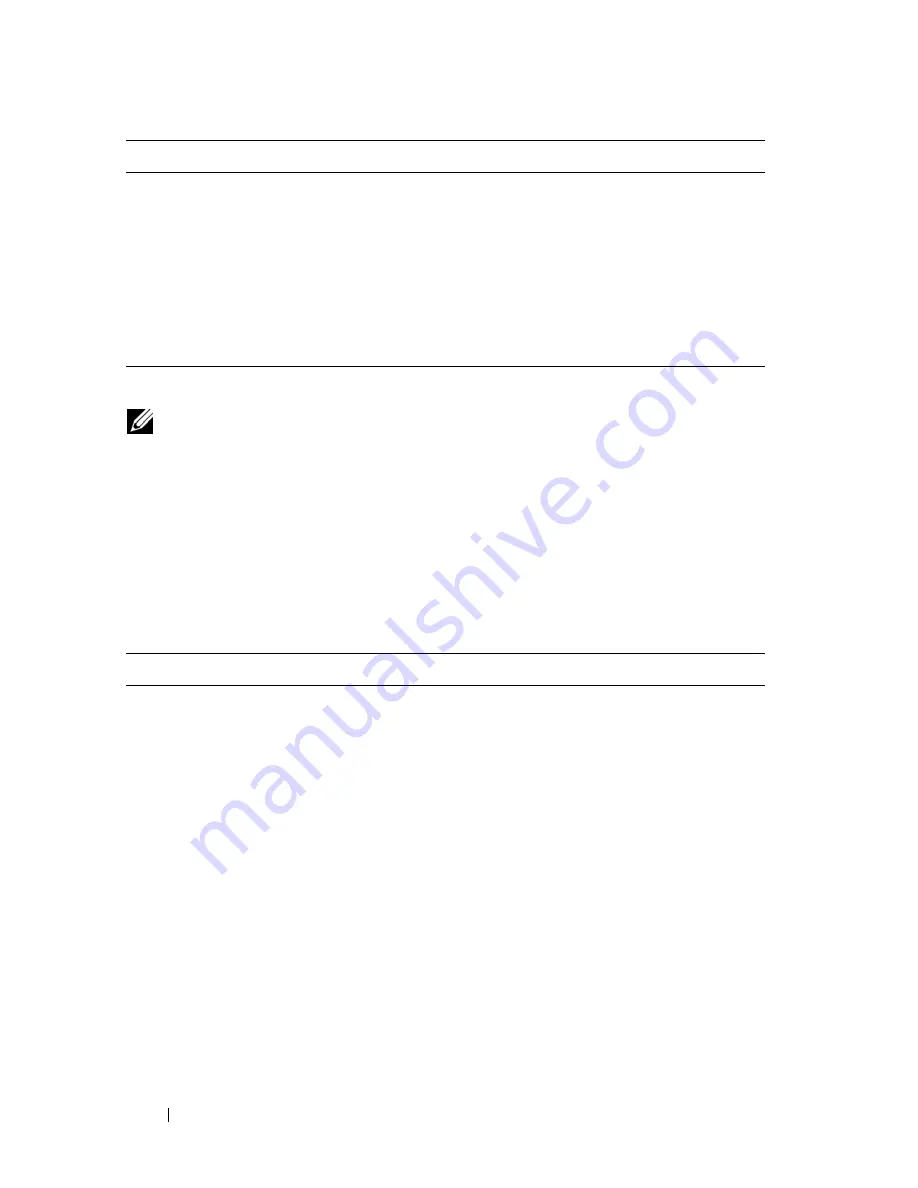
156
Managing a Switch Stack
Viewing and Clearing Stacking and NSF Information
Beginning in Privileged EXEC mode, use the following commands to view
stacking information and to clear NSF statistics.
boot auto-copy-sw allow-
downgrade
Allow the firmware version on the newly added stack
member to be downgraded if the firmware version on
manager is older.
exit
Exit to Privileged EXEC mode.
show auto-copy-sw
View the Stack Firmware Synchronization settings for the
stack.
reload
unit
If necessary, reload the specified stack member.
NOTE:
The OSPF feature uses NSF to enable the hardware to continue forwarding
IPv4 packets using OSPF routes while a backup unit takes over Management Unit
responsibility. Additional NSF commands are available in OSPF and OSPFv3
command modes. For more information, see "NSF OSPF Summary" on page 951 and
"NSF OSPFv3 Configuration" on page 968
Command
Purpose
show switch [
stack-
member-number
]
View information about all stack members or the specified
member.
show stack-standby
View the ID of the switch that will assume the role of the
Management Unit if it goes down.
show stack-port
View information about the stacking ports.
show stack-port counters
View the statistics about the data the stacking ports have
transmitted and received.
show supported
switchtype
View the PowerConnect models that are supported in the
stack and the switch index (SID) associated with each
model.
show nsf
View summary information about the NSF feature.
Command
Purpose
Summary of Contents for PowerConnect 7024
Page 134: ...134 Setting Basic Network Information ...
Page 290: ...290 Managing General System Settings Figure 11 14 SNTP Servers Table ...
Page 348: ...348 Configuring SNMP ...
Page 430: ...430 Monitoring Switch Traffic ...
Page 444: ...444 Configuring iSCSI Optimization ...
Page 538: ...538 Configuring 802 1X and Port Based Security ...
Page 594: ...594 Configuring VLANs Figure 21 16 GVRP Port Parameters Table ...
Page 600: ...600 Configuring VLANs Figure 21 23 Double VLAN Port Parameter Table ...
Page 658: ...658 Configuring the Spanning Tree Protocol ...
Page 693: ...Configuring Port Based Traffic Control 693 Figure 24 3 Storm Control 5 Click Apply ...
Page 780: ...780 Configuring Connectivity Fault Management ...
Page 804: ...804 Snooping and Inspecting Traffic Figure 27 17 DAI Interface Configuration Summary ...
Page 818: ...818 Snooping and Inspecting Traffic ...
Page 836: ...836 Configuring Link Aggregation ...
Page 882: ...882 Configuring DHCP Server Settings ...
Page 916: ...916 Configuring L2 and L3 Relay Features Figure 33 3 DHCP Relay Interface Summary ...
Page 924: ...924 Configuring L2 and L3 Relay Features Figure 33 12 IP Helper Statistics ...
Page 930: ...930 Configuring L2 and L3 Relay Features ...
Page 1004: ...1004 Configuring OSPF and OSPFv3 ...
Page 1044: ...1044 Configuring VRRP ...
Page 1057: ...Configuring IPv6 Routing 1057 Figure 37 9 IPv6 Route Preferences ...
Page 1064: ...1064 Configuring IPv6 Routing ...
Page 1084: ...1084 Configuring DHCPv6 Server and Relay Settings ...
Page 1091: ...Configuring Differentiated Services 1091 Figure 39 5 DiffServ Class Criteria ...
Page 1114: ...1114 Configuring Differentiated Services ...
Page 1130: ...1130 Configuring Class of Service ...
Page 1136: ...1136 Configuring Auto VoIP ...
Page 1216: ...1216 Managing IPv4 and IPv6 Multicast ...






























