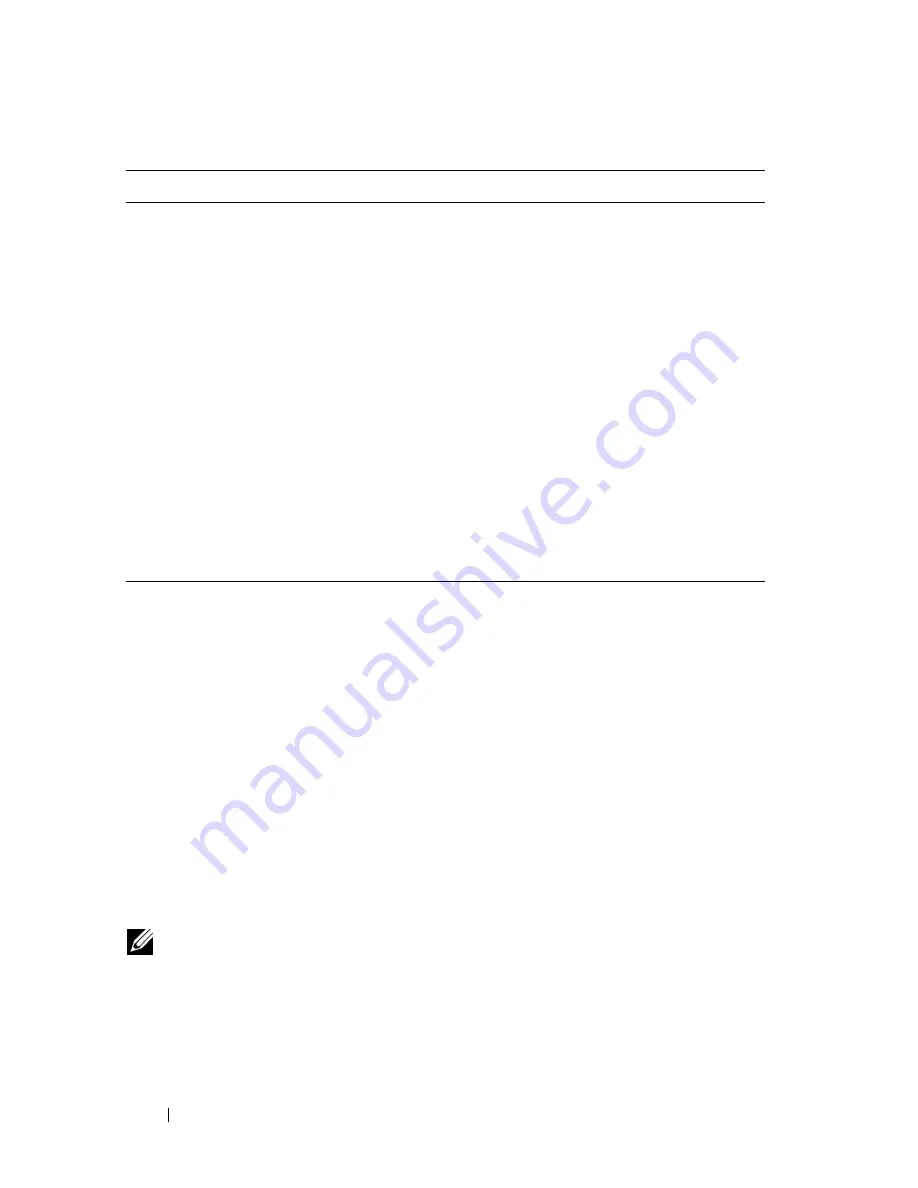
116
Setting Basic Network Information
Additionally, this chapter describes how to view host name-to-IP address
mappings that have been dynamically learned by the system.
Why Is Basic Network Information Needed?
PowerConnect 7000 Series switches are layer 2/3 managed switches. To
manage the switch remotely by using a Web browser or Telnet client, the
switch must have an IP address, subnet mask, and default gateway. You must
also configure a username and password to be able to log into the switch from
a remote host. For information about configuring users, see "Local User
Database" on page 192 (Web) or "Adding Users to the Local Database" on
page 215 (CLI). If you manage the switch only by using a console connection,
configuring an IP address and user is not required.
Configuring the DNS information, default domain name, and host name
mapping help the switch identify and locate other devices on the network and
on the Internet. For example, to upgrade the switch software by using a TFTP
Default Gateway
Typically a router interface that is directly connected to
the switch and is in the same subnet. The switch sends
IP packets to the default gateway when it does not
recognize the destination IP address in a packet.
DHCP Client
Requests network information from a DHCP server on
the network.
Domain Name System
(DNS) Server
Translates hostnames into IP addresses. The server
maintains a domain name databases and their
corresponding IP addresses.
Default Domain Name
Identifies your network, such as dell.com. If you enter a
hostname and do not include the domain name
information, the default domain name is automatically
appended to the hostname.
Host Name Mapping
Allows you to statically map an IP address to a
hostname.
NOTE:
The configuration example in this chapter includes commands to create
an administrative user with read/write access.
Table 7-1. Basic Network Information (Continued)
Feature
Description
Summary of Contents for PowerConnect 7024
Page 134: ...134 Setting Basic Network Information ...
Page 290: ...290 Managing General System Settings Figure 11 14 SNTP Servers Table ...
Page 348: ...348 Configuring SNMP ...
Page 430: ...430 Monitoring Switch Traffic ...
Page 444: ...444 Configuring iSCSI Optimization ...
Page 538: ...538 Configuring 802 1X and Port Based Security ...
Page 594: ...594 Configuring VLANs Figure 21 16 GVRP Port Parameters Table ...
Page 600: ...600 Configuring VLANs Figure 21 23 Double VLAN Port Parameter Table ...
Page 658: ...658 Configuring the Spanning Tree Protocol ...
Page 693: ...Configuring Port Based Traffic Control 693 Figure 24 3 Storm Control 5 Click Apply ...
Page 780: ...780 Configuring Connectivity Fault Management ...
Page 804: ...804 Snooping and Inspecting Traffic Figure 27 17 DAI Interface Configuration Summary ...
Page 818: ...818 Snooping and Inspecting Traffic ...
Page 836: ...836 Configuring Link Aggregation ...
Page 882: ...882 Configuring DHCP Server Settings ...
Page 916: ...916 Configuring L2 and L3 Relay Features Figure 33 3 DHCP Relay Interface Summary ...
Page 924: ...924 Configuring L2 and L3 Relay Features Figure 33 12 IP Helper Statistics ...
Page 930: ...930 Configuring L2 and L3 Relay Features ...
Page 1004: ...1004 Configuring OSPF and OSPFv3 ...
Page 1044: ...1044 Configuring VRRP ...
Page 1057: ...Configuring IPv6 Routing 1057 Figure 37 9 IPv6 Route Preferences ...
Page 1064: ...1064 Configuring IPv6 Routing ...
Page 1084: ...1084 Configuring DHCPv6 Server and Relay Settings ...
Page 1091: ...Configuring Differentiated Services 1091 Figure 39 5 DiffServ Class Criteria ...
Page 1114: ...1114 Configuring Differentiated Services ...
Page 1130: ...1130 Configuring Class of Service ...
Page 1136: ...1136 Configuring Auto VoIP ...
Page 1216: ...1216 Managing IPv4 and IPv6 Multicast ...






























