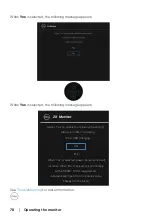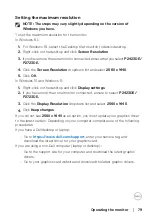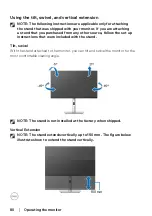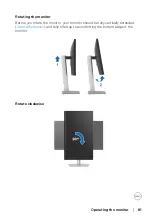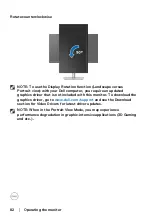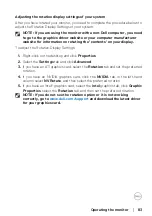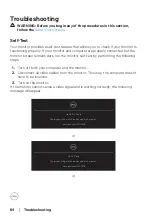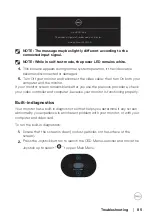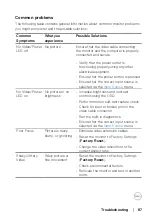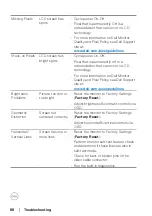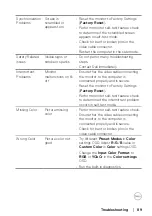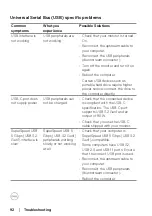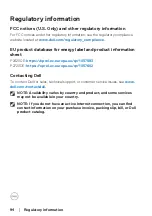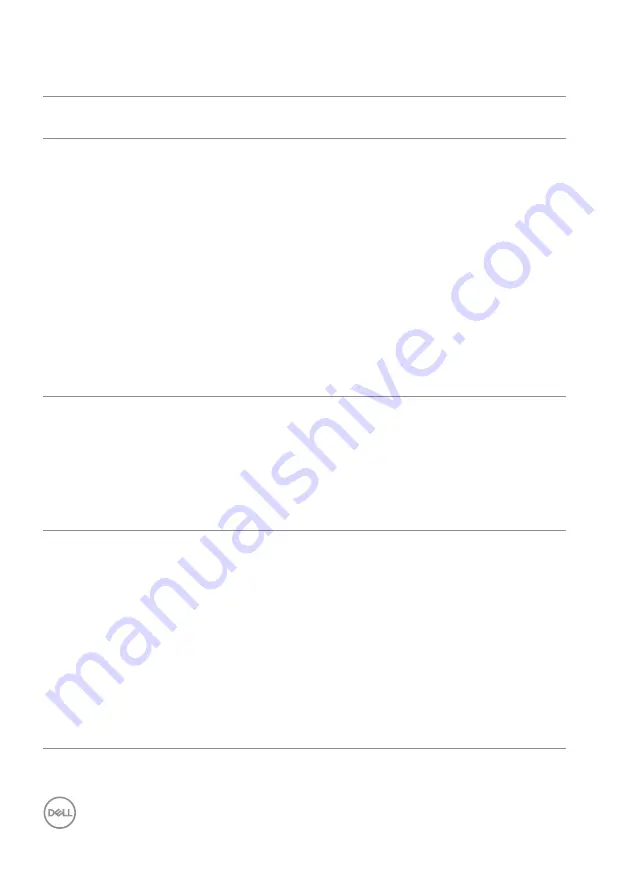
92
│
Troubleshooting
Universal Serial Bus (USB) specific problems
Common
symptoms
What you
experience
Possible Solutions
USB interface is
not working
USB peripherals are
not working
• Check that your monitor is turned
On.
• Reconnect the upstream cable to
your computer.
• Reconnect the USB peripherals
(downstream connector).
• Turn off the monitor and turn it on
again.
• Reboot the computer.
• Certain USB devices such as
portable hard drive require higher
power source; connect the drive to
the computer directly.
USB-C port does
not supply power
USB peripherals can
not be charged
• Check that the connected device
is compliant with the USB-C
specification. The USB-C port
supports USB 3.2 Gen1 and an
output of 90 W.
• Check that you use the USB-C
cable shipped with your monitor.
SuperSpeed USB
5 Gbps (USB 3.2
Gen1) interface is
slow
SuperSpeed USB 5
Gbps (USB 3.2 Gen1)
peripherals working
slowly or not working
at all
• Check that your computer is
SuperSpeed USB 5 Gbps (USB 3.2
Gen1)-compatible.
• Some computers have USB 3.2,
USB 2.0, and USB 1.1 ports. Ensure
that the correct USB port is used.
• Reconnect the upstream cable to
your computer.
• Reconnect the USB peripherals
(downstream connector).
• Reboot the computer.