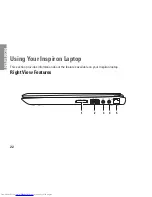27
Using Your Inspiron Laptop
Front View Features
1 2 3
1
Power indicator light
— Indicates the power states. For more information on the power
indicator light, see “Status Lights and Indicators” on page 28.
2
Hard drive activity light
— Turns on when the computer reads or writes data. A solid
white light indicates hard drive activity.
CAUTION: To avoid loss of data, never turn off the computer while the hard drive activity
light is blinking.
3
Battery status light
— Indicates the battery charge status. For more information on the
battery status light, see “Status Lights and Indicators”on page 28.
NOTE:
The battery is charging when the computer is powered using the AC adapter.
Summary of Contents for Inspiron HYD06
Page 1: ...SETUP GUIDE INSPIRON ...
Page 2: ......
Page 3: ...SETUP GUIDE Regulatory model P11S series Regulatory type P11S001 P11S002 INSPIRON ...
Page 10: ...8 Setting Up Your Inspiron Laptop Press the Power Button ...
Page 15: ...13 Setting Up Your Inspiron Laptop 1 SIM card slot 2 SIM card 3 battery bay 2 3 1 ...
Page 16: ...14 Setting Up Your Inspiron Laptop Enable or Disable Wireless Optional ...
Page 23: ...21 Setting Up Your Inspiron Laptop ...
Page 26: ...24 Using Your Inspiron Laptop Left View Features 1 2 ...
Page 32: ...30 Using Your Inspiron Laptop Computer Base and Keyboard Features 1 2 3 4 ...
Page 41: ...39 Using Your Inspiron Laptop 1 battery release latch 2 battery 2 1 ...
Page 89: ......
Page 90: ...0HYD06A00 Printed in the U S A www dell com support dell com ...