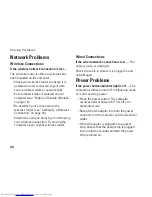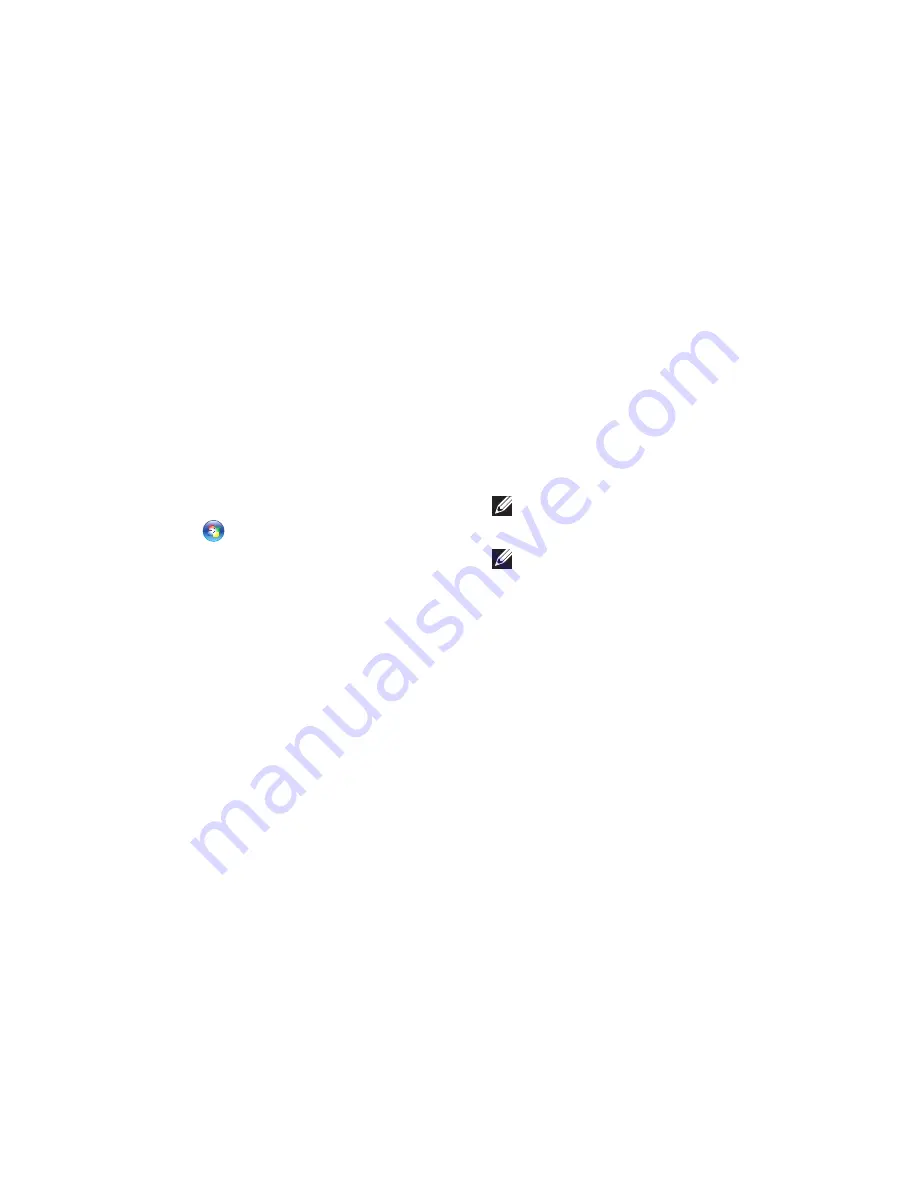
53
Using Support Tools
Hardware Troubleshooter
If a device is either not detected during
the operating system setup or is detected
but incorrectly configured, you can use the
Hardware Troubleshooter
to resolve the
incompatibility.
To start the Hardware Troubleshooter:
Click
1.
Start
→
Help and Support
.
Type
2.
hardware troubleshooter
in
the search field and press <Enter> to start
the search.
In the search results, select the option that
3.
best describes the problem and follow the
remaining troubleshooting steps.
Dell Diagnostics
If you experience a problem with your
computer, perform the checks in “Lockups and
Software Problems” on page 47 and run the
Dell Diagnostics before you contact Dell for
technical assistance.
NOTE:
Dell Diagnostics works only on Dell
computers.
NOTE:
The
Drivers and Utilities
disc is may
not ship with your computer.
Ensure that the device that you want to test
displays in the system setup program and is
active. Press <F2> during POST (Power On Self
Test) to enter the System Setup (BIOS) utility.
Start the Dell Diagnostics from your hard drive
or from the
Drivers and Utilities
disc.
Summary of Contents for Inspiron HYD06
Page 1: ...SETUP GUIDE INSPIRON ...
Page 2: ......
Page 3: ...SETUP GUIDE Regulatory model P11S series Regulatory type P11S001 P11S002 INSPIRON ...
Page 10: ...8 Setting Up Your Inspiron Laptop Press the Power Button ...
Page 15: ...13 Setting Up Your Inspiron Laptop 1 SIM card slot 2 SIM card 3 battery bay 2 3 1 ...
Page 16: ...14 Setting Up Your Inspiron Laptop Enable or Disable Wireless Optional ...
Page 23: ...21 Setting Up Your Inspiron Laptop ...
Page 26: ...24 Using Your Inspiron Laptop Left View Features 1 2 ...
Page 32: ...30 Using Your Inspiron Laptop Computer Base and Keyboard Features 1 2 3 4 ...
Page 41: ...39 Using Your Inspiron Laptop 1 battery release latch 2 battery 2 1 ...
Page 89: ......
Page 90: ...0HYD06A00 Printed in the U S A www dell com support dell com ...