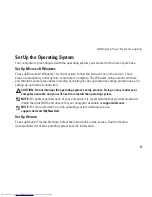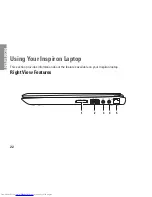18
Setting Up Your Inspiron Laptop
Setting Up a Wired Connection
If you are using a dial-up connection,
•
connect the telephone line to the optional
external USB modem and to the telephone
wall connector before you set up your
Internet connection.
If you are using a DSL or cable/satellite
•
modem connection, contact your ISP
or cellular telephone service for setup
instructions.
To complete setting up your wired Internet
connection, follow the instructions in “Setting
Up Your Internet Connection” on page 19.
Setting Up a Wireless Connection
NOTE:
To set up your wireless router, see
the documentation that shipped with your
router.
Before you can use your wireless Internet
connection, you need to connect to your
wireless router.
To set up your connection to a wireless router:
Windows Vista
®
Ensure that wireless is enabled on your
1.
computer (see “Enable or Disable Wireless”
on page 14).
Save and close any open files, and exit any
2.
open programs.
Click
3.
Start
→
Connect To
.
Follow the instructions on the screen to
4.
complete the setup.
Summary of Contents for Inspiron HYD06
Page 1: ...SETUP GUIDE INSPIRON ...
Page 2: ......
Page 3: ...SETUP GUIDE Regulatory model P11S series Regulatory type P11S001 P11S002 INSPIRON ...
Page 10: ...8 Setting Up Your Inspiron Laptop Press the Power Button ...
Page 15: ...13 Setting Up Your Inspiron Laptop 1 SIM card slot 2 SIM card 3 battery bay 2 3 1 ...
Page 16: ...14 Setting Up Your Inspiron Laptop Enable or Disable Wireless Optional ...
Page 23: ...21 Setting Up Your Inspiron Laptop ...
Page 26: ...24 Using Your Inspiron Laptop Left View Features 1 2 ...
Page 32: ...30 Using Your Inspiron Laptop Computer Base and Keyboard Features 1 2 3 4 ...
Page 41: ...39 Using Your Inspiron Laptop 1 battery release latch 2 battery 2 1 ...
Page 89: ......
Page 90: ...0HYD06A00 Printed in the U S A www dell com support dell com ...