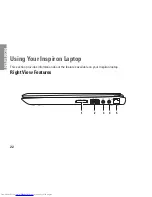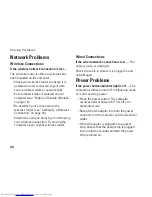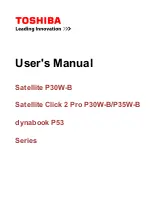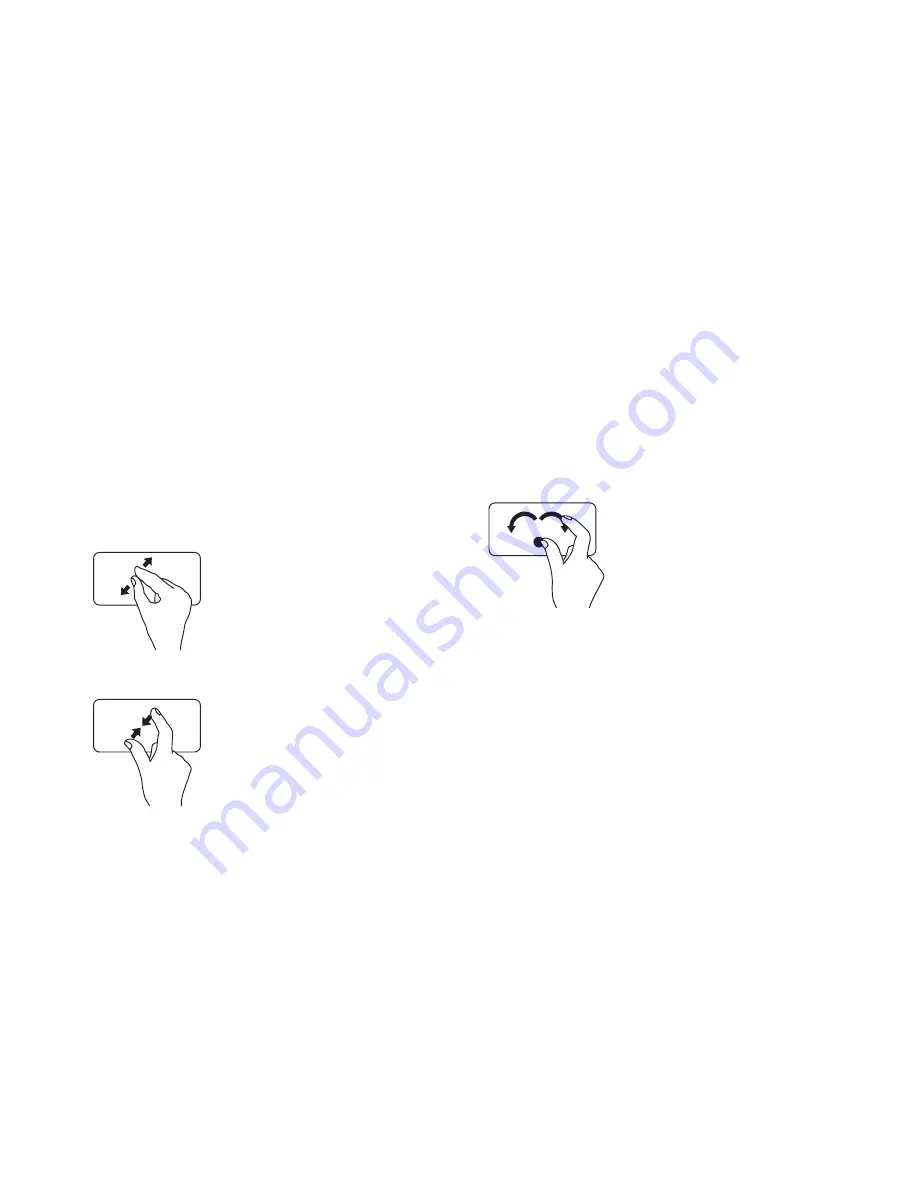
33
Using Your Inspiron Laptop
Zoom
Allows you to increase or decrease the
magnification of the screen content. The
zoom feature includes:
Pinch —
Allows you to zoom in or zoom out
by moving two fingers apart or bringing them
closer together on the touch pad.
To zoom in:
Move two fingers apart to
enlarge the view of the active
window.
To zoom out:
Move two fingers close
together to reduce the view of
the active window.
Rotate
Allows you to rotate the active content on the
screen. The rotate feature includes:
Twist
—
Allows you to rotate active content in
90° increments using two fingers where one
finger is anchored and the other rotates.
Keeping the thumb in place,
move the index finger in an
arced direction right or left to
rotate the selected item 90°
clockwise or anticlockwise.
Summary of Contents for Inspiron HYD06
Page 1: ...SETUP GUIDE INSPIRON ...
Page 2: ......
Page 3: ...SETUP GUIDE Regulatory model P11S series Regulatory type P11S001 P11S002 INSPIRON ...
Page 10: ...8 Setting Up Your Inspiron Laptop Press the Power Button ...
Page 15: ...13 Setting Up Your Inspiron Laptop 1 SIM card slot 2 SIM card 3 battery bay 2 3 1 ...
Page 16: ...14 Setting Up Your Inspiron Laptop Enable or Disable Wireless Optional ...
Page 23: ...21 Setting Up Your Inspiron Laptop ...
Page 26: ...24 Using Your Inspiron Laptop Left View Features 1 2 ...
Page 32: ...30 Using Your Inspiron Laptop Computer Base and Keyboard Features 1 2 3 4 ...
Page 41: ...39 Using Your Inspiron Laptop 1 battery release latch 2 battery 2 1 ...
Page 89: ......
Page 90: ...0HYD06A00 Printed in the U S A www dell com support dell com ...