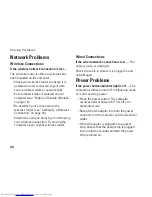52
Using Support Tools
No boot device available
— No bootable
partition on hard drive, the hard drive cable is
loose, or no bootable device exists.
If the hard drive is your boot device, ensure
•
that the cables are connected and that the
drive is installed properly and partitioned as
a boot device.
Enter system setup and ensure that the boot
•
sequence information is correct (see the
Dell
Technology Guide
on your hard drive or at
support.dell.com/manuals
).
No timer tick interrupt
— A chip on the system
board might be malfunctioning or there might
be a system board failure. Contact Dell (see
“Contacting Dell” on page 73).
USB over current error
— Disconnect the USB
device. Your USB device needs more power for
it to function properly. Use an external power
source to connect the USB device, or if your
device has two USB cables, connect both
of them.
CAUTION - Hard Drive SELF MONITORING
SYSTEM has reported that a parameter has
exceeded its normal operating range. Dell
recommends that you back up your data
regularly. A parameter out of range may
or may not indicate a potential hard drive
problem
— S.M.A.R.T error, possible hard drive
failure. Contact Dell (see “Contacting Dell” on
page 73).
Summary of Contents for Inspiron HYD06
Page 1: ...SETUP GUIDE INSPIRON ...
Page 2: ......
Page 3: ...SETUP GUIDE Regulatory model P11S series Regulatory type P11S001 P11S002 INSPIRON ...
Page 10: ...8 Setting Up Your Inspiron Laptop Press the Power Button ...
Page 15: ...13 Setting Up Your Inspiron Laptop 1 SIM card slot 2 SIM card 3 battery bay 2 3 1 ...
Page 16: ...14 Setting Up Your Inspiron Laptop Enable or Disable Wireless Optional ...
Page 23: ...21 Setting Up Your Inspiron Laptop ...
Page 26: ...24 Using Your Inspiron Laptop Left View Features 1 2 ...
Page 32: ...30 Using Your Inspiron Laptop Computer Base and Keyboard Features 1 2 3 4 ...
Page 41: ...39 Using Your Inspiron Laptop 1 battery release latch 2 battery 2 1 ...
Page 89: ......
Page 90: ...0HYD06A00 Printed in the U S A www dell com support dell com ...