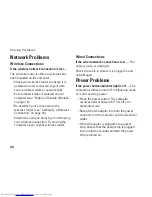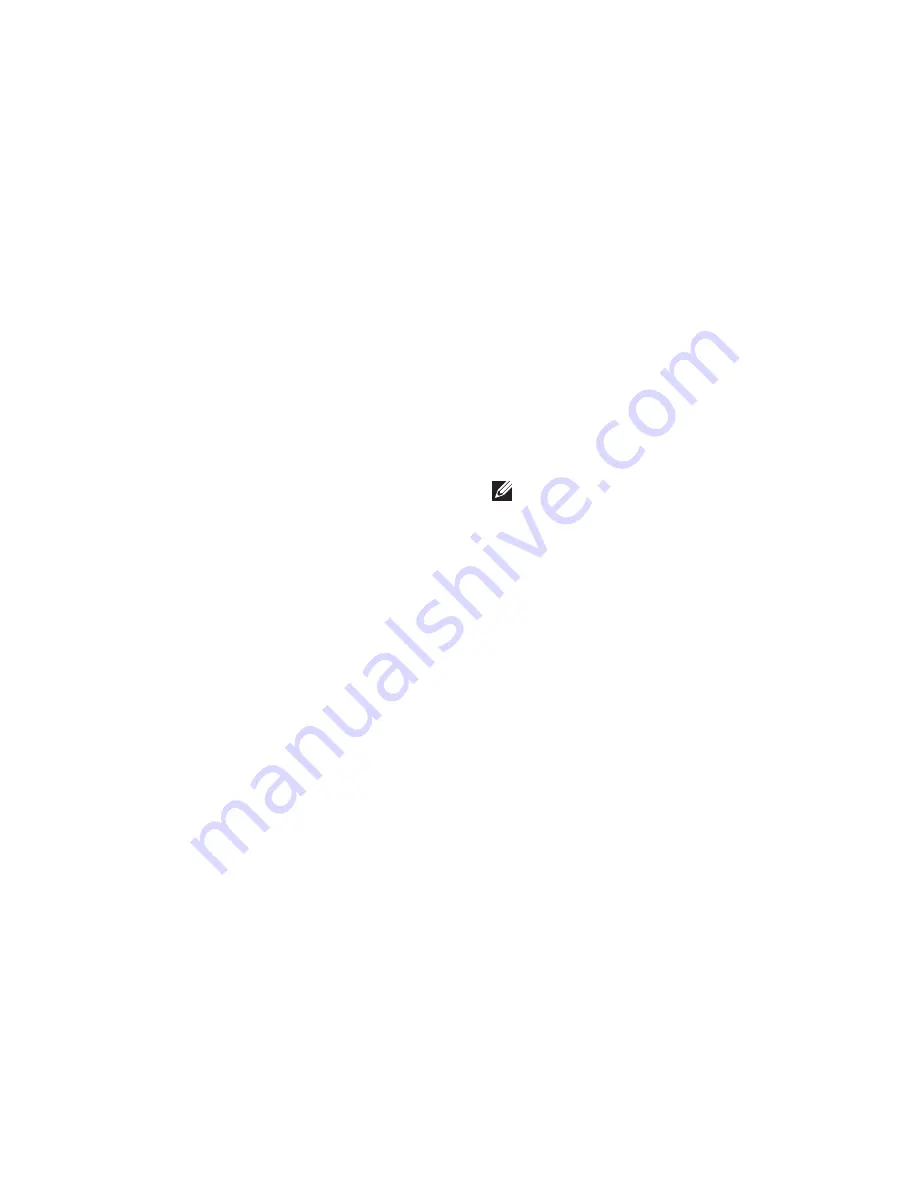
55
Using Support Tools
If you are experiencing memory issues,
c.
press <y>, otherwise press <n>.
The following message is displayed:
“Booting Dell Diagnostic
Utility Partition. Press any
key to continue
.
”
Press any key to go to the
d.
Choose An
Option
window.
If PSA is not invoked:
Press any key to start the Dell Diagnostics from
the diagnostic utility partition on your hard drive
and to go to the
Choose An Option
window.
Select the test you want to run.
4.
If you encounter a problem during a test,
5.
a message with the error code and a
description of the problem will appear on
your screen. Write down the error code and
problem description and contact Dell (see
“Contacting Dell” on page 73).
NOTE:
The Service Tag for your computer
is displayed at the top of each test screen.
The Service Tag helps you identify your
computer when you contact Dell.
When the tests complete, close the test
6.
screen to return to the
Choose An Option
window.
To exit the Dell Diagnostics and to restart the
7.
computer, click
Exit
.
Summary of Contents for Inspiron HYD06
Page 1: ...SETUP GUIDE INSPIRON ...
Page 2: ......
Page 3: ...SETUP GUIDE Regulatory model P11S series Regulatory type P11S001 P11S002 INSPIRON ...
Page 10: ...8 Setting Up Your Inspiron Laptop Press the Power Button ...
Page 15: ...13 Setting Up Your Inspiron Laptop 1 SIM card slot 2 SIM card 3 battery bay 2 3 1 ...
Page 16: ...14 Setting Up Your Inspiron Laptop Enable or Disable Wireless Optional ...
Page 23: ...21 Setting Up Your Inspiron Laptop ...
Page 26: ...24 Using Your Inspiron Laptop Left View Features 1 2 ...
Page 32: ...30 Using Your Inspiron Laptop Computer Base and Keyboard Features 1 2 3 4 ...
Page 41: ...39 Using Your Inspiron Laptop 1 battery release latch 2 battery 2 1 ...
Page 89: ......
Page 90: ...0HYD06A00 Printed in the U S A www dell com support dell com ...