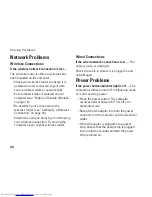48
Solving Problems
To run the Program Compatibility Wizard:
Windows Vista
®
Click
1.
Start
→
Control Panel
→
Programs
→
Use an older program with this
version of Windows
.
In the welcome screen, click
2.
Next
.
Follow the instructions on the screen.
3.
Windows
®
7
Click
1.
Start
→
Control Panel
→
Programs
→
Run programs made for
previous versions of Windows.
In the welcome screen, click Next.
2.
Follow the instructions on the screen.
3.
If you have other software problems
—
Back up your files immediately.
•
Use a virus-scanning program to check the
•
hard drive or CDs.
Save and close any open files or programs
•
and shut down your computer through the
Start
menu.
Check the software documentation or
•
contact the software manufacturer for
troubleshooting information:
Ensure that the program is compatible
–
with the operating system installed on
your computer.
Ensure that your computer meets the
–
minimum hardware requirements needed
to run the software. See the software
documentation for information.
Ensure that the program is installed and
–
configured properly.
Verify that the device drivers do not
–
conflict with the program.
If necessary, uninstall and then reinstall
–
the program.
Summary of Contents for Inspiron HYD06
Page 1: ...SETUP GUIDE INSPIRON ...
Page 2: ......
Page 3: ...SETUP GUIDE Regulatory model P11S series Regulatory type P11S001 P11S002 INSPIRON ...
Page 10: ...8 Setting Up Your Inspiron Laptop Press the Power Button ...
Page 15: ...13 Setting Up Your Inspiron Laptop 1 SIM card slot 2 SIM card 3 battery bay 2 3 1 ...
Page 16: ...14 Setting Up Your Inspiron Laptop Enable or Disable Wireless Optional ...
Page 23: ...21 Setting Up Your Inspiron Laptop ...
Page 26: ...24 Using Your Inspiron Laptop Left View Features 1 2 ...
Page 32: ...30 Using Your Inspiron Laptop Computer Base and Keyboard Features 1 2 3 4 ...
Page 41: ...39 Using Your Inspiron Laptop 1 battery release latch 2 battery 2 1 ...
Page 89: ......
Page 90: ...0HYD06A00 Printed in the U S A www dell com support dell com ...