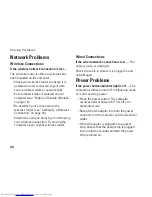42
Using Your Inspiron Laptop
Dell Dock
The Dell Dock is a group of icons that provides easy access to frequently-used applications, files,
and folders. You can personalize the Dock by:
Adding or removing icons
•
Grouping related icons into categories
•
Changing the color and location of the Dock
•
Changing the behavior of the icons
•
Add a Category
Right-click the Dock, click
1.
Add
→
Category
.
The
Add/Edit Category
window is displayed.
Enter a title for the category in the
2.
Title
field.
Select an icon for the category from the
3.
Select an image:
box.
Click
4.
Save
.
Add an Icon
Drag and drop the icon to the Dock or a
category.
Remove a Category or Icon
Right-click the category or icon on the Dock
1.
and click
Delete shortcut
or
Delete category
.
Follow the instructions on the screen.
2.
Personalize the Dock
Right-click the Dock and click
1.
Advanced
Setting...
.
Choose the desired option to personalize the
2.
Dock.
Summary of Contents for Inspiron HYD06
Page 1: ...SETUP GUIDE INSPIRON ...
Page 2: ......
Page 3: ...SETUP GUIDE Regulatory model P11S series Regulatory type P11S001 P11S002 INSPIRON ...
Page 10: ...8 Setting Up Your Inspiron Laptop Press the Power Button ...
Page 15: ...13 Setting Up Your Inspiron Laptop 1 SIM card slot 2 SIM card 3 battery bay 2 3 1 ...
Page 16: ...14 Setting Up Your Inspiron Laptop Enable or Disable Wireless Optional ...
Page 23: ...21 Setting Up Your Inspiron Laptop ...
Page 26: ...24 Using Your Inspiron Laptop Left View Features 1 2 ...
Page 32: ...30 Using Your Inspiron Laptop Computer Base and Keyboard Features 1 2 3 4 ...
Page 41: ...39 Using Your Inspiron Laptop 1 battery release latch 2 battery 2 1 ...
Page 89: ......
Page 90: ...0HYD06A00 Printed in the U S A www dell com support dell com ...