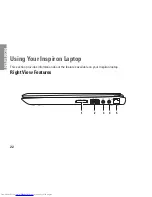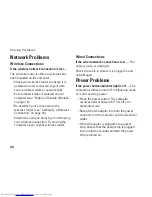34
Using Your Inspiron Laptop
Multimedia Control Keys
The multimedia control keys are located on the function key row on the keyboard. To use the
multimedia controls, press the required key. You can configure the multimedia control keys using the
System Setup
(BIOS) Utility
or the
Windows Mobility Center
.
System Setup (BIOS) Utility
Press <F2> during POST (Power On Self Test) to enter the System Setup (BIOS) utility.
1.
In the
2.
Function Key Behavior
, select
Multimedia Key First
or
Function Key First
.
Multimedia Key First
— This is the default option. Press any multimedia key to perform the
associated action. For function key, press <Fn> + the required function key.
Function Key First
— Press any function key to perform the associated action.
For multimedia key, press <Fn> + the required multimedia key.
NOTE:
The
Multimedia Key First
option is active only in the operating system.
Windows Mobility Center
Press the <
1.
><x>
keys to launch the Windows Mobility Center.
In the
2.
Function Key Row
, select
Function Key
or
Multimedia Key
.
Summary of Contents for Inspiron HYD06
Page 1: ...SETUP GUIDE INSPIRON ...
Page 2: ......
Page 3: ...SETUP GUIDE Regulatory model P11S series Regulatory type P11S001 P11S002 INSPIRON ...
Page 10: ...8 Setting Up Your Inspiron Laptop Press the Power Button ...
Page 15: ...13 Setting Up Your Inspiron Laptop 1 SIM card slot 2 SIM card 3 battery bay 2 3 1 ...
Page 16: ...14 Setting Up Your Inspiron Laptop Enable or Disable Wireless Optional ...
Page 23: ...21 Setting Up Your Inspiron Laptop ...
Page 26: ...24 Using Your Inspiron Laptop Left View Features 1 2 ...
Page 32: ...30 Using Your Inspiron Laptop Computer Base and Keyboard Features 1 2 3 4 ...
Page 41: ...39 Using Your Inspiron Laptop 1 battery release latch 2 battery 2 1 ...
Page 89: ......
Page 90: ...0HYD06A00 Printed in the U S A www dell com support dell com ...