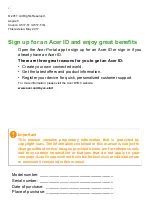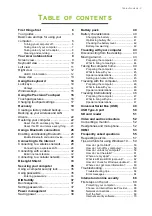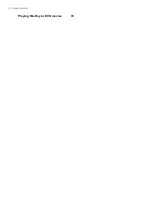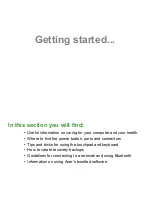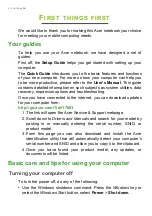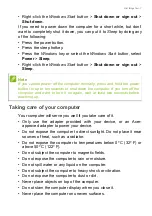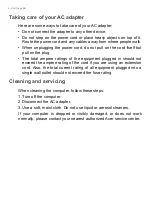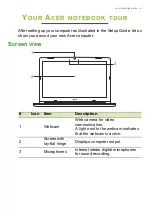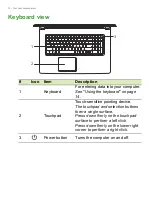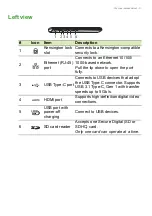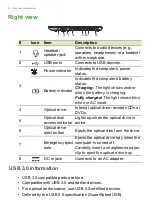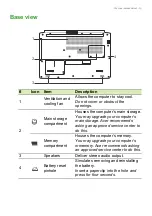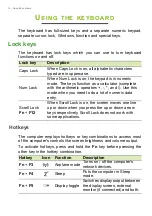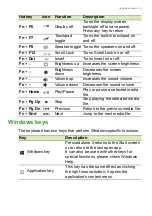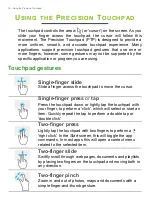Reviews:
No comments
Related manuals for A517-51

visionbook 14WRx
Brand: UMAX Technologies Pages: 72

THINKPAD T30 -
Brand: IBM Pages: 8

1110 HD
Brand: Tandy Pages: 71

Air Lite M-12
Brand: Forensic Pages: 10

TravelMate 800 Series
Brand: Acer Pages: 94

1526 - Inspiron - Laptop
Brand: Dell Pages: 51

1720 - Vostro - Core 2 Duo 2.2 GHz
Brand: Dell Pages: 66

1737 - Studio - Laptop
Brand: Dell Pages: 47

G3 3590
Brand: Dell Pages: 77

Satellite 1715XCDS
Brand: Toshiba Pages: 2

Satellite 1675CDS
Brand: Toshiba Pages: 1

Satellite 1605CDS
Brand: Toshiba Pages: 1

Satellite 1555CDS
Brand: Toshiba Pages: 4

Satellite 1200-S121
Brand: Toshiba Pages: 8

Satellite 110CS
Brand: Toshiba Pages: 2

Satellite 110CS
Brand: Toshiba Pages: 2

Satellite 1110-S153
Brand: Toshiba Pages: 10

Satellite 100CS
Brand: Toshiba Pages: 2