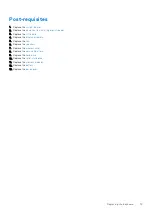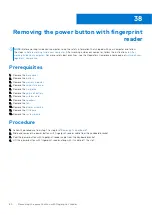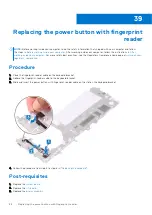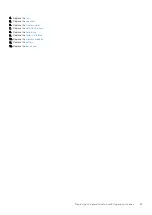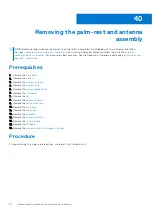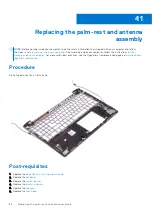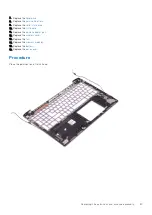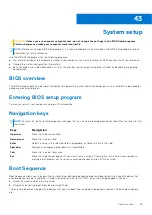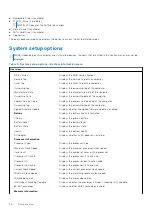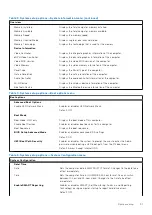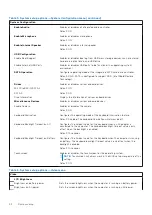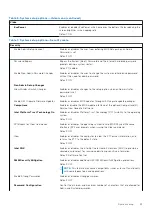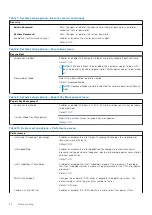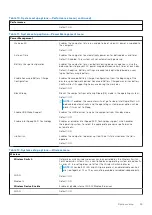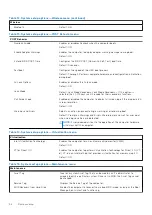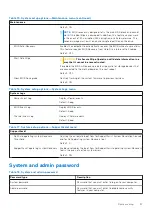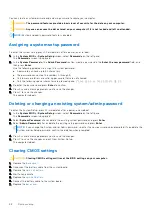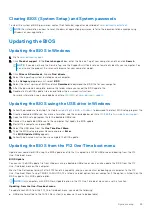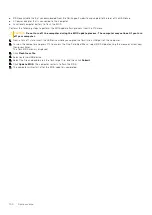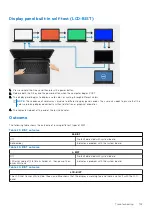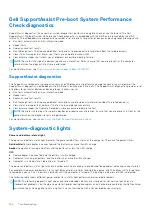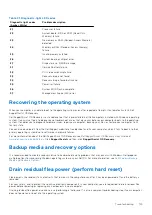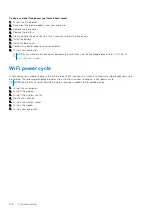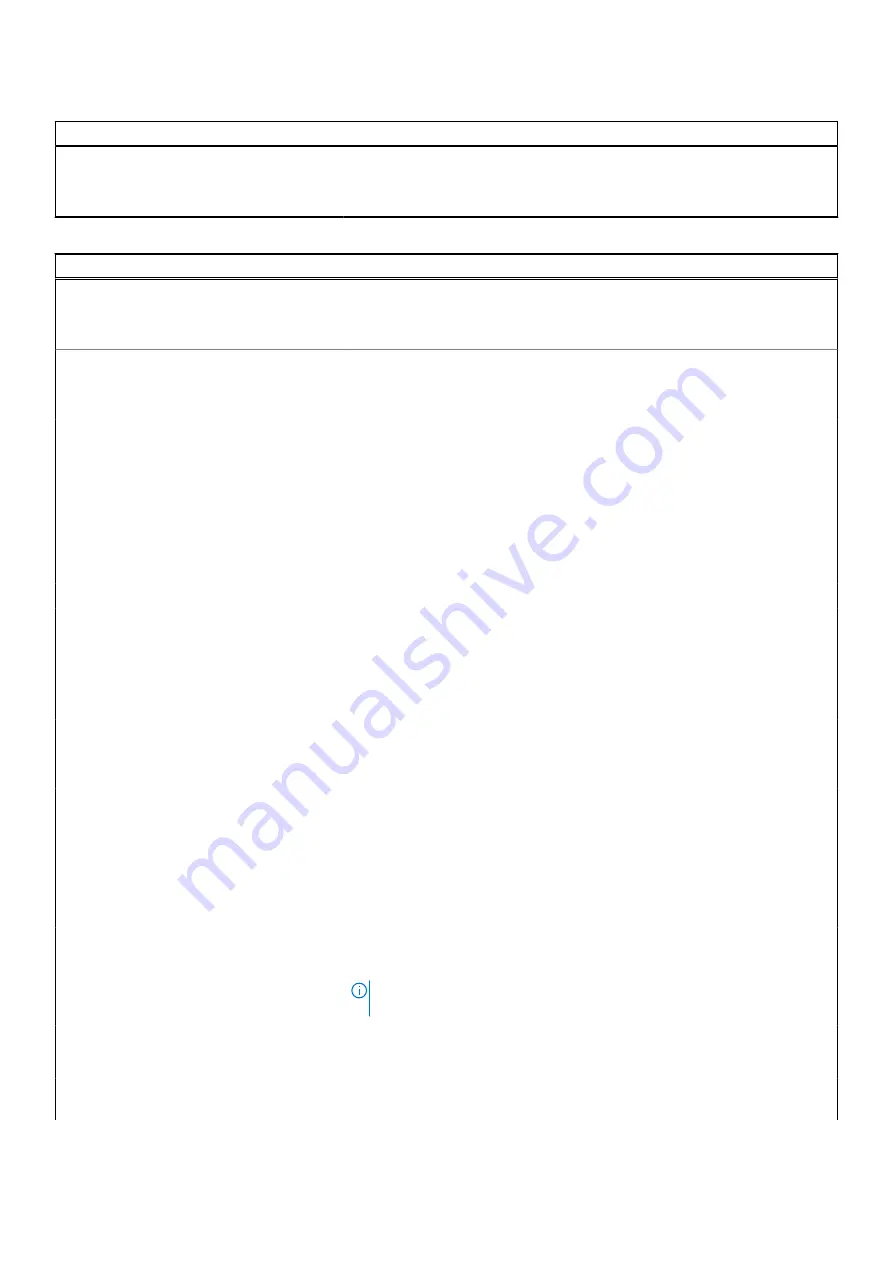
Table 6. System setup options—Video menu (continued)
Video
EcoPower
Enables or disables EcoPower which increases the battery life by reducing the
screen brightness when appropriate.
Default: ON.
Table 7. System setup options—Security menu
Security
Enable Admin Setup Lockout
Enables or disables the user from entering BIOS Setup when an Admin
Password is set.
Default: OFF.
Password Bypass
Bypass the System (Boot) Password and the internal hard drive password
prompts during a system restart.
Default: Disabled.
Enable Non-Admin Password Changes
Enables or disables the user to change the system and hard drive password
without the need for admin password.
Default: ON.
Non-Admin Setup Changes
Allow Wireless Switch Changes
Enables or disables changes to the setup option when an Administrator
password is set.
Default: OFF.
Enable UEFI Capsule Firmware Updates
Enables or disables BIOS updates through UEFI capsule update packages.
Computrace
Enable or disable the BIOS module interface of the optional Computrace(R)
Service from Absolute Software.
Intel Platform Trust Technology On
Enables or disables Platform Trust Technology (PTT) visibility to the operating
system.
Default: ON.
PPI Bypass for Clear Commands
Enables or disables the operating system to skip BIOS Physical Presence
Interface (PPI) user prompts when issuing the Clear command.
Default: OFF.
Clear
Enables or disables the computer to clear the PTT owner information, and
returns the PTT to the default state.
Default: OFF.
Intel SGX
Enables or disables the Intel Software Guard Extensions (SGX) to provide a
secured environment for running code/storing sensitive information.
Default: Software Control
SMM Security Mitigation
Enables or disables additional UEFI SMM Security Mitigation protections.
Default: OFF.
NOTE:
This feature may cause compatibility issues or loss of functionality
with some legacy tools and applications.
Enable Strong Passwords
Enables or disables strong passwords.
Default: OFF.
Password Configuration
Control the minimum and maximum number of characters that are allowed for
Admin and System passwords.
System setup
93
Summary of Contents for Inspiron 7590 2in1
Page 17: ...Removing the base cover 17 ...
Page 22: ...22 Removing the battery ...
Page 24: ...Post requisites Replace the base cover 24 Replacing the battery ...
Page 26: ...26 Removing the memory modules ...
Page 28: ...Post requisites Replace the base cover 28 Replacing the memory modules ...
Page 30: ...30 Removing the wireless card ...
Page 32: ...Post requisites Replace the base cover 32 Replacing the wireless card ...
Page 36: ...36 Removing the I O board ...
Page 38: ...Post requisites Replace the base cover 38 Replacing the I O board ...
Page 45: ...Post requisites Replace the base cover Replacing the solid state drive 45 ...
Page 51: ...Removing the hard drive 51 ...
Page 56: ...56 Removing the touchpad ...
Page 58: ...58 Replacing the touchpad ...
Page 66: ...Post requisites 1 Replace the fan 2 Replace the base cover 66 Replacing the display assembly ...
Page 70: ...70 Removing the system board ...
Page 81: ...Removing the power button with fingerprint reader 81 ...
Page 85: ...Removing the palm rest and antenna assembly 85 ...