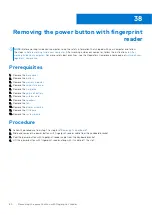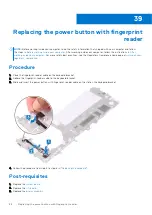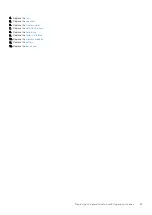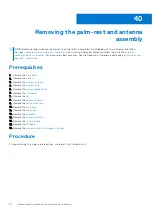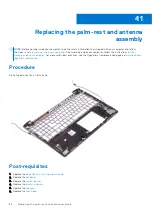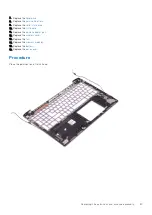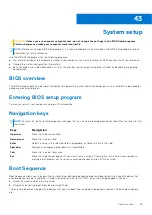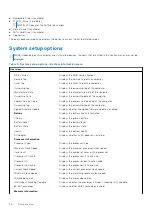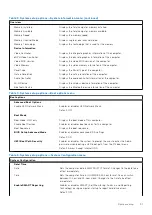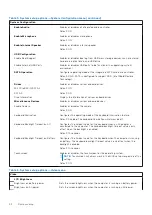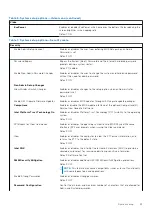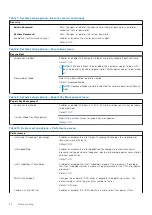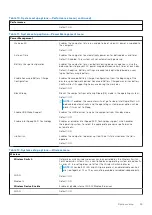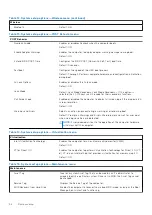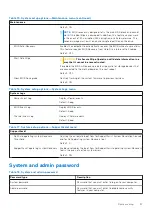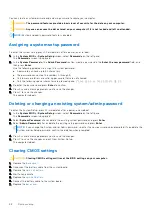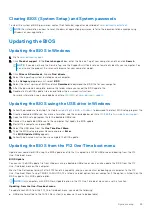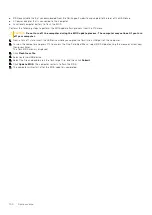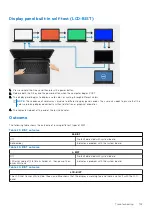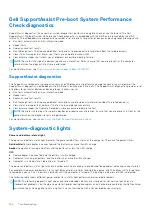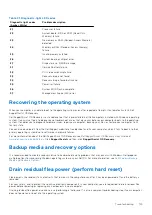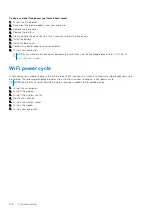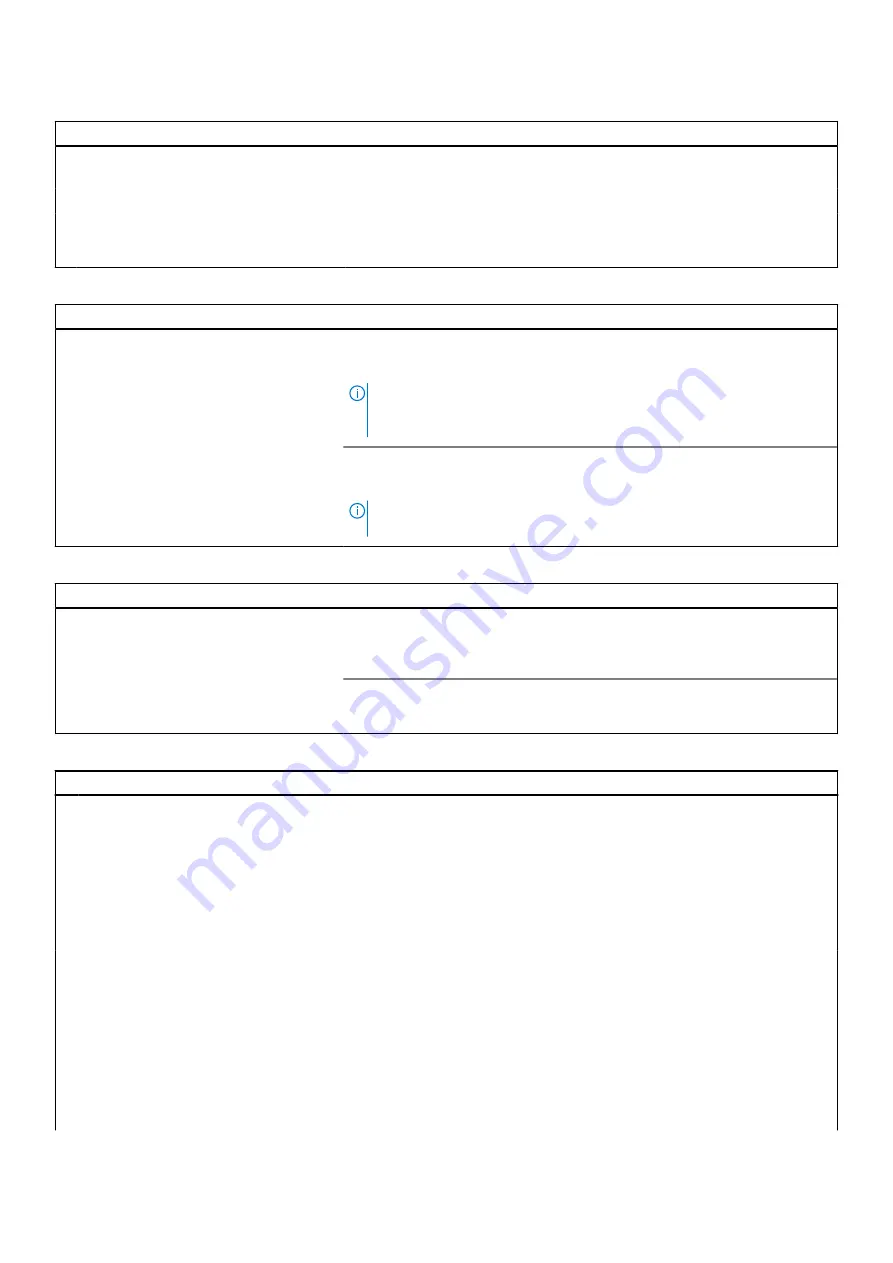
Table 7. System setup options—Security menu (continued)
Security
Admin Password
Sets, Changes, or deletes the administrator (admin) password (sometimes
called the "setup" password).
System Password
Sets, Changes, or deletes the system password.
Enable Master Password Lockout
Enables or disables the master password support.
Default: OFF.
Table 8. System setup options—Secure Boot menu
Secure Boot
Enable Secure Boot
Enables or disables the computer to boos using only validated boot software.
Default: OFF.
NOTE:
For Secure Boot to be enabled, the computer needs to be in UEFI
boot mode and the Enable Legacy Option ROMs option needs to be turned
off.
Secure Boot Mode
Selects the Secure Boot operation mode.
Default: Deployed Mode.
NOTE:
Deployed Mode should be selected for normal operation of Secure
Boot.
Table 9. System setup options—Expert Key Management menu
Expert Key Management
Enable Custom Mode
Enables or disables the keys in the PK, KEK, db, and dbx security key databases
to be modified.
Default: OFF.
Custom Mode Key Management
Selects the custom values for expert key management.
Default: PK.
Table 10. System setup options—Performance menu
Performance
Intel Hyper-Threading Technology
Enables or disables the Intel Hyper-Threading Technology to use processor
resources more efficiently.
Default: ON.
Intel SpeedStep
Enables or disables the Intel SpeedStep Technology to dynamically adjust
processor voltage and core frequency, decreasing average power consumption
and heat production.
Default: ON.
Intel TurboBoost Technology
Enabled or disabled the Intel TurboBoost mode of the processor. If enabled,
the Intel TurboBoost driver increases the performance of the CPU or graphics
processor.
Default: ON.
Multi-Core Support
Changes the number of CPU cores available to the operating system. The
default value is set to the maximum number of cores.
Default: All Cores.
Enable C-State Control
Enables or disables the CPU's ability to enter and exit low-power states.
94
System setup
Summary of Contents for Inspiron 7590 2in1
Page 17: ...Removing the base cover 17 ...
Page 22: ...22 Removing the battery ...
Page 24: ...Post requisites Replace the base cover 24 Replacing the battery ...
Page 26: ...26 Removing the memory modules ...
Page 28: ...Post requisites Replace the base cover 28 Replacing the memory modules ...
Page 30: ...30 Removing the wireless card ...
Page 32: ...Post requisites Replace the base cover 32 Replacing the wireless card ...
Page 36: ...36 Removing the I O board ...
Page 38: ...Post requisites Replace the base cover 38 Replacing the I O board ...
Page 45: ...Post requisites Replace the base cover Replacing the solid state drive 45 ...
Page 51: ...Removing the hard drive 51 ...
Page 56: ...56 Removing the touchpad ...
Page 58: ...58 Replacing the touchpad ...
Page 66: ...Post requisites 1 Replace the fan 2 Replace the base cover 66 Replacing the display assembly ...
Page 70: ...70 Removing the system board ...
Page 81: ...Removing the power button with fingerprint reader 81 ...
Page 85: ...Removing the palm rest and antenna assembly 85 ...