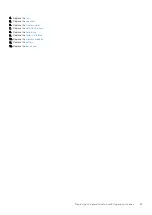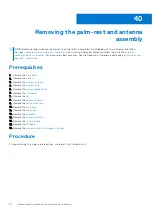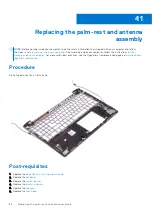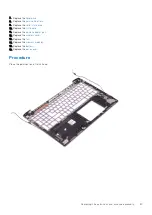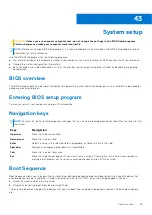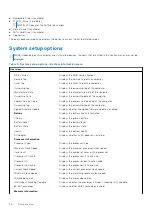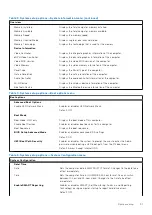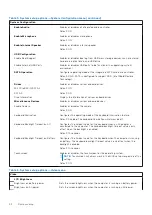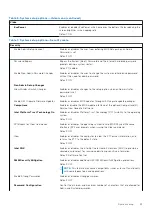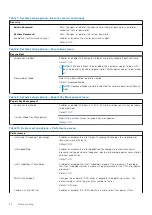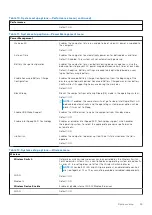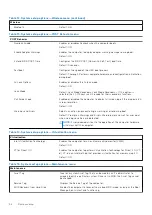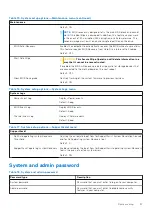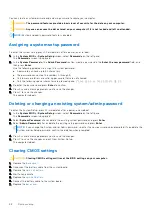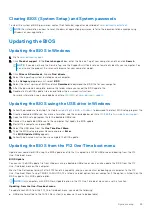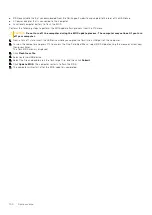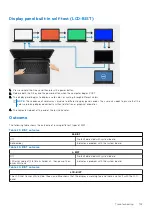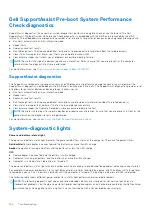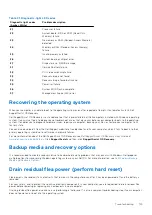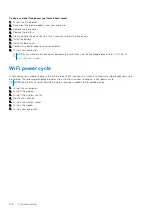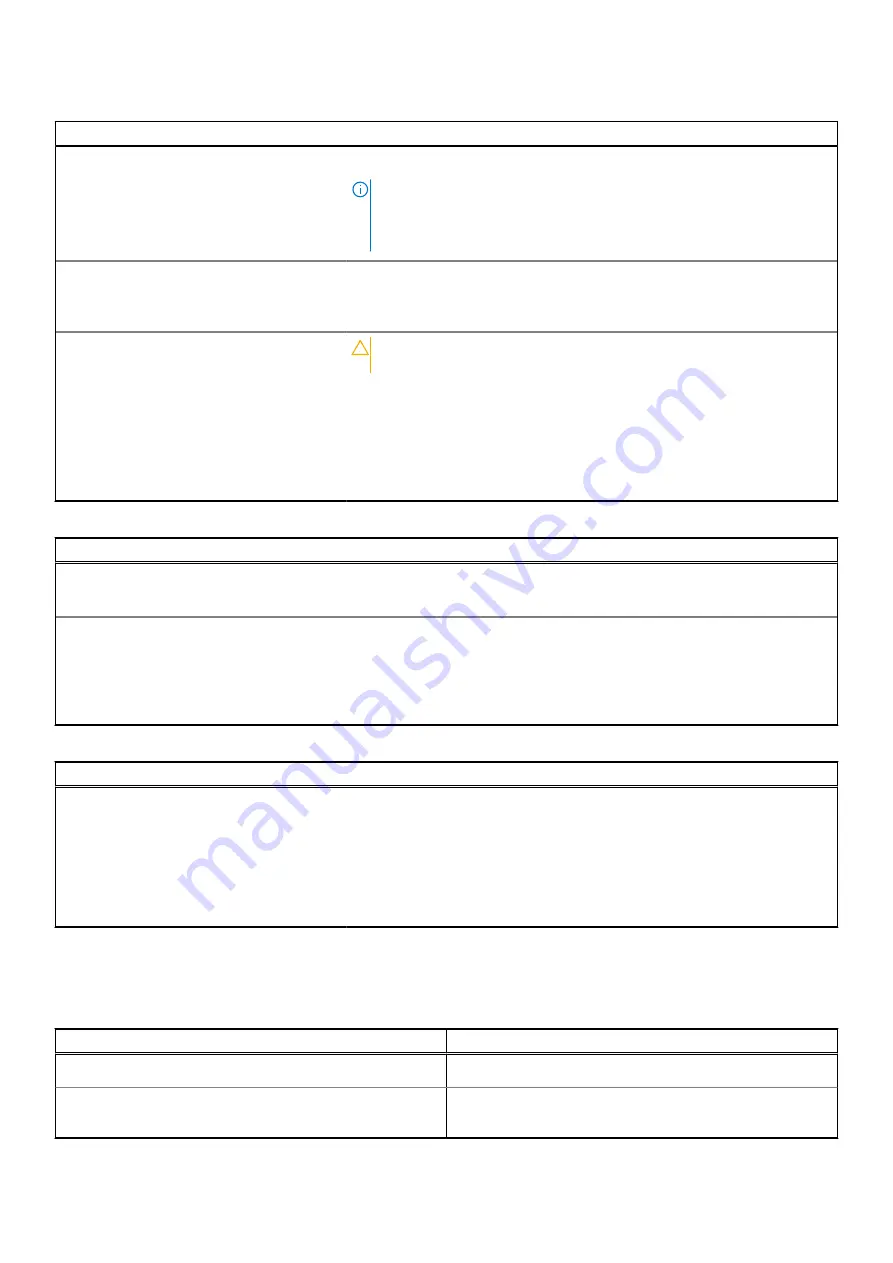
Table 15. System setup options—Maintenance menu (continued)
Maintenance
Default: ON.
NOTE:
BIOS recovery is designed to fix the main BIOS block and cannot
work if the Boot Block is damaged. In addition, this feature cannot work
in the event of EC corruption, ME corruption, or a hardware issue. The
recovery image must exist on an unencrypted partition on the drive.
BIOS Auto-Recovery
Enables the computer to automatically recover the BIOS without user actions.
This feature requires BIOS Recovery from Hard Drive to be set to Enabled.
Default: OFF.
Start Data Wipe
CAUTION:
This Secure Wipe Operation will delete information in a
way that it cannot be reconstructed.
If enabled, the BIOS will queue up a data wipe cycle for storage devices that
are connected to the motherboard on the next reboot.
Default: OFF.
Allow BIOS Downgrade
Controls flashing of the system firmware to previous revisions.
Default: ON.
Table 16. System setup options—System Logs menu
System Logs
Power Event Log
Displays Power events.
Default: Keep.
BIOS Event Log
Displays BIOS events.
Default: Keep.
Thermal Event Log
Displays Thermal events.
Default: Keep.
Table 17. System setup options—SupportAssist menu
SupportAssist
Dell Auto operating system Recovery
Threshold
Controls the automatic boot flow for SupportAssist System Resolution Console
and for Dell operating system Recovery tool.
Default: 2.
SupportAssist operating system Recovery
Enables or disables the boot flow for SupportAssist operating system Recovery
tool in the even of certain system errors.
Default: ON.
System and admin password
Table 18. System and admin password
Password type
Description
System password
Password that you must enter to log on to your computer.
Admin password
Password that you must enter to enable some security
features in your computer.
System setup
97
Summary of Contents for Inspiron 7590 2in1
Page 17: ...Removing the base cover 17 ...
Page 22: ...22 Removing the battery ...
Page 24: ...Post requisites Replace the base cover 24 Replacing the battery ...
Page 26: ...26 Removing the memory modules ...
Page 28: ...Post requisites Replace the base cover 28 Replacing the memory modules ...
Page 30: ...30 Removing the wireless card ...
Page 32: ...Post requisites Replace the base cover 32 Replacing the wireless card ...
Page 36: ...36 Removing the I O board ...
Page 38: ...Post requisites Replace the base cover 38 Replacing the I O board ...
Page 45: ...Post requisites Replace the base cover Replacing the solid state drive 45 ...
Page 51: ...Removing the hard drive 51 ...
Page 56: ...56 Removing the touchpad ...
Page 58: ...58 Replacing the touchpad ...
Page 66: ...Post requisites 1 Replace the fan 2 Replace the base cover 66 Replacing the display assembly ...
Page 70: ...70 Removing the system board ...
Page 81: ...Removing the power button with fingerprint reader 81 ...
Page 85: ...Removing the palm rest and antenna assembly 85 ...