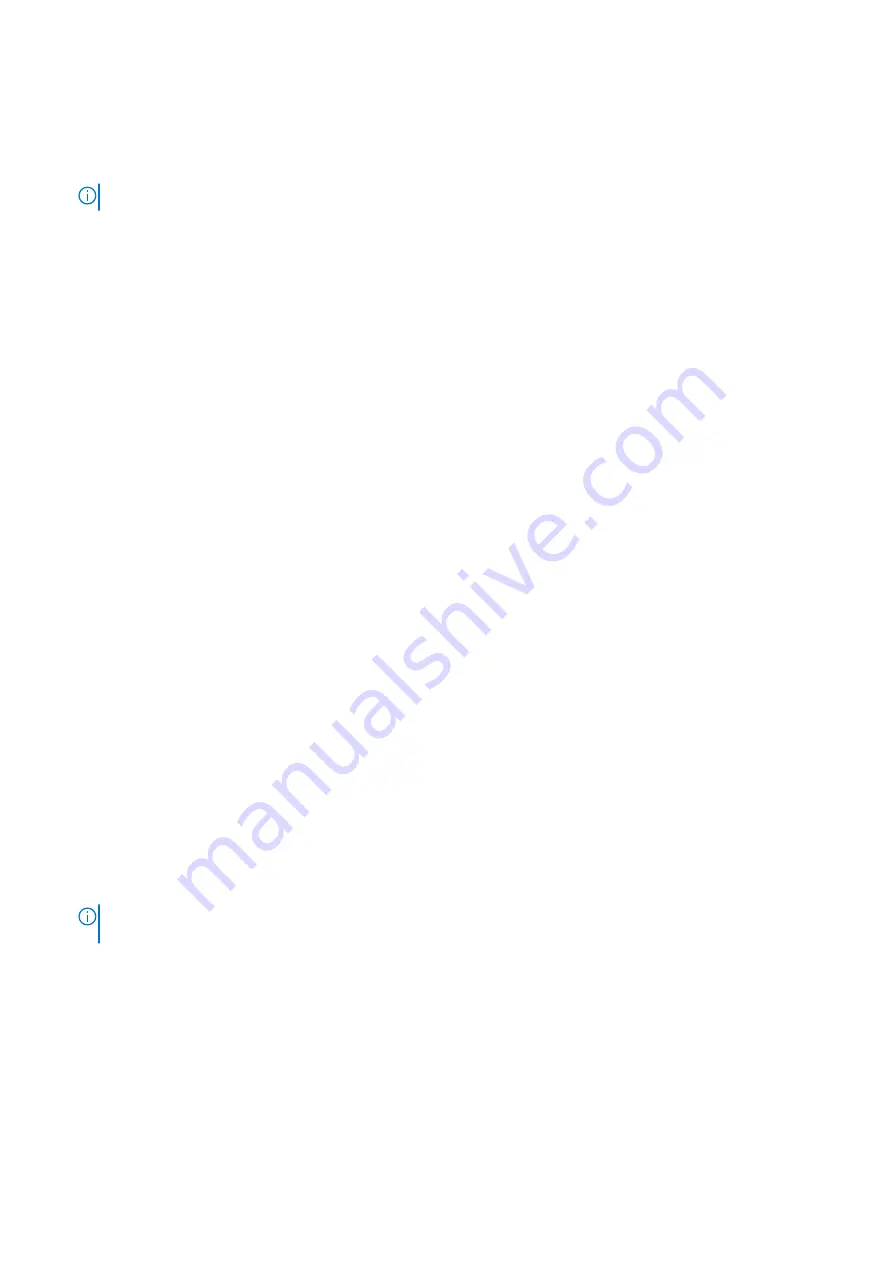
Steps
1. Align and place the keyboard assembly on the palm-rest assembly.
2. Replace the eighteen (M2x2) screws that secure the keyboard assembly to the palm-rest.
3. Connect the keyboard cable and keyboard backlit cable to its connectors on the touchpad.
NOTE:
For models shipped with a USH module, connect the USH cable to the keyboard bracket.
Next steps
1. Install the
.
2. Install the
.
3. Install the heat sink -
or
based on the system configuration.
4. Install the
.
5. Install the
6. Install the
.
7. Install the
.
8. Install the
.
9. Install the
.
10. Install the
11. Install the
.
12. Exit
.
After working inside your computer
.
Keyboard bracket
Removing the keyboard bracket
Prerequisites
Before working inside your computer
.
2. Enter
.
3. Remove the
4. Remove the
.
5. Remove the
.
6. Remove the
.
7. Remove the
or
.
8. Remove the
.
9. Remove the
10. Remove the
.
11. Remove the heat sink -
or
based on the system configuration.
12. Remove the
13. Remove the
NOTE:
The system board can be removed with the heat sink attached in order to simplify the procedure and preserve
the thermal bond between the system board and heat sink.
14. Remove the
.
About this task
The following images indicate the location of the keyboard bracket and provide a visual representation of the removal procedure.
66
Removing and installing components
Summary of Contents for Inspiron 5421
Page 6: ...Chapter 6 Getting help 127 Contacting Dell 127 6 Contents ...
Page 14: ...Major components of your system 1 Base cover 14 Removing and installing components ...
Page 21: ...Removing and installing components 21 ...
Page 70: ...70 Removing and installing components ...
Page 72: ...72 Removing and installing components ...
Page 73: ...Removing and installing components 73 ...
Page 78: ...78 Removing and installing components ...
Page 79: ...Removing and installing components 79 ...
Page 82: ...82 Removing and installing components ...






























