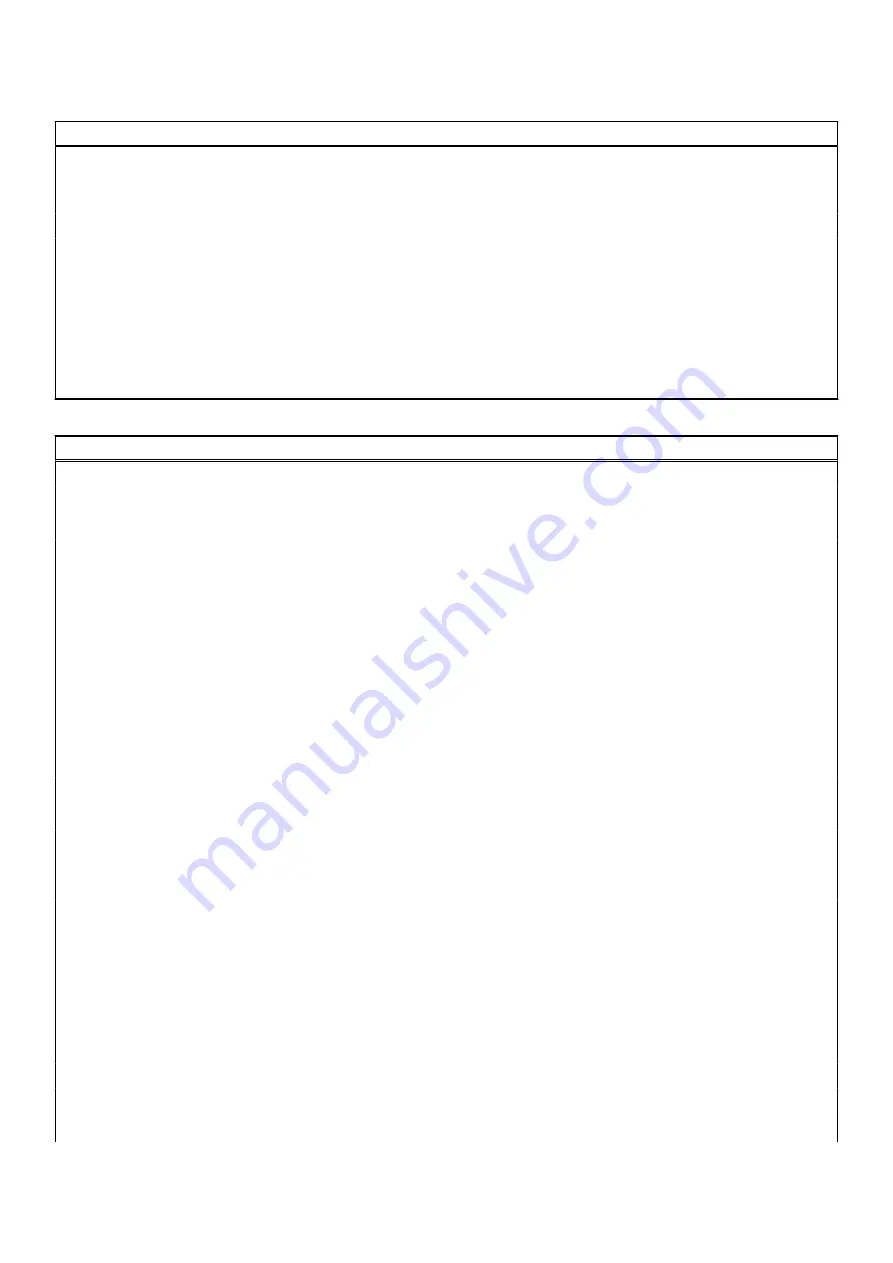
Table 9. System setup options—Display menu
Display
Display Brightness
Brightness on battery power
Enable to set screen brightness when the computer is running on battery
power.
Brightness on AC power
Enable to set screen brightness when the computer is running on AC power.
Touchscreen
Enable or disable touchscreen
By default, the option is enabled.
Full Screen Logo
Enable or disable full screen logo.
By default, the option is not enabled.
Privacy Screen
Set the operating mode of Privacy Screen.
By default, the
Enabled
option is enabled.
Table 10. System setup options—Connection menu
Connection
Network Controller Configuration
Integrated NIC
Controls the on-board LAN controller.
By default, the
Enabled with PXE
option is enabled.
Wireless Device Enable
WWAN/GPS
Enable or disable the internal WWAN/GPS device
By default, the option enabled.
WWAN Bus Mode
Set the interface type of the Wireless Wan (WWAN) card.
By default, the
Bus Mode PCIe
option is enabled.
WLAN
Enable or disable the internal WLAN device
By default, the option enabled.
Bluetooth
Enable or disable the internal Bluetooth device
By default, the option enabled.
Contactless smartcard/NFC
Enable or disable the internal Contactless smartcard/NFC device
By default, the option enabled.
Enable UEFI Network Stack
Enable or disable UEFI Network Stack and controls the on-board LAN
Controller.
By default, the
Auto Enabled
option are enabled.
Wireless Radio Control
Control WLAN radio
Sense the connection of the computer to a wired network and subsequently
disable the selected wireless radios (WLAN).
By default, the option is disabled.
Control WWAN radio
Sense the connection of the computer to a wired network and subsequently
disable the selected wireless radios (WWAN).
By default, the option is disabled.
HTTPs Boot Feature
HTTPs Boot
Enable or disable the HTTPs Boot feature.
By default, the
HTTPs Boot
option is enabled.
110
System setup
Summary of Contents for Inspiron 5421
Page 6: ...Chapter 6 Getting help 127 Contacting Dell 127 6 Contents ...
Page 14: ...Major components of your system 1 Base cover 14 Removing and installing components ...
Page 21: ...Removing and installing components 21 ...
Page 70: ...70 Removing and installing components ...
Page 72: ...72 Removing and installing components ...
Page 73: ...Removing and installing components 73 ...
Page 78: ...78 Removing and installing components ...
Page 79: ...Removing and installing components 79 ...
Page 82: ...82 Removing and installing components ...
















































