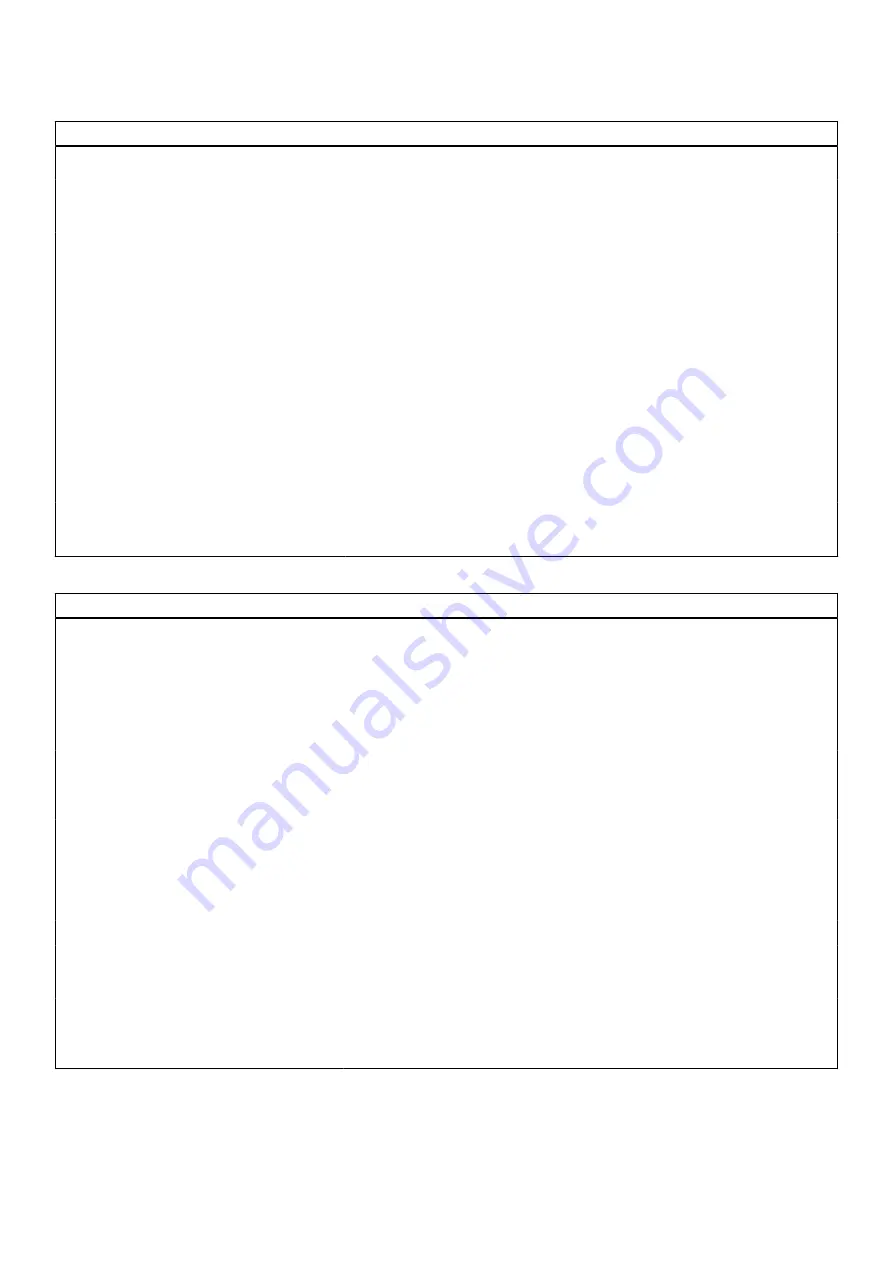
Table 7. System setup options—Integrated Devices menu (continued)
Integrated Devices
By default, the option is disabled.
Video/Power only on Type-C Ports
Enable or disable the Type-C port functionality to video or only power.
By default, the
Video/Power only on Type-C Ports
option is disabled.
Type-C Dock Override
Enables to use connected Type-C Dell Dock to provide data stream with
external USB ports disabled. When Type-C Dock override is enabled, the
Video/Audio/Lan submenu is activated.
By default, the
Type-C Dock Override
option is enabled.
Type-C Dock Audio
Enable or disable the usage of video on Dell Dock external ports.
By default, the
Type-C Dock Audio
option is enabled.
Type-C Dock Lan
Enable or disable the usage of LAN on Dell Dock external ports.
By default, the
Type-C Dock Lan
option is enabled.
Miscellaneous Devices
Enable or disable Fingerprint Reader device.
By default, the
Enable Fingerprint Reader Device
option is enabled.
Unobtrusive Mode
Enable Unobtrusive Mode
Enable or disable all the computer light and sound.
By default, the
Enable Unobtrusive Mode
option is disabled.
Table 8. System setup options—Storage menu
Storage
SATA/NVMe Operation
Sets the operating mode of the integrated storage device controller
By default, the
RAID ON
option is not enabled.
Storage Interface
Allows onboard drive to be enabled or disabled.
By default, the
M.2 PCIe SSD
option is not enabled.
SMART Reporting
Enable SMART Reporting
Enable or disable Self-Monitoring, Analysis, and Reporting Technology
(SMART) during computer startup.
By default, the
Enable SMART Reporting
option is not enabled.
Drive Information
M.2 PCIe SSD
Type
Displays the M.2 PCIe SSD type information of the computer.
Device
Displays the M.2 PCIe SSD device information of the computer.
Enable MediaCard
Secure Digital (SD) Card
Enable or disable the SD card.
By default, the
Secure Digital (SD) Card
option is enabled.
Secure Digital (SD) Card Read-Only Mode Enable or disable the SD card read-only mode.
By default, the
Secure Digital (SD) Card Read-Only Mode
option is not
enabled.
System setup
109
Summary of Contents for Inspiron 5421
Page 6: ...Chapter 6 Getting help 127 Contacting Dell 127 6 Contents ...
Page 14: ...Major components of your system 1 Base cover 14 Removing and installing components ...
Page 21: ...Removing and installing components 21 ...
Page 70: ...70 Removing and installing components ...
Page 72: ...72 Removing and installing components ...
Page 73: ...Removing and installing components 73 ...
Page 78: ...78 Removing and installing components ...
Page 79: ...Removing and installing components 79 ...
Page 82: ...82 Removing and installing components ...
















































