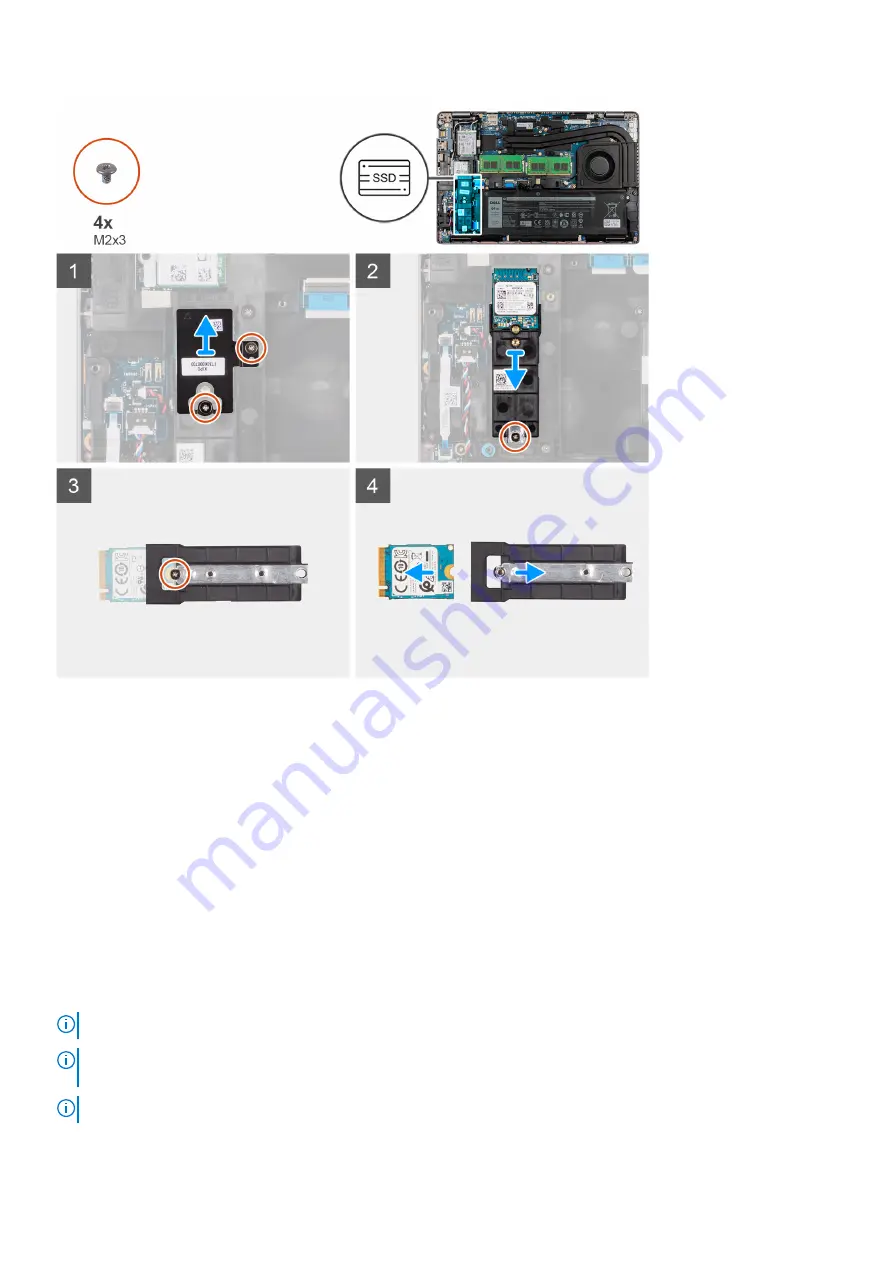
Steps
1. Remove the two (M2x3) screws that secures the thermal plate to the palm-rest assembly.
2. Remove the single (M2x3) screw securing the solid-state drive assembly in place.
3. Slide and remove the solid-state drive assembly from the computer.
4. Remove the single (M2x3) screw securing the solid-state drive bracket in place.
5. Slide and remove the solid-state drive bracket out of the computer.
6. Slide and remove the solid-state drive from the M.2 slot.
Installing the 2230 solid-state drive
Prerequisites
If you are replacing a component, remove the existing component before performing the installation procedure.
About this task
NOTE:
Solid-state drives are fragile. Exercise care when handling the solid-state drive.
NOTE:
Depending on the configuration ordered, your computer may support a 2230 solid-state drive, or a 2280 solid-state
drive in M.2 slot.
NOTE:
This procedure applies only if you are installing a 2230 solid-state drive in M.2 slot.
28
Removing and installing components
Summary of Contents for Inspiron 5421
Page 6: ...Chapter 6 Getting help 127 Contacting Dell 127 6 Contents ...
Page 14: ...Major components of your system 1 Base cover 14 Removing and installing components ...
Page 21: ...Removing and installing components 21 ...
Page 70: ...70 Removing and installing components ...
Page 72: ...72 Removing and installing components ...
Page 73: ...Removing and installing components 73 ...
Page 78: ...78 Removing and installing components ...
Page 79: ...Removing and installing components 79 ...
Page 82: ...82 Removing and installing components ...
















































