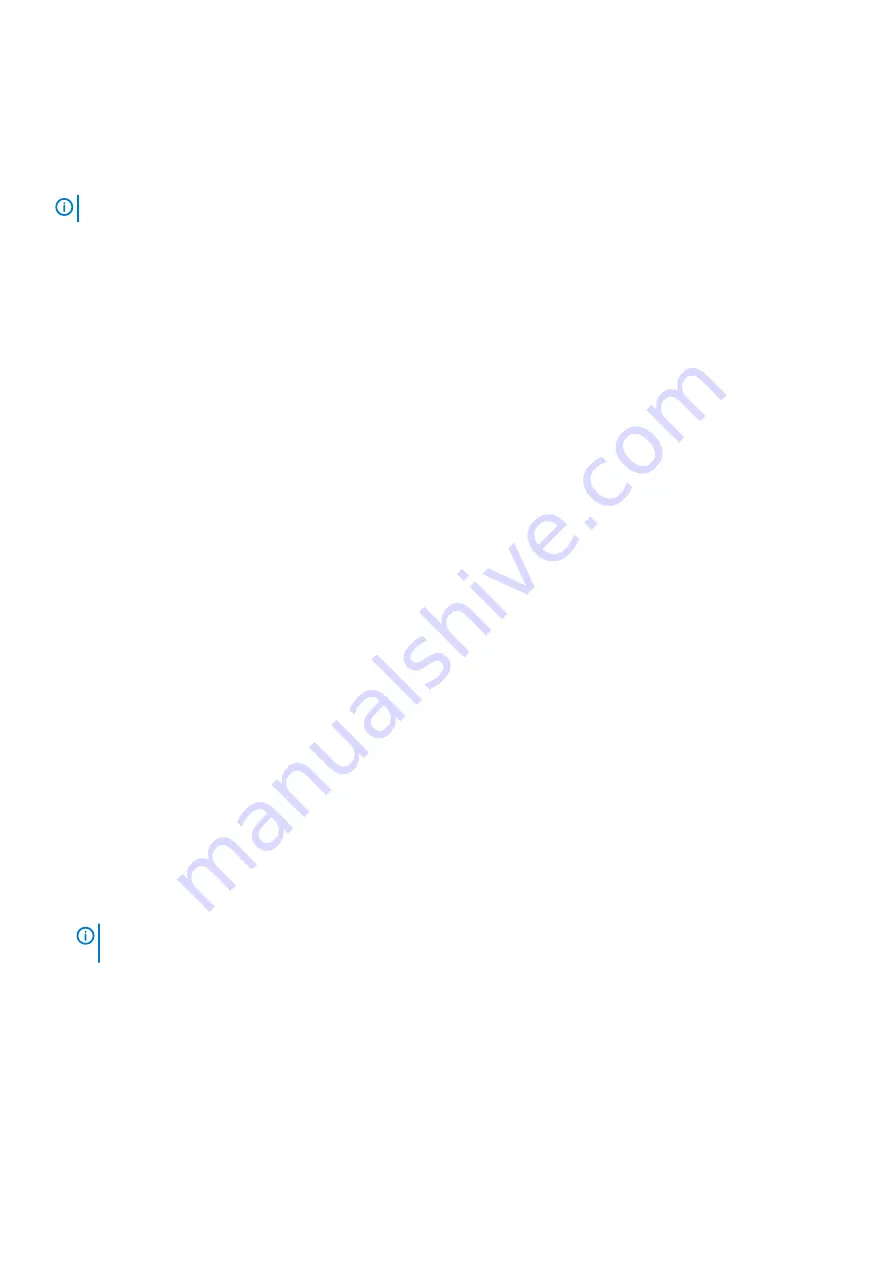
M-BIST
About this task
The M-BIST (Built-In Self-Test) diagnostics tool allows users to diagnose system-board failures.
NOTE:
M-BIST can be manually-initiated before POST (Power-On Self-Test).
How to run M-BIST?
M-BIST must be initiated from a power-off state with the computer either connected to the supplied AC power adapter or running on a
fully-charged battery.
Steps
1. From the power-off state, press and hold both the
M
key on the keyboard and the power button to initiate M-BIST.
2. With both the
M
key and the power button held down, the battery indicator LEDs exhibit two states:
a.
OFF:
No fault is detected with the system board.
b.
AMBER:
Indicates a problem with the system board.
LCD Built-In Self-Test (BIST)
About this task
LCD BIST is a diagnostic tool that helps you determine if a screen abnormality is an inherent problem with the LCD screen of the
computer, with the video card or with the computer's settings.
It is recommended to run BIST to isolate the cause of a screen abnormality if you encounter display issues such as:
•
flickering
•
distortion
•
clarity issues
•
fuzzy or blurry image
•
horizontal or vertical lines
•
color fading
Starting the LCD BIST test
Steps
1. Power off your computer.
2. Disconnect any peripherals connected to your computer. Connect only the supplied AC power adapter to your computer.
3. Ensure that the LCD screen is clean with no dust particles on the surface of the screen.
4. From the power-off state, press and hold the
D
key and power button to enter LCD BIST mode. Continue to hold the
D
key, until you
see color bars on the LCD screen.
5. The screen displays multiple color bars and the entire screen changes to red, green and blue. During this process, carefully inspect the
screen for any abnormalities.
6. Press
Esc
to exit.
NOTE:
LCD BIST is also initiated when Enhanced Pre-Boot System Assessment (ePSA) diagnostics is launched. For
more information about ePSA, see
Recovering the operating system
When your computer is unable to boot to the operating system even after repeated attempts, it automatically starts Dell SupportAssist OS
Recovery.
Dell SupportAssist OS Recovery is a standalone tool that is preinstalled in all Dell computers installed with Windows 10 operating system. It
consists of tools to diagnose and troubleshoot issues that may occur before your computer boots to the operating system. It enables you
to diagnose hardware issues, repair your computer, back up your files, or restore your computer to its factory state.
78
Troubleshooting
Summary of Contents for Inspiron 5391
Page 1: ...Inspiron 5391 Service Manual Regulatory Model P114G Regulatory Type P114G001 ...
Page 35: ...Removing and installing components 35 ...
Page 50: ...50 Removing and installing components ...
Page 51: ...Removing and installing components 51 ...


















