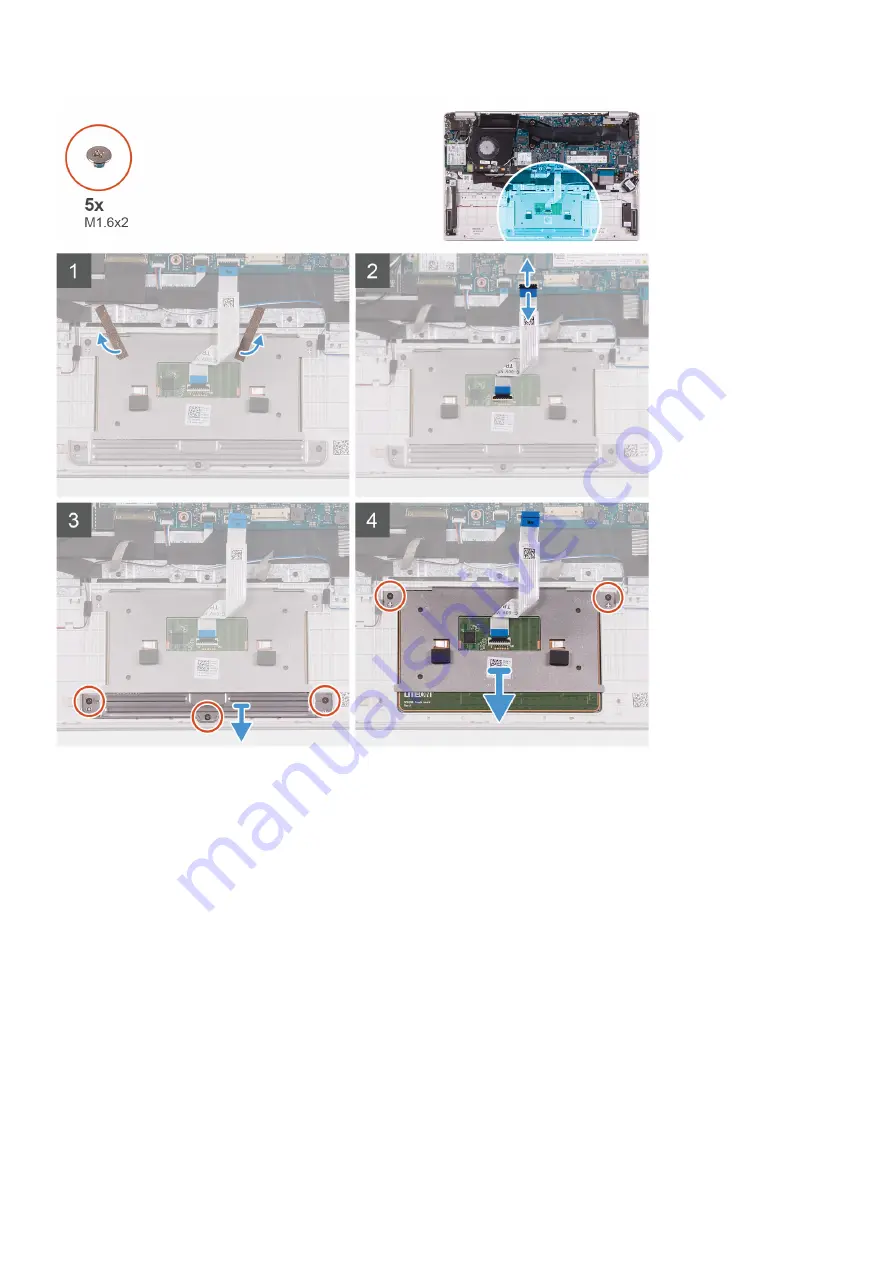
Steps
1. Peel the tapes that secure the touchpad to the palm-rest and keyboard assembly.
2. Open the latch and disconnect the touchpad cable from the system board.
3. Remove the three (M1.6x2) screws that secure the touchpad bracket to the palm-rest and keyboard assembly.
4. Lift the touchpad bracket off the palm-rest and keyboard assembly.
5. Remove the two (M1.6x2) screws that secure the touchpad to the palm-rest and keyboard assembly.
6. Lift the touchpad, along with the cable, off the palm-rest and keyboard assembly.
Installing the touchpad
Prerequisites
If you are replacing a component, remove the existing component before performing the installation procedure.
About this task
The following image indicates the location of touchpad and provides a visual representation of the installation procedure.
Removing and installing components
31
Summary of Contents for Inspiron 5391
Page 1: ...Inspiron 5391 Service Manual Regulatory Model P114G Regulatory Type P114G001 ...
Page 35: ...Removing and installing components 35 ...
Page 50: ...50 Removing and installing components ...
Page 51: ...Removing and installing components 51 ...
















































