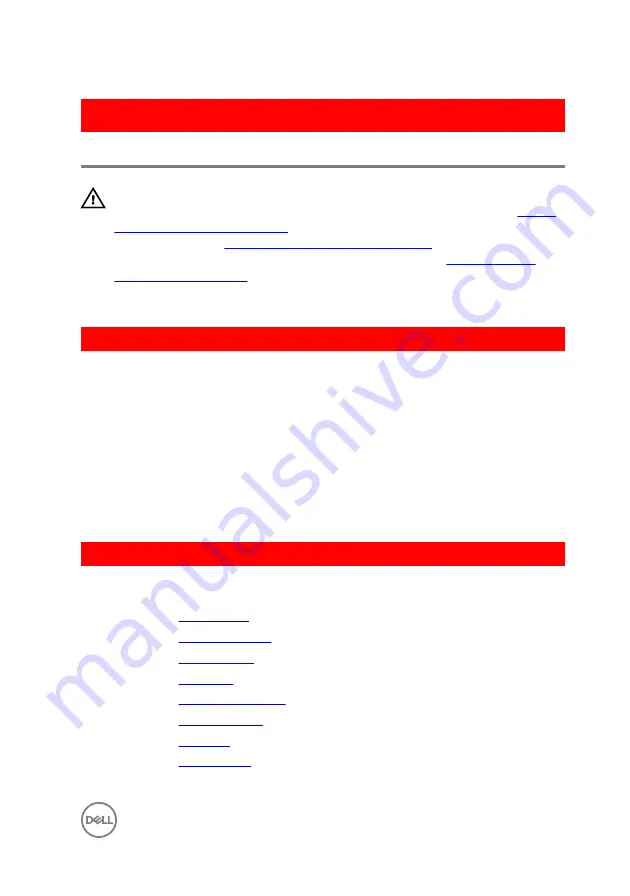
GUID-6FD32244-34F4-4843-983D-B6C14903EFC9
Replacing the display panel
WARNING: Before working inside your computer, read the safety
information that shipped with your computer and follow the steps in
. After working inside your computer, follow
the instructions in
After working inside your computer
. For more safety best
practices, see the Regulatory Compliance home page at
.
GUID-0F67AC5E-B129-4E59-B41A-BC8B0CC78970
Procedure
1
Slide the display cable into the connector on the display panel and close the latch
to secure the cable.
2
Adhere the tape that secures the display cable to the display panel.
3
Turn the display panel over and place it on the display back-cover.
4
Align the screw holes on the display panel with the screw holes on the display
back-cover.
5
Replace the screws that secure the display panel to the display back-cover.
GUID-C6D12905-531B-47C5-A4C8-D2F02D2643C1
Post-requisites
1
Replace the
2
Replace the
.
3
Replace the
.
4
Replace the
.
5
Replace the
6
Replace the
7
Replace the
8
Replace the
.
97
Summary of Contents for Inspiron 14 5000 Series
Page 29: ...1 plastic scribe 2 coin cell battery 3 battery socket 29 ...
Page 48: ...6 Replace the battery 48 ...
Page 69: ...10 Replace the base cover 11 Replace the battery 69 ...
Page 73: ...10 Replace the base cover 11 Replace the battery 73 ...
Page 80: ...7 Carefully place the display assembly on a clean flat surface 1 display assembly 80 ...
Page 82: ...9 Replace the optical drive 10 Replace the base cover 11 Replace the battery 82 ...
Page 86: ...13 Replace the optical drive 14 Replace the base cover 15 Replace the battery 86 ...
Page 93: ...13 Replace the battery 93 ...
Page 102: ...13 Replace the base cover 14 Replace the battery 102 ...
Page 106: ...13 Replace the optical drive 14 Replace the base cover 15 Replace the battery 106 ...
















































