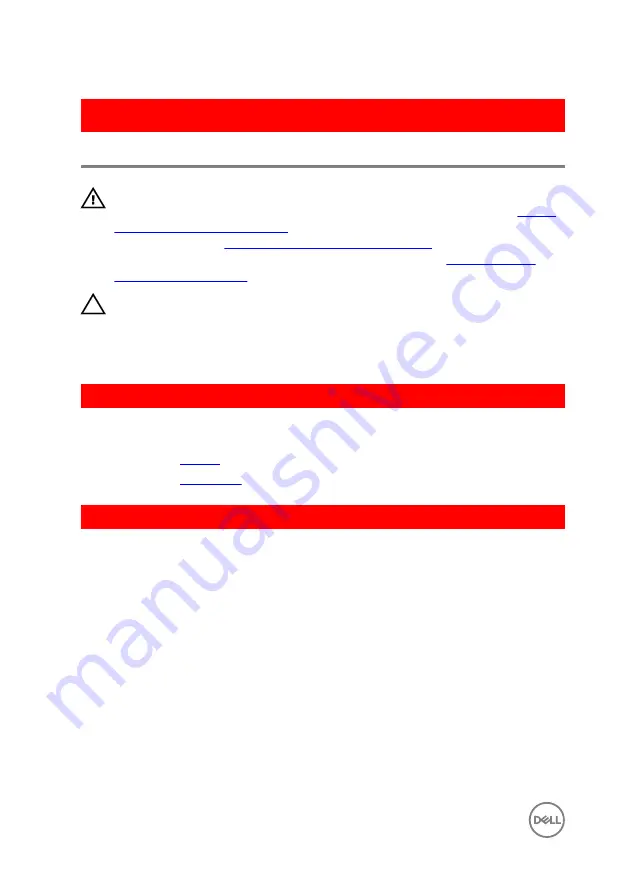
GUID-30EEBC49-DE3E-4C3F-8226-86CE5F32F388
Removing the coin-cell battery
WARNING: Before working inside your computer, read the safety
information that shipped with your computer and follow the steps in
. After working inside your computer, follow
the instructions in
After working inside your computer
. For more safety best
practices, see the Regulatory Compliance home page at
.
CAUTION: Removing the coin-cell battery resets the BIOS setup program’s
settings to default. It is recommended that you note the BIOS setup
program’s settings before removing the coin-cell battery.
GUID-D23A4BFB-4596-4E50-82D2-9A56E3615608
Prerequisites
1
Remove the
2
Remove the
GUID-B5B1CDE2-B3C9-4833-ABC9-BDDC9E536F41
Procedure
Using a plastic scribe, gently pry the coin-cell battery out of the battery socket on the
system board.
28
Summary of Contents for Inspiron 14 5000 Series
Page 29: ...1 plastic scribe 2 coin cell battery 3 battery socket 29 ...
Page 48: ...6 Replace the battery 48 ...
Page 69: ...10 Replace the base cover 11 Replace the battery 69 ...
Page 73: ...10 Replace the base cover 11 Replace the battery 73 ...
Page 80: ...7 Carefully place the display assembly on a clean flat surface 1 display assembly 80 ...
Page 82: ...9 Replace the optical drive 10 Replace the base cover 11 Replace the battery 82 ...
Page 86: ...13 Replace the optical drive 14 Replace the base cover 15 Replace the battery 86 ...
Page 93: ...13 Replace the battery 93 ...
Page 102: ...13 Replace the base cover 14 Replace the battery 102 ...
Page 106: ...13 Replace the optical drive 14 Replace the base cover 15 Replace the battery 106 ...
















































