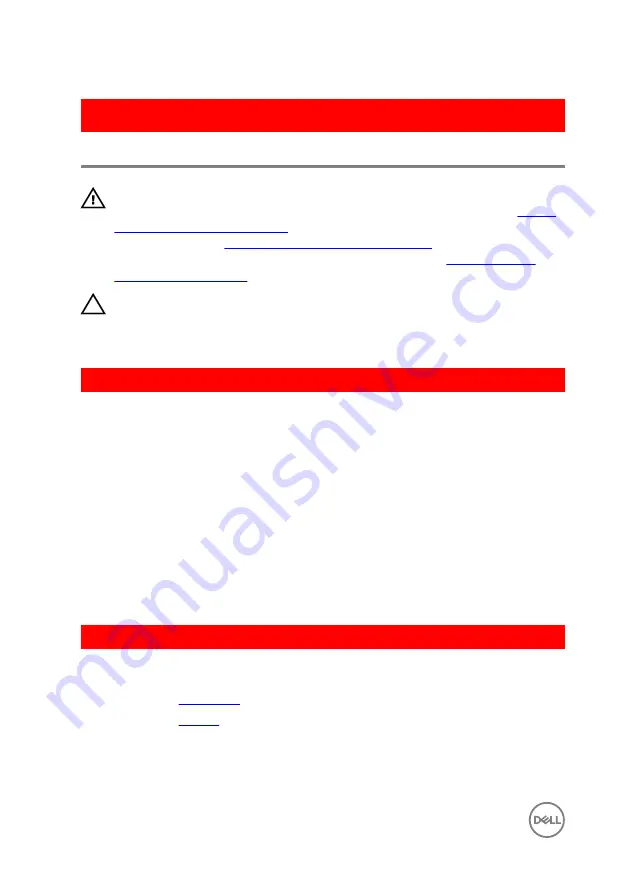
GUID-8D72BB77-0F8B-428E-A98E-FF7DA2CDA899
Replacing the hard drive
WARNING: Before working inside your computer, read the safety
information that shipped with your computer and follow the steps in
. After working inside your computer, follow
the instructions in
After working inside your computer
. For more safety best
practices, see the Regulatory Compliance home page at
.
CAUTION: Hard drives are fragile. Exercise care when handling the hard
drive.
GUID-F6894FC1-C711-4F5E-A2EE-FC7959EA809F
Procedure
1
Place the hard drive over the hard-drive bracket.
2
Align the screw holes on the hard-drive bracket with the screw holes on the hard
drive.
3
Replace the screws that secure the hard drive to the hard-drive bracket.
4
Connect the hard-drive interposer to the hard-drive assembly.
5
Slide the hard-drive assembly in the computer base and align the screw holes on
the hard-drive assembly with the screw holes on the computer base.
6
Replace the screws that secure the hard-drive assembly to the computer base.
7
Connect the hard-drive cable to the system board.
GUID-F9EC967C-74AD-40CF-AFA0-41A2F13C0818
Post-requisites
1
Replace the
.
2
Replace the
.
34
Summary of Contents for Inspiron 14 5000 Series
Page 29: ...1 plastic scribe 2 coin cell battery 3 battery socket 29 ...
Page 48: ...6 Replace the battery 48 ...
Page 69: ...10 Replace the base cover 11 Replace the battery 69 ...
Page 73: ...10 Replace the base cover 11 Replace the battery 73 ...
Page 80: ...7 Carefully place the display assembly on a clean flat surface 1 display assembly 80 ...
Page 82: ...9 Replace the optical drive 10 Replace the base cover 11 Replace the battery 82 ...
Page 86: ...13 Replace the optical drive 14 Replace the base cover 15 Replace the battery 86 ...
Page 93: ...13 Replace the battery 93 ...
Page 102: ...13 Replace the base cover 14 Replace the battery 102 ...
Page 106: ...13 Replace the optical drive 14 Replace the base cover 15 Replace the battery 106 ...
















































