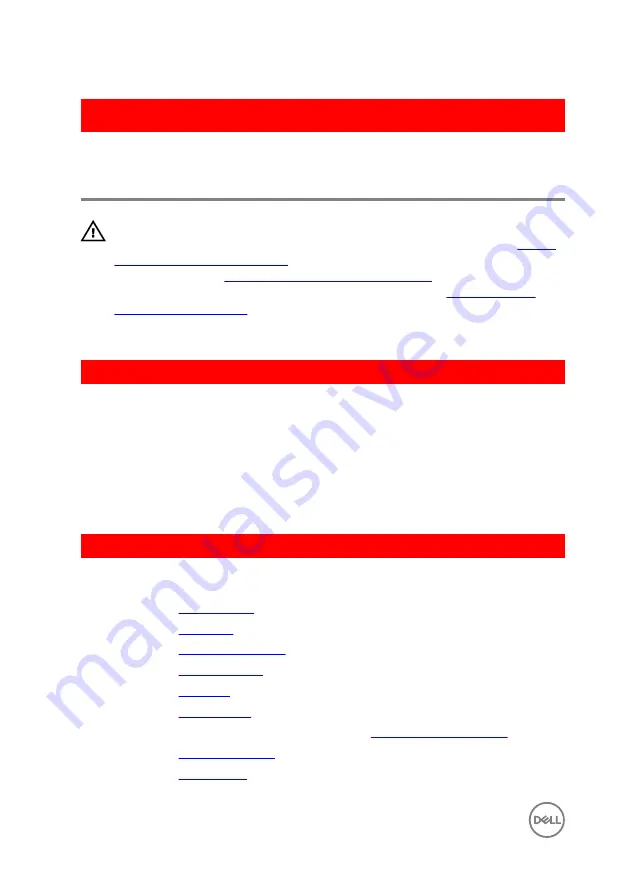
GUID-FBA68EE4-1E13-4F28-9B84-362694B97060
Replacing the power-button
board
WARNING: Before working inside your computer, read the safety
information that shipped with your computer and follow the steps in
. After working inside your computer, follow
the instructions in
After working inside your computer
. For more safety best
practices, see the Regulatory Compliance home page at
.
GUID-F760289F-174A-473F-AB01-8B9B47C80F6D
Procedure
1
Align the screw hole on the power-button board with the screw hole on the
palm-rest assembly.
2
Adhere the tape on the power-button board.
3
Replace the screw that secures the power-button board to the palm-rest
assembly.
GUID-415B643A-3242-49FB-ABB2-5DCF86D21855
Post-requisites
1
Replace the
.
2
Replace the
.
3
Replace the
4
Replace the
5
Replace the
6
Replace the
.
7
Follow the procedure from step 5 to step 7 in “
”.
8
Replace the
9
Replace the
72
Summary of Contents for Inspiron 14 5000 Series
Page 29: ...1 plastic scribe 2 coin cell battery 3 battery socket 29 ...
Page 48: ...6 Replace the battery 48 ...
Page 69: ...10 Replace the base cover 11 Replace the battery 69 ...
Page 73: ...10 Replace the base cover 11 Replace the battery 73 ...
Page 80: ...7 Carefully place the display assembly on a clean flat surface 1 display assembly 80 ...
Page 82: ...9 Replace the optical drive 10 Replace the base cover 11 Replace the battery 82 ...
Page 86: ...13 Replace the optical drive 14 Replace the base cover 15 Replace the battery 86 ...
Page 93: ...13 Replace the battery 93 ...
Page 102: ...13 Replace the base cover 14 Replace the battery 102 ...
Page 106: ...13 Replace the optical drive 14 Replace the base cover 15 Replace the battery 106 ...
















































