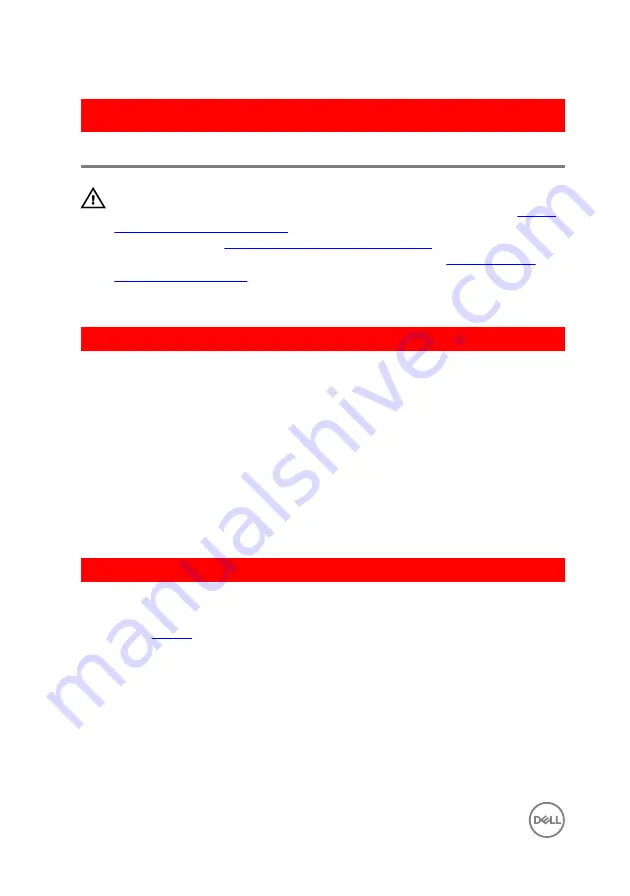
GUID-5F25DB7E-BE9A-49D8-A32A-AAD2A7EDBB9E
Removing the optical drive
WARNING: Before working inside your computer, read the safety
information that shipped with your computer and follow the steps in
. After working inside your computer, follow
the instructions in
After working inside your computer
. For more safety best
practices, see the Regulatory Compliance home page at
.
GUID-FE2985AD-343E-42C5-847C-6069119BC668
Procedure
1
Align the screw holes on the optical-drive bracket with the screw holes on the
optical drive.
2
Replace the screws that secure the optical-drive bracket to the optical drive.
3
Align the tabs on the optical-drive bezel with the slots on the optical-drive
assembly and snap the optical-drive bezel into place.
4
Slide the optical-drive assembly into the optical-drive bay and align the screw
hole on the optical-drive bracket with the screw hole on the computer base.
5
Replace the screw that secures the optical-drive assembly to the computer base.
GUID-EC9C783D-6E95-476D-950B-6739B063A45E
Post-requisites
Replace the
.
20
Summary of Contents for Inspiron 14 5000 Series
Page 29: ...1 plastic scribe 2 coin cell battery 3 battery socket 29 ...
Page 48: ...6 Replace the battery 48 ...
Page 69: ...10 Replace the base cover 11 Replace the battery 69 ...
Page 73: ...10 Replace the base cover 11 Replace the battery 73 ...
Page 80: ...7 Carefully place the display assembly on a clean flat surface 1 display assembly 80 ...
Page 82: ...9 Replace the optical drive 10 Replace the base cover 11 Replace the battery 82 ...
Page 86: ...13 Replace the optical drive 14 Replace the base cover 15 Replace the battery 86 ...
Page 93: ...13 Replace the battery 93 ...
Page 102: ...13 Replace the base cover 14 Replace the battery 102 ...
Page 106: ...13 Replace the optical drive 14 Replace the base cover 15 Replace the battery 106 ...
















































