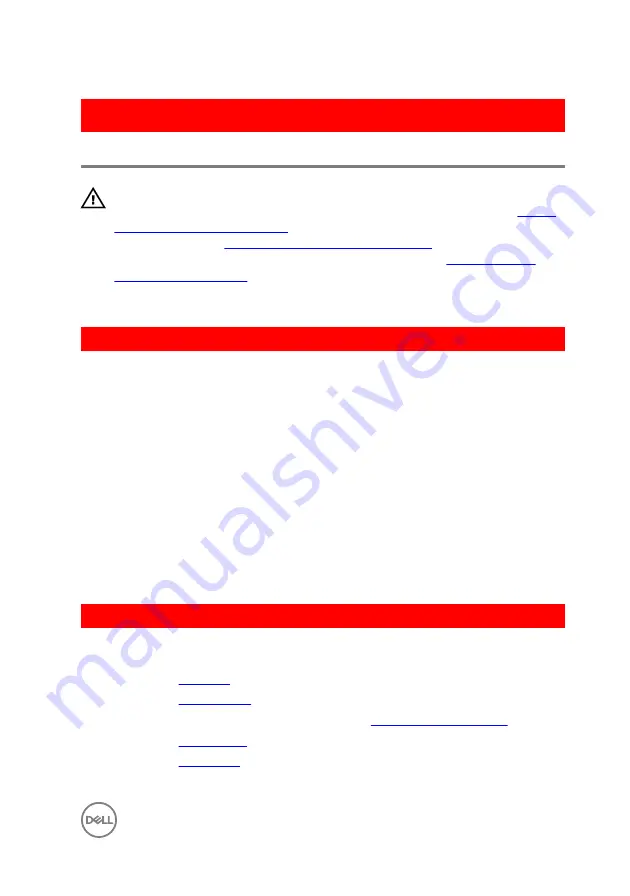
GUID-BD8F2FF7-9861-42AD-82C7-DF6983529215
Replacing the computer base
WARNING: Before working inside your computer, read the safety
information that shipped with your computer and follow the steps in
. After working inside your computer, follow
the instructions in
After working inside your computer
. For more safety best
practices, see the Regulatory Compliance home page at
.
GUID-4B6D721C-5175-4555-B573-DC0D2B3CB989
Procedure
1
Align the optical-drive interposer with the slot on the computer base and snap it
into place.
2
Turn the computer base over.
3
Align and place the computer base on the palm-rest assembly.
4
Press the computer base down along the edges to snap it into place.
5
Replace the screws that secure the computer base to the palm-rest assembly.
6
Turn the computer over and open the display.
7
Replace the screws that secure the computer base to the palm-rest assembly.
8
Slide the optical-drive cable into the connector on the system board and close
the latch to secure the cable.
GUID-BA6E418F-D15B-4BCD-A334-7701B09BE846
Post-requisites
1
Replace the
2
Replace the
.
3
Follow the procedure from step 5 to step 7 in “
”.
4
Replace the
5
Replace the
.
47
Summary of Contents for Inspiron 14 5000 Series
Page 29: ...1 plastic scribe 2 coin cell battery 3 battery socket 29 ...
Page 48: ...6 Replace the battery 48 ...
Page 69: ...10 Replace the base cover 11 Replace the battery 69 ...
Page 73: ...10 Replace the base cover 11 Replace the battery 73 ...
Page 80: ...7 Carefully place the display assembly on a clean flat surface 1 display assembly 80 ...
Page 82: ...9 Replace the optical drive 10 Replace the base cover 11 Replace the battery 82 ...
Page 86: ...13 Replace the optical drive 14 Replace the base cover 15 Replace the battery 86 ...
Page 93: ...13 Replace the battery 93 ...
Page 102: ...13 Replace the base cover 14 Replace the battery 102 ...
Page 106: ...13 Replace the optical drive 14 Replace the base cover 15 Replace the battery 106 ...
















































