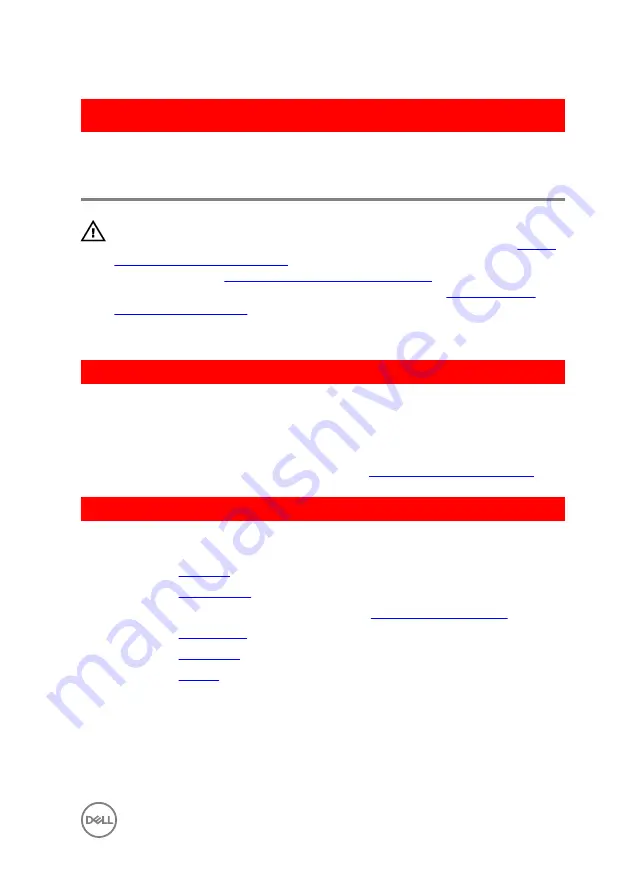
GUID-7D3D6B04-3ECE-4E21-8CF6-A1AFBDE2E206
Replacing the optical-drive
interposer
WARNING: Before working inside your computer, read the safety
information that shipped with your computer and follow the steps in
. After working inside your computer, follow
the instructions in
After working inside your computer
. For more safety best
practices, see the Regulatory Compliance home page at
.
GUID-734A947E-7B54-45CD-BA9A-313C9FF23853
Procedure
1
Align the optical-drive interposer with the slot on the computer base and snap it
into place.
2
Follow the procedure from step 1 to step 5 in “
”.
GUID-6B7886A2-FD1F-4BA3-9200-9A6D81EA1FDC
Post-requisites
1
Replace the
2
Replace the
.
3
Follow the procedure from step 5 to step 7 in “
”.
4
Replace the
5
Replace the
.
6
Replace the
.
51
Summary of Contents for Inspiron 14 5000 Series
Page 29: ...1 plastic scribe 2 coin cell battery 3 battery socket 29 ...
Page 48: ...6 Replace the battery 48 ...
Page 69: ...10 Replace the base cover 11 Replace the battery 69 ...
Page 73: ...10 Replace the base cover 11 Replace the battery 73 ...
Page 80: ...7 Carefully place the display assembly on a clean flat surface 1 display assembly 80 ...
Page 82: ...9 Replace the optical drive 10 Replace the base cover 11 Replace the battery 82 ...
Page 86: ...13 Replace the optical drive 14 Replace the base cover 15 Replace the battery 86 ...
Page 93: ...13 Replace the battery 93 ...
Page 102: ...13 Replace the base cover 14 Replace the battery 102 ...
Page 106: ...13 Replace the optical drive 14 Replace the base cover 15 Replace the battery 106 ...
















































