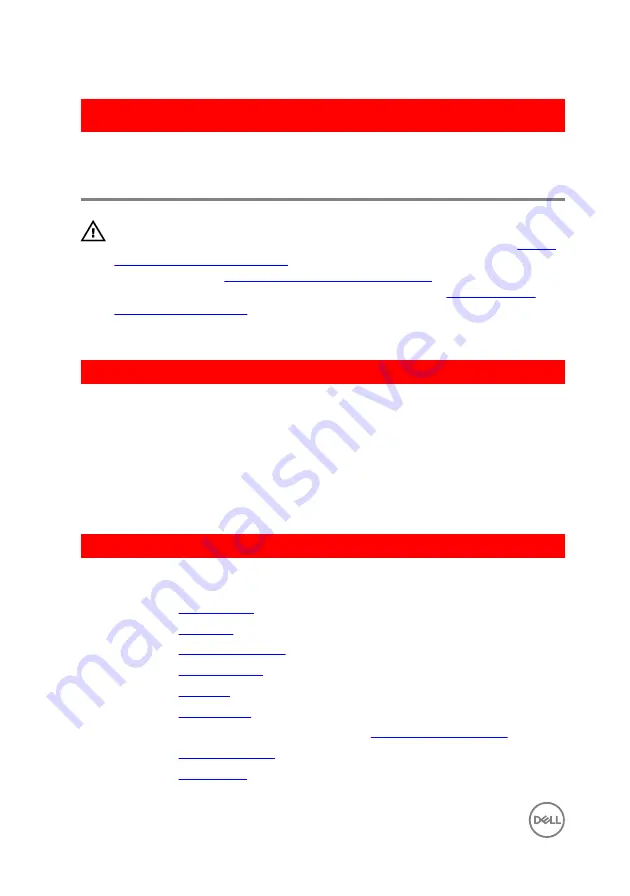
GUID-A99140DB-7AF3-4218-B305-532FF94DF51D
Replacing the power-adapter
port
WARNING: Before working inside your computer, read the safety
information that shipped with your computer and follow the steps in
. After working inside your computer, follow
the instructions in
After working inside your computer
. For more safety best
practices, see the Regulatory Compliance home page at
.
GUID-BF398AE8-203B-4595-87BC-1108ADEDA2CA
Procedure
1
Place the power-adapter port into the slot on the palm-rest assembly.
2
Route the power-adapter port cable through its routing guides on the palm-rest
assembly.
3
Replace the screw that secures the power-adapter port to the palm-rest
assembly.
GUID-71BAAC1F-AD36-426F-A833-770D230F4A54
Post-requisites
1
Replace the
.
2
Replace the
.
3
Replace the
4
Replace the
5
Replace the
6
Replace the
.
7
Follow the procedure from step 5 to step 7 in “
”.
8
Replace the
9
Replace the
68
Summary of Contents for Inspiron 14 5000 Series
Page 29: ...1 plastic scribe 2 coin cell battery 3 battery socket 29 ...
Page 48: ...6 Replace the battery 48 ...
Page 69: ...10 Replace the base cover 11 Replace the battery 69 ...
Page 73: ...10 Replace the base cover 11 Replace the battery 73 ...
Page 80: ...7 Carefully place the display assembly on a clean flat surface 1 display assembly 80 ...
Page 82: ...9 Replace the optical drive 10 Replace the base cover 11 Replace the battery 82 ...
Page 86: ...13 Replace the optical drive 14 Replace the base cover 15 Replace the battery 86 ...
Page 93: ...13 Replace the battery 93 ...
Page 102: ...13 Replace the base cover 14 Replace the battery 102 ...
Page 106: ...13 Replace the optical drive 14 Replace the base cover 15 Replace the battery 106 ...
















































