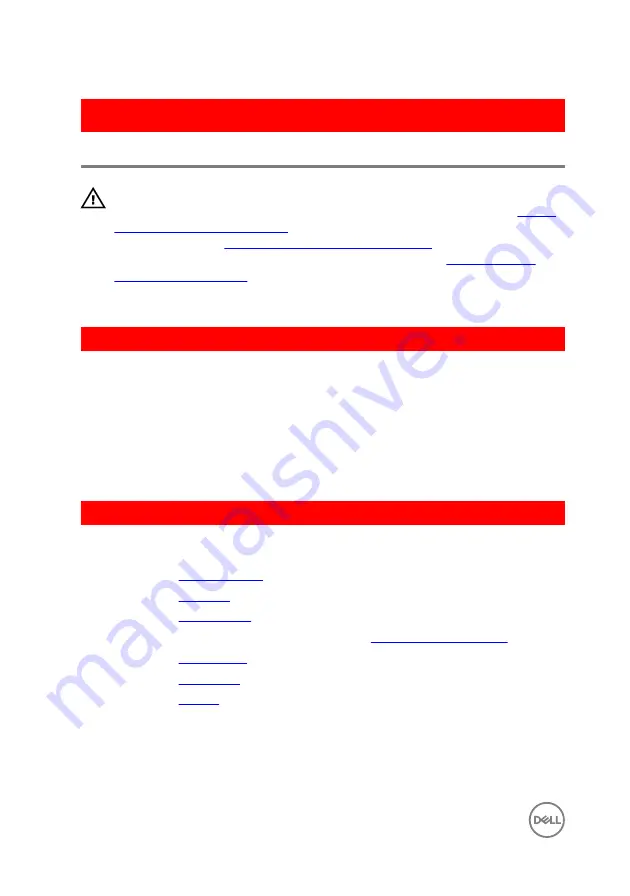
GUID-98F27B1C-9F09-48EC-83D7-FC85C825E6A4
Replacing the I/O board
WARNING: Before working inside your computer, read the safety
information that shipped with your computer and follow the steps in
. After working inside your computer, follow
the instructions in
After working inside your computer
. For more safety best
practices, see the Regulatory Compliance home page at
.
GUID-68E6B63E-A1EE-4E2A-AC4A-4E59FABE42C4
Procedure
1
Slide the I/O-board cable into the connector on the I/O-board and close the
latch to secure the cable.
2
Turn the I/O board over and align the screw hole on the I/O board with the
screw hole on the palm-rest assembly.
3
Replace the screw that secures the I/O board to the palm-rest assembly.
GUID-CC32F53D-2685-4E17-82F8-3E707844DAAB
Post-requisites
1
Replace the
2
Replace the
3
Replace the
.
4
Follow the procedure from step 5 to step 7 in “
”.
5
Replace the
6
Replace the
.
7
Replace the
.
58
Summary of Contents for Inspiron 14 5000 Series
Page 29: ...1 plastic scribe 2 coin cell battery 3 battery socket 29 ...
Page 48: ...6 Replace the battery 48 ...
Page 69: ...10 Replace the base cover 11 Replace the battery 69 ...
Page 73: ...10 Replace the base cover 11 Replace the battery 73 ...
Page 80: ...7 Carefully place the display assembly on a clean flat surface 1 display assembly 80 ...
Page 82: ...9 Replace the optical drive 10 Replace the base cover 11 Replace the battery 82 ...
Page 86: ...13 Replace the optical drive 14 Replace the base cover 15 Replace the battery 86 ...
Page 93: ...13 Replace the battery 93 ...
Page 102: ...13 Replace the base cover 14 Replace the battery 102 ...
Page 106: ...13 Replace the optical drive 14 Replace the base cover 15 Replace the battery 106 ...
















































