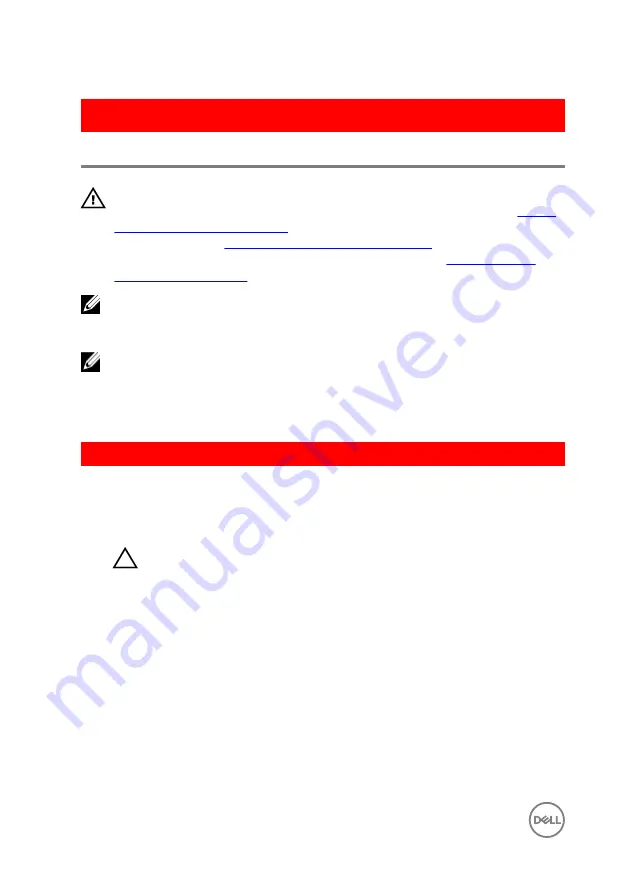
GUID-67274E98-E2F1-4B7B-A903-F38BA6B62028
Replacing the system board
WARNING: Before working inside your computer, read the safety
information that shipped with your computer and follow the steps in
. After working inside your computer, follow
the instructions in
After working inside your computer
. For more safety best
practices, see the Regulatory Compliance home page at
.
NOTE: Your computer’s Service Tag is stored in the system board. You must
enter the Service Tag in the BIOS setup program after you replace the
system board.
NOTE: Replacing the system board removes any changes you have made to
the BIOS using the BIOS setup program. You must make the appropriate
changes again after you replace the system board.
GUID-8F53B13B-4B28-4100-80CA-A63BEEF6B213
Procedure
1
Connect the power-adapter port cable to the system board.
CAUTION: To avoid damaging the system board, ensure that no cables
are placed under it.
2
Slide the I/O-board cable into its connector on the system board and close the
latch to secure the cable.
3
Connect the power-adapter port cable to the system board
4
Turn the system board over.
5
Slide the ports on the system board into the slots on the palm-rest assembly and
place the system board on the palm-rest assembly.
6
Align the screw hole on the system board with the screw hole on the palm-rest
assembly.
7
Replace the screw that secures the system board to the palm-rest assembly.
8
Adhere the tape to the antenna cables.
64
Summary of Contents for Inspiron 14 5000 Series
Page 29: ...1 plastic scribe 2 coin cell battery 3 battery socket 29 ...
Page 48: ...6 Replace the battery 48 ...
Page 69: ...10 Replace the base cover 11 Replace the battery 69 ...
Page 73: ...10 Replace the base cover 11 Replace the battery 73 ...
Page 80: ...7 Carefully place the display assembly on a clean flat surface 1 display assembly 80 ...
Page 82: ...9 Replace the optical drive 10 Replace the base cover 11 Replace the battery 82 ...
Page 86: ...13 Replace the optical drive 14 Replace the base cover 15 Replace the battery 86 ...
Page 93: ...13 Replace the battery 93 ...
Page 102: ...13 Replace the base cover 14 Replace the battery 102 ...
Page 106: ...13 Replace the optical drive 14 Replace the base cover 15 Replace the battery 106 ...
















































