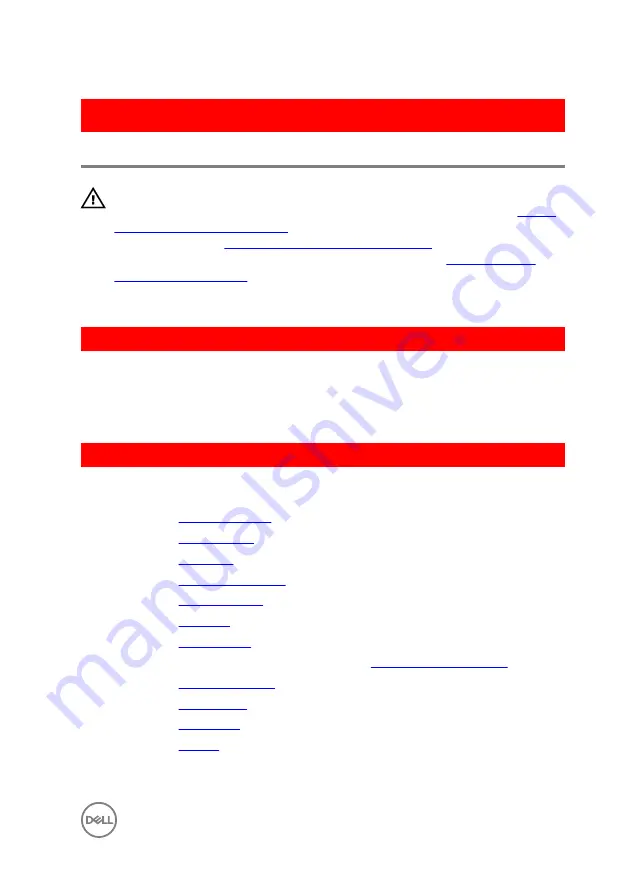
GUID-619F529E-294B-4F0D-BB9D-9B71EB448811
Replacing the display bezel
WARNING: Before working inside your computer, read the safety
information that shipped with your computer and follow the steps in
. After working inside your computer, follow
the instructions in
After working inside your computer
. For more safety best
practices, see the Regulatory Compliance home page at
.
GUID-2F2F1AA9-582D-4A40-8378-6A5B001C5640
Procedure
Align the display bezel with the display back-cover and gently snap the display bezel
into place.
GUID-E26201CA-1B8B-4DB7-913F-CA85289E3B6C
Post-requisites
1
Replace the
.
2
Replace the
.
3
Replace the
.
4
Replace the
5
Replace the
6
Replace the
7
Replace the
.
8
Follow the procedure from step 5 to step 7 in “
”.
9
Replace the
.
10
Replace the
11
Replace the
.
12
Replace the
.
89
Summary of Contents for Inspiron 14 5000 Series
Page 29: ...1 plastic scribe 2 coin cell battery 3 battery socket 29 ...
Page 48: ...6 Replace the battery 48 ...
Page 69: ...10 Replace the base cover 11 Replace the battery 69 ...
Page 73: ...10 Replace the base cover 11 Replace the battery 73 ...
Page 80: ...7 Carefully place the display assembly on a clean flat surface 1 display assembly 80 ...
Page 82: ...9 Replace the optical drive 10 Replace the base cover 11 Replace the battery 82 ...
Page 86: ...13 Replace the optical drive 14 Replace the base cover 15 Replace the battery 86 ...
Page 93: ...13 Replace the battery 93 ...
Page 102: ...13 Replace the base cover 14 Replace the battery 102 ...
Page 106: ...13 Replace the optical drive 14 Replace the base cover 15 Replace the battery 106 ...
















































