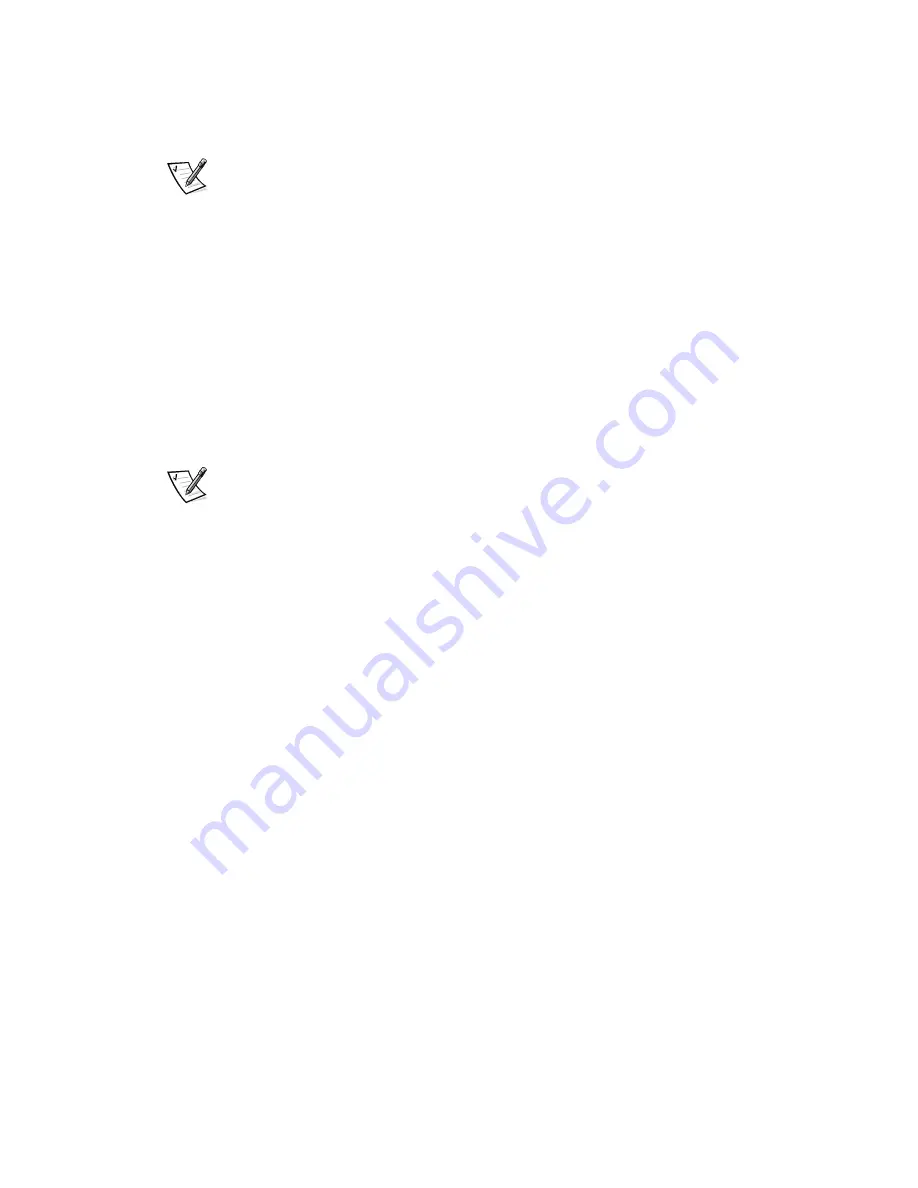
2-14
4
Dell Dimension L Series Systems Reference and Troubleshooting Guide
6.
If you are removing the card permanently, install a metal filler bracket over the
empty card-slot opening in the chassis.
NOTE: Installing filler brackets over empty card-slot openings is necessary to
kets over empty card-slot openings is necessary to
maintain Federal Communications Commission (FCC) certification of the system.
The brackets also keep dust and dirt out of your computer.
7.
Rotate the power supply back into place, replace the computer cover, and
reconnect your computer and devices to their electrical outlets and turn them on.
Adding Memory
Memory can be increased to a maximum of 512 megabytes (MB) by installing combi-
ximum of 512 megabytes (MB) by installing combi-
nations of 3.3-volt (V) 32-, 64-, 128-, and 256-MB dual in-line memory modules
ry modules
(DIMMs) in the two DIMM sockets on the system board. Only non-error checking and
correction (non-ECC), 100-megahertz (MHz) DIMMs are supported. Purchasing mem-
Hz) DIMMs are supported. Purchasing mem-
ory upgrades from Dell Spare Parts ensures system compatibility; these upgrades are
also covered under your system warranty.
NOTE: Your computer is designed for peak performance with specific DIMMs that are
IMMs that are
validated through rigorous testing. The system may not recognize other synchronous
dynamic random-access memory (SDRAM) DIMMs and may fail power-on self-test
AM) DIMMs and may fail power-on self-test
(POST).
T).
Installing a DIMM
To install a DIMM, perform the following steps:
1.
Remove the computer cover according to the instructions in “Removing and
Replacing the Computer Cover” found earlier in this chapter.
2.
Rotate the power supply according to the instructions in “Rotating the Power
Power
Supply Away From the System Board” found earlier in this chapter.
3.
Press outward on the plastic securing clips at each end of the DIMM socket to
release the clips as shown in step 1 of Figure 2-10.
1 of Figure 2-10.
4.
Orient the DIMM so that the cutouts on its edge connector align with the cross-
bars in the central groove of the socket.
Summary of Contents for Dimension L Series
Page 1: ...www dell com support dell com Dell Dimension L Series Systems ...
Page 10: ...xii ...
Page 24: ...1 8 Dell Dimension L Series Systems Reference and Troubleshooting Guide ...
Page 42: ...2 18 Dell Dimension L Series Systems Reference and Troubleshooting Guide Guide ...
Page 108: ...7 20 0 Dell Dimension L Series Systems Reference and Troubleshooting Guide ...
Page 114: ...A 6 6 Dell Dimension L Series Systems Reference and Troubleshooting Guide ...
Page 140: ...C 8 Dell Dimension L Series Systems Reference and Troubleshooting Guide ...
Page 156: ...E 8 8 Dell Dimension L Series Systems Reference and Troubleshooting Guide ...
Page 162: ...6 Dell Dimension L Series Systems Reference and Troubleshooting Guide ...
















































