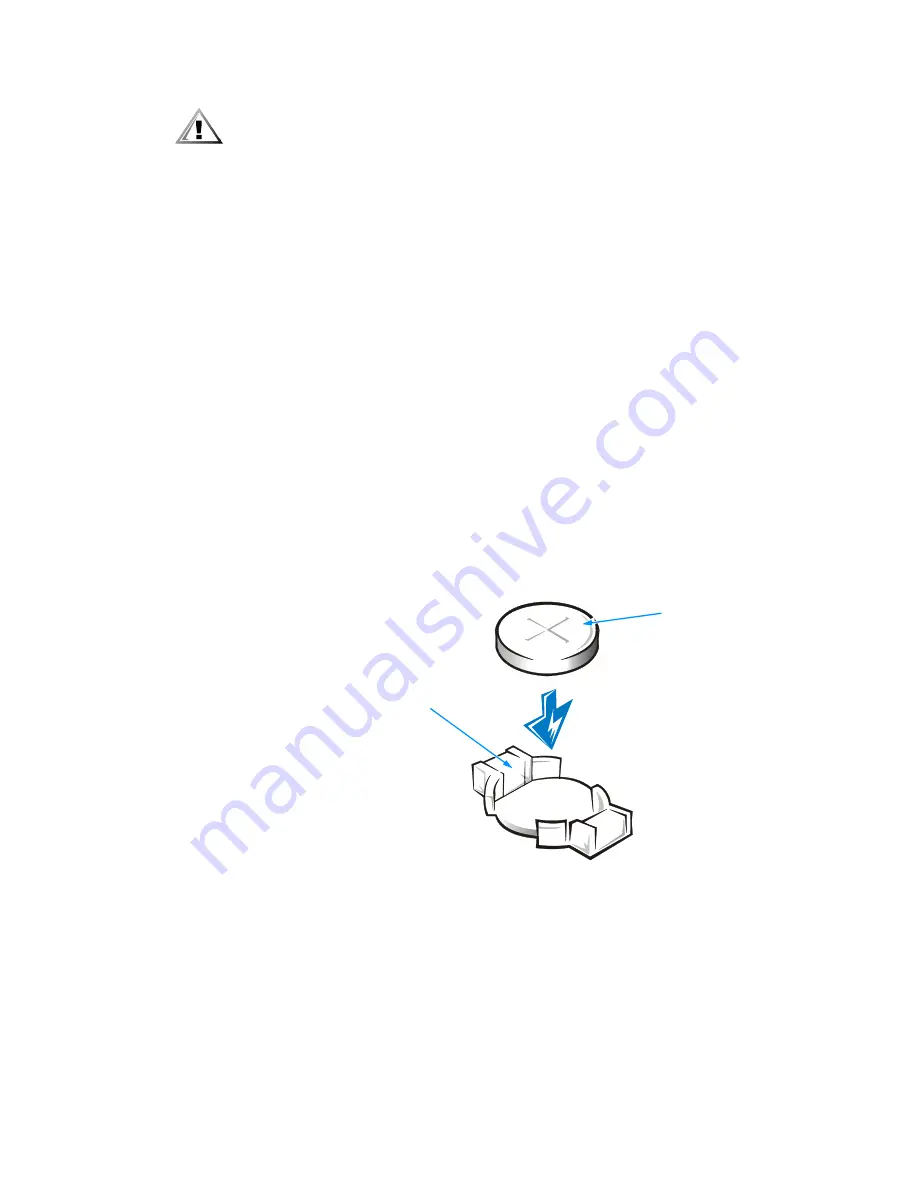
support.dell.com
Installing Upgrades on the System Board
2-17
CAUTION: There is a danger of a new battery exploding if it is incorrectly
installed. Replace the battery only with the same or equivalent type
recommended by the manufacturer. Discard used batteries according to the
manufacturer’s instructions.
1.
Make a copy of the screens in the system setup program.
You will need a written or printed copy of the system configuration information to
restore the correct settings later. Refer to Appendix B, “System Setup Program,”
Program,”
for instructions.
2.
Remove the computer cover according to the instructions in “Removing and
Replacing the Computer Cover” found earlier in this chapter.
3.
Rotate the power supply according to the instructions in “Rotating the Power
Supply Away From the System Board” found earlier in this chapter.
Board” found earlier in this chapter.
NOTICE: If you pry out the battery with a blunt object, insert the object
between the battery and the socket. Otherwise, you may damage the sys-
tem board by prying off the socket or by breaking circuit traces on the
system board.
4.
Locate the battery (see Figure 2-5) and pry it out of its socket with your fingers or
with a blunt, nonconductive object, such as a plastic screwdriver.
5.
Insert the new battery into the socket with the side labeled “+” facing up (se
+” facing up (see
Figure 2-12).
Figure 2-12. System Battery and Battery Socket
6.
Rotate the power supply back into place, replace the computer cover, and
reconnect your computer and devices to their electrical outlets and turn them on.
7.
Reboot the computer system, press <Del> when
<Del> when the blue Dell logo screen
appears to enter the system setup program, and restore the correct settings.
Refer to Appendix B, “System Setup Program,” for instructions
Program,” for instructions.
battery socket
ket
(BATTERY)
battery
Summary of Contents for Dimension L Series
Page 1: ...www dell com support dell com Dell Dimension L Series Systems ...
Page 10: ...xii ...
Page 24: ...1 8 Dell Dimension L Series Systems Reference and Troubleshooting Guide ...
Page 42: ...2 18 Dell Dimension L Series Systems Reference and Troubleshooting Guide Guide ...
Page 108: ...7 20 0 Dell Dimension L Series Systems Reference and Troubleshooting Guide ...
Page 114: ...A 6 6 Dell Dimension L Series Systems Reference and Troubleshooting Guide ...
Page 140: ...C 8 Dell Dimension L Series Systems Reference and Troubleshooting Guide ...
Page 156: ...E 8 8 Dell Dimension L Series Systems Reference and Troubleshooting Guide ...
Page 162: ...6 Dell Dimension L Series Systems Reference and Troubleshooting Guide ...






























