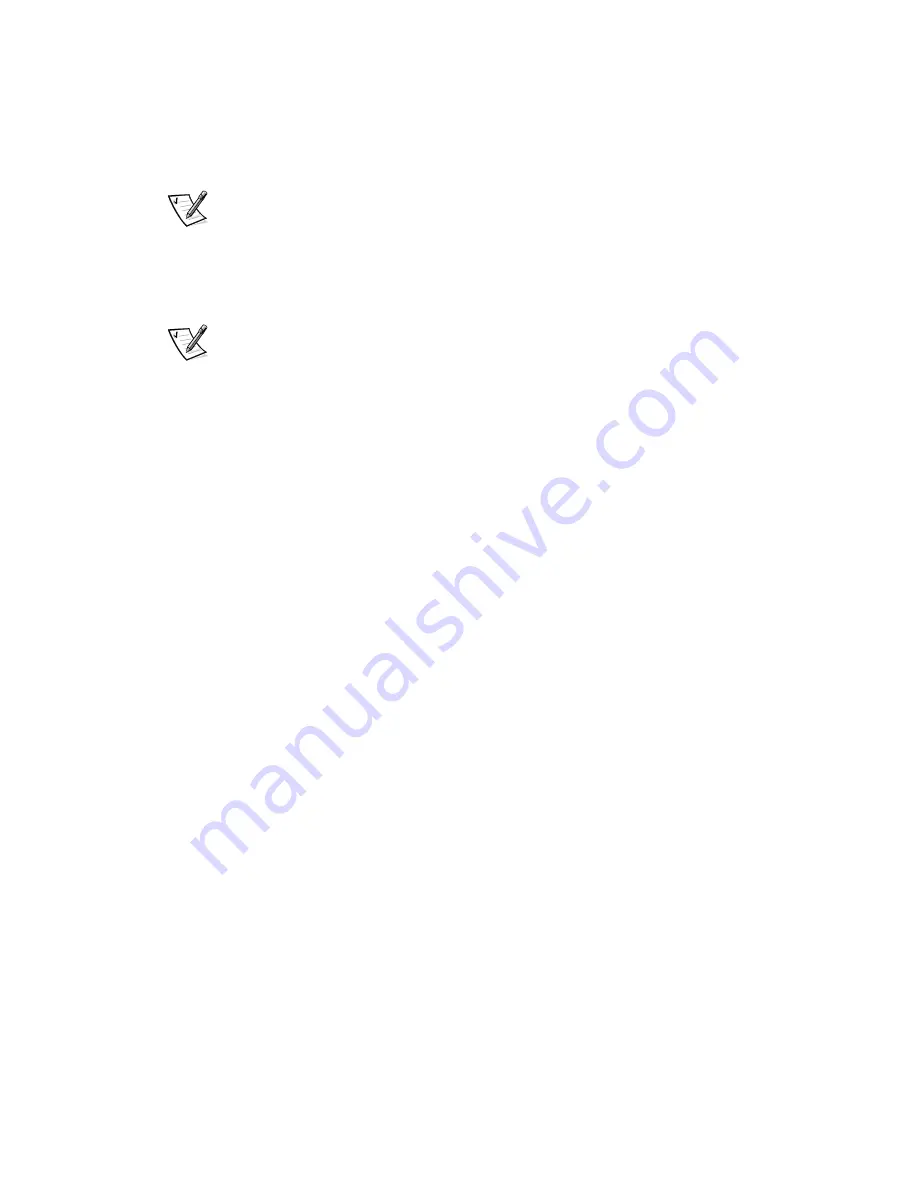
6-8
8
Dell Dimension L Series Systems Reference and Troubleshooting Guide
6.
Insert the
Dell Dimension ResourceCD
into the CD-ROM drive.
Insert the
Microsoft Windows 98 Boot Disk or Microsoft Windows Me Boot Disk
into the diskette drive.
NOTE: For systems running Windows NT, use the Hard Disk Drive and Utilities
TE: For systems running Windows NT, use the Hard Disk Drive and Utilities
k Drive and Utilities
diskette included with your computer system or any MS-DOS bootable diskette.
bootable diskette.
7.
Turn on the computer system.
If the system does not start, refer to Chapter 7, “Getting Help,” for instructions
on obtaining technical assistance.
NOTE: System start-up time is extended if you removed the hard-disk drive in
step 4. Ignore any error messages received in this situation.
4. Ignore any error messages received in this situation.
8.
When the boot screen appears, select
Start Computer with CD-ROM Support.
OM Support.
9.
At the
a:\
prompt, type
x:
(where
x
is the drive letter for the CD-ROM drive,
which is displayed on the line above the
bove the
a:\
prompt). Press <Enter>.
10. Type
diags32
and press <Enter>.
The
DIAGNOSTICS MENU
appears.
11. Type
q
to quickly test your computer system.
If the tests complete successfully, proceed to the next step. Otherwise, refer to
Otherwise, refer to
Chapter 7, “Getting Help,” for instructions on obtaining technical assistance.
12. Remove the boot diskette f
kette from the diskette drive and the CD from the CD-ROM
drive, turn off the system, and disconnect it from the electrical outlet. Remove
the computer cover and rotate the power supply.
13. If you removed the hard-disk drive in step 4, reinstall it as described in steps 5
through 7 of “Replacing the Hard-Disk Drive” in Chapter 3.
14. One at a time, reconnect the DC power connectors to other drives (if you per-
formed step 4) and reinstall each of the expansion cards you removed in step 3.
Repeat steps 5 through 12 after each reinstallation.
15. If the problem returns after you reconnect a drive not obtained from Dell, remove
it and contact the manufacturer of that drive. Otherwise, refer to Chapter 7, “Get-
ting Help,” for instructions on obtaining technical assistance
g Help,” for instructions on obtaining technical assistance.
If the problem returns when an expansion card is reinstalled, go to the next step.
16. Try the expansion card in a different slot.
If reseating the cards does not correct the problem, and if the problem is caused
by a card not obtained from Dell, contact the manufacturer of that card. Other-
wise, refer to Chapter 7,
7, “Getting Help,” for instructions on obtaining technical
assistance.
Summary of Contents for Dimension L Series
Page 1: ...www dell com support dell com Dell Dimension L Series Systems ...
Page 10: ...xii ...
Page 24: ...1 8 Dell Dimension L Series Systems Reference and Troubleshooting Guide ...
Page 42: ...2 18 Dell Dimension L Series Systems Reference and Troubleshooting Guide Guide ...
Page 108: ...7 20 0 Dell Dimension L Series Systems Reference and Troubleshooting Guide ...
Page 114: ...A 6 6 Dell Dimension L Series Systems Reference and Troubleshooting Guide ...
Page 140: ...C 8 Dell Dimension L Series Systems Reference and Troubleshooting Guide ...
Page 156: ...E 8 8 Dell Dimension L Series Systems Reference and Troubleshooting Guide ...
Page 162: ...6 Dell Dimension L Series Systems Reference and Troubleshooting Guide ...
















































