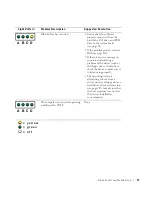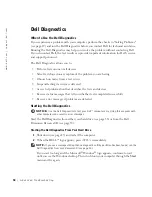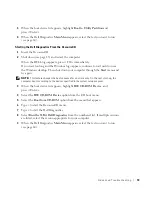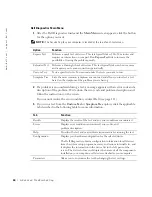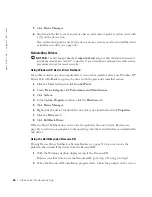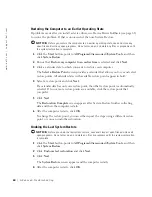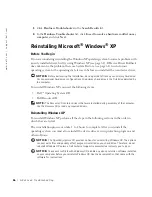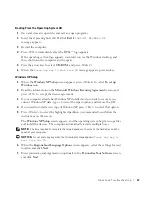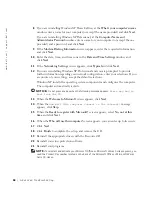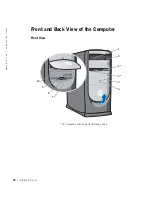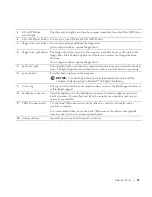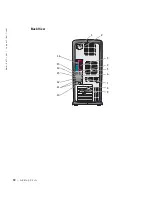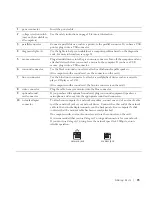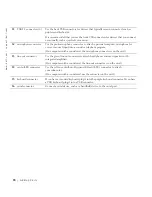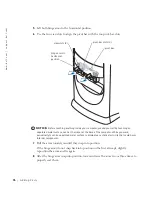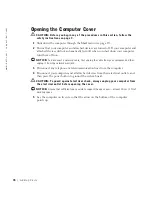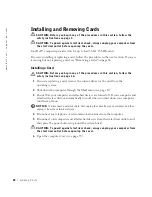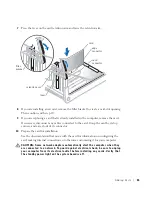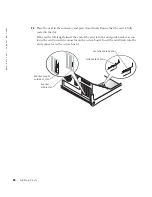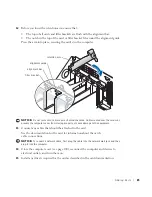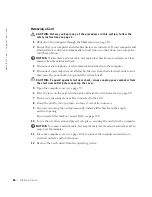A d d i n g Pa r t s
71
1
CD or DVD drive
activity light
The drive activity light is on when the computer reads data from the CD or DVD drive.
2
CD or DVD eject button Press to eject your CD from the CD or DVD drive.
3
floppy-drive eject button Press to eject a floppy disk from the floppy drive.
(On computers with an optional floppy drive.)
4
floppy-drive light button The floppy-drive light is on when the computer reads data from or writes data to the
floppy drive. Wait until this light turns off before you remove the floppy disk from
the drive.
(On computers with an optional floppy drive.)
5
hard drive light
The hard-drive light is on when the computer reads data from or writes data to the hard
drive. The light might also be on when devices such as your CD player are operating.
6
power button
Press this button to turn on the computer
NOTICE:
To avoid losing data, do not use the power button to turn off the
computer. Instead, perform a Microsoft
®
Windows
®
shutdown.
7
service tag
The tag is used to identify your computer when you access the Dell Support website or
call technical support.
8
headphone connector
Attach headphones. Use the headphone connector to attach headphones and most
kinds of speakers. You can then hear all of the sounds your computer emits, such as
system beeps and CDs.
9
USB 2.0 connectors (2)
Use the front USB connectors for devices that you connect occasionally, such as
joysticks or cameras.
It is recommended that you use the back USB connectors for devices that typically
remain connected, such as printers and keyboards.
10
front-panel door
Open the door to use the front-panel connectors.
Summary of Contents for Dimension 8300 Series
Page 8: ...8 Contents ...
Page 12: ...12 Safety Instructions w w w d e l l c o m s u p p o r t d e l l c o m ...
Page 16: ...16 Finding Information for Your Computer w w w d e l l c o m s u p p o r t d e l l c o m ...
Page 28: ...28 Setting Up and Using Your Computer w w w d e l l c o m s u p p o r t d e l l c o m ...
Page 52: ...52 Solving Problems w w w d e l l c o m s u p p o r t d e l l c o m ...