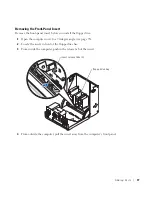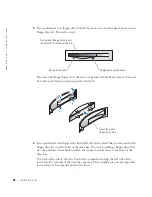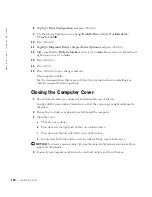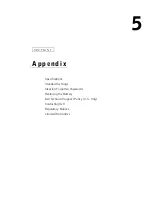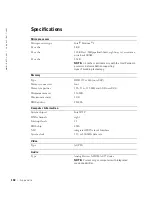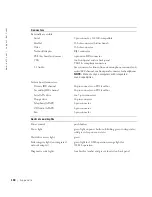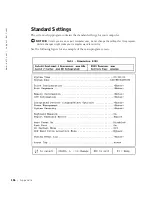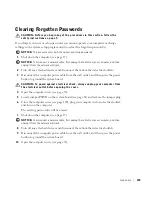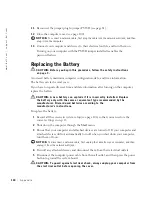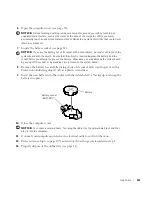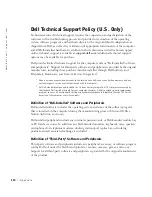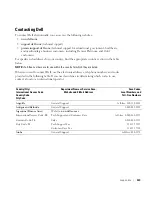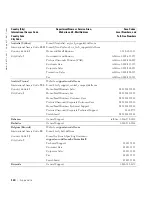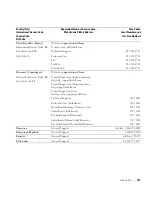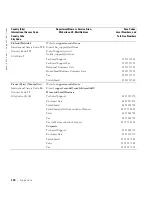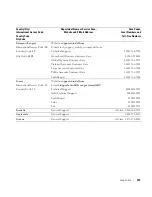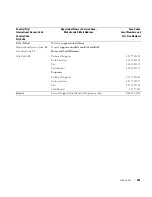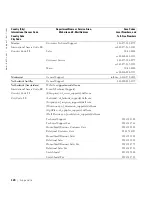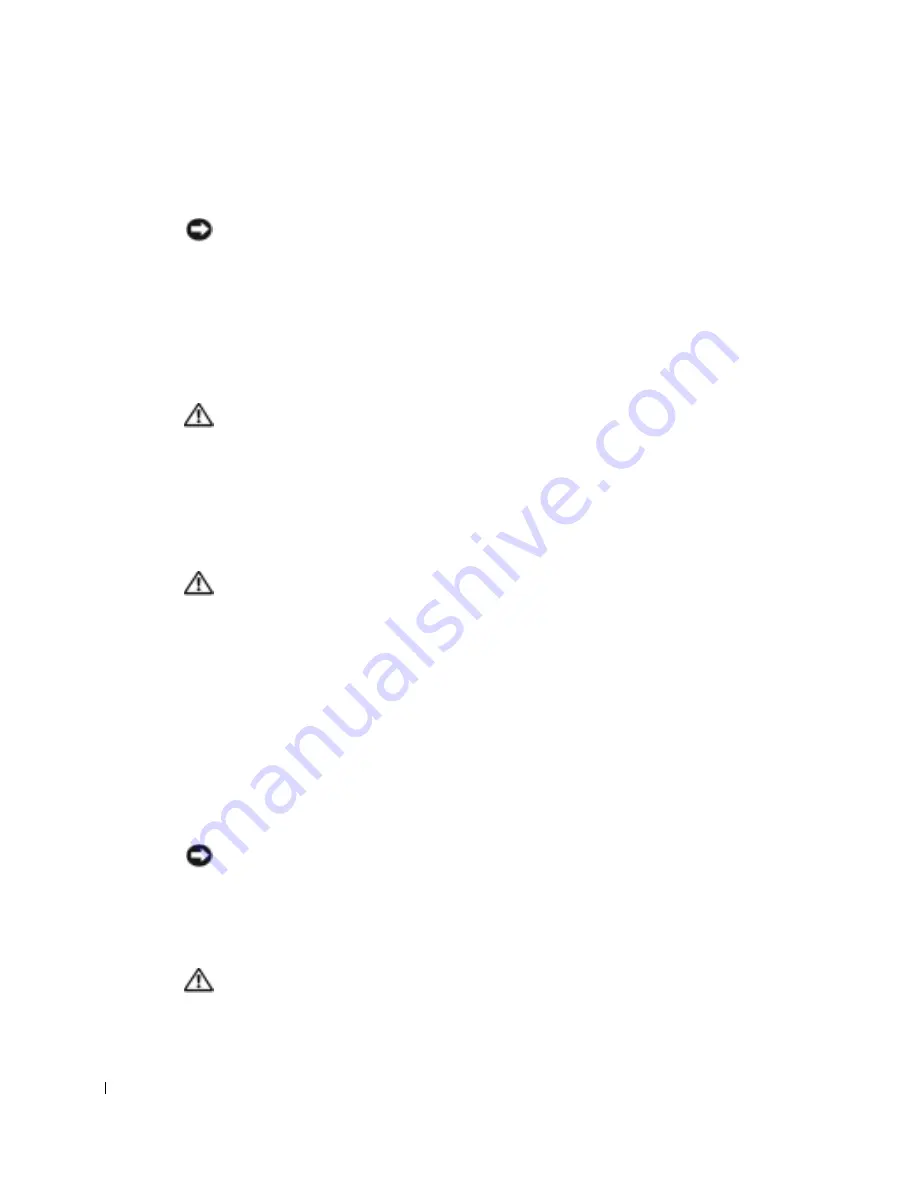
110
A p p e n d i x
www
.dell.com | support.dell.com
11
Reconnect the jumper plug to jumper PSWD (see page 81).
12
Close the computer cover (see page 100).
NOTICE:
To connect a network cable, first plug the cable into the network wall jack, and then
plug it into the computer.
13
Connect your computer and devices to their electrical outlets, and turn them on.
Turning on your computer with the PSWD jumper installed reenables the
password feature.
Replacing the Battery
CAUTION: Before you begin this procedure, follow the safety instructions
on page 9.
A coin-cell battery maintains computer configuration, date, and time information.
The battery can last several years.
If you have to repeatedly reset time and date information after turning on the computer,
replace the battery.
CAUTION: A new battery can explode if it is incorrectly installed. Replace
the battery only with the same or equivalent type recommended by the
manufacturer. Discard used batteries according to the
manufacturer’s instructions.
To replace the battery:
1
Record all the screens in system setup (see page 106) so that you can restore the
correct settings in step 12.
2
Shut down the computer through the
Start
menu.
3
Ensure that your computer and attached devices are turned off. If your computer and
attached devices did not automatically turn off when you shut down your computer,
turn them off now.
NOTICE:
To disconnect a network cable, first unplug the cable from your computer, and then
unplug it from the network wall jack.
4
Turn off any attached devices and disconnect them from their electrical outlets.
5
Disconnect the computer power cable from the wall outlet, and then press the power
button to ground the system board.
CAUTION: To guard against electrical shock, always unplug your computer from
the electrical outlet before opening the cover.
Summary of Contents for Dimension 8300 Series
Page 8: ...8 Contents ...
Page 12: ...12 Safety Instructions w w w d e l l c o m s u p p o r t d e l l c o m ...
Page 16: ...16 Finding Information for Your Computer w w w d e l l c o m s u p p o r t d e l l c o m ...
Page 28: ...28 Setting Up and Using Your Computer w w w d e l l c o m s u p p o r t d e l l c o m ...
Page 52: ...52 Solving Problems w w w d e l l c o m s u p p o r t d e l l c o m ...