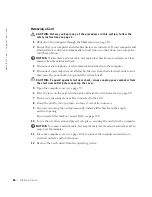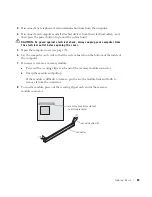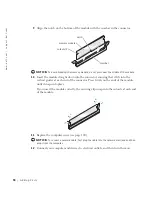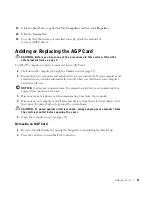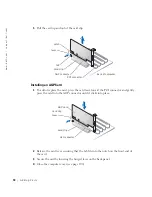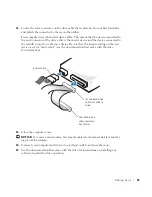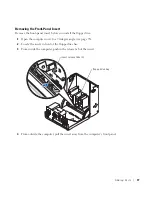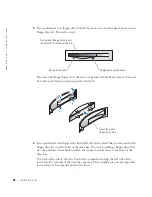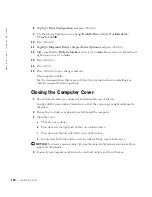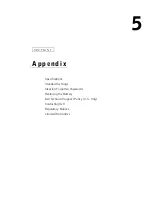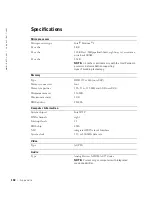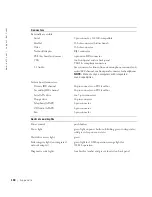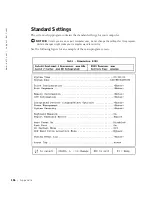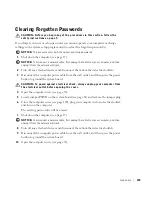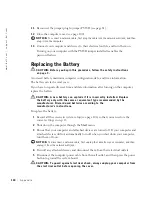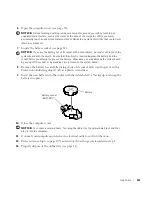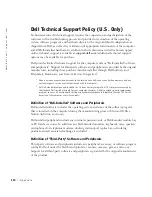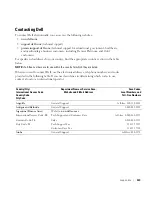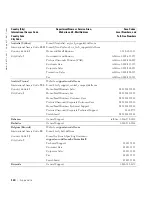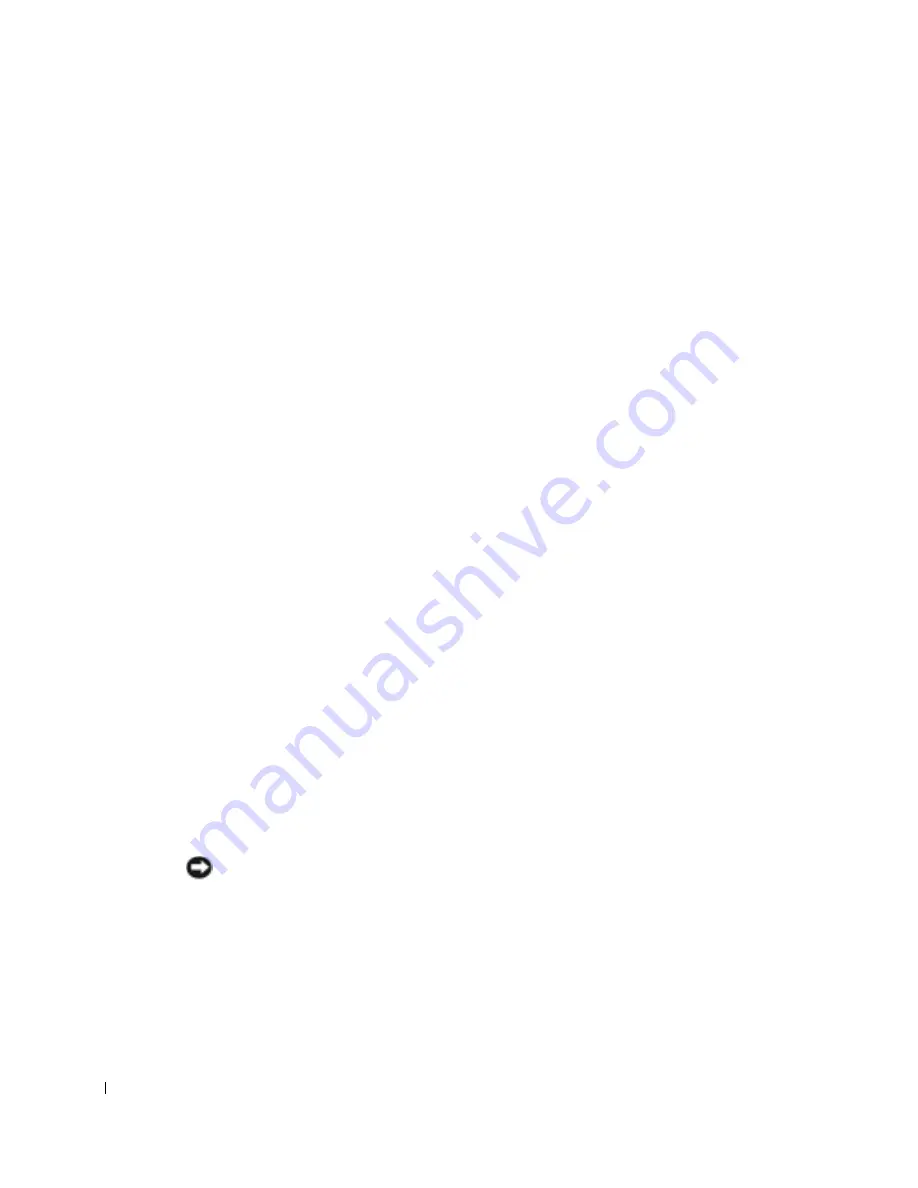
100
A d d i n g Pa r t s
www
.dell.com | support.dell.com
8
Highlight
Drive Configuration
and press <Enter>.
9
Use the left and right arrows to change
Diskette Drive A
from
Not Installed
to
3.5 inch, 1.44MB
.
10
Press <Enter>.
11
Highlight
Integrated Devices (LegacySelect Options)
and press <Enter>.
12
Make sure that the
Diskette Interface
entry is set to
Auto
. If necessary, use the left and
right arrows to set it to
Auto
.
13
Press <Enter>.
14
Press <Esc>.
15
Press <Enter> to save changes and exit.
The computer restarts.
See the documentation that came with the drive for instructions on installing any
software required for drive operation.
Closing the Computer Cover
1
Ensure that all cables are connected, and fold cables out of the way.
Gently pull the power cables toward you so that they do not get caught underneath
the drives.
2
Ensure that no tools or extra parts are left inside the computer.
3
Close the cover:
a
Pivot the cover down.
b
Press down on the right side of the cover until it closes.
c
Press down on the left side of the cover until it closes.
d
Ensure that both sides of the cover are locked. If not, repeat all of step 3.
NOTICE:
To connect a network cable, first plug the cable into the network wall jack and then
plug it into the computer.
4
Connect your computer and devices to electrical outlets, and turn them on.
Summary of Contents for Dimension 8300 Series
Page 8: ...8 Contents ...
Page 12: ...12 Safety Instructions w w w d e l l c o m s u p p o r t d e l l c o m ...
Page 16: ...16 Finding Information for Your Computer w w w d e l l c o m s u p p o r t d e l l c o m ...
Page 28: ...28 Setting Up and Using Your Computer w w w d e l l c o m s u p p o r t d e l l c o m ...
Page 52: ...52 Solving Problems w w w d e l l c o m s u p p o r t d e l l c o m ...